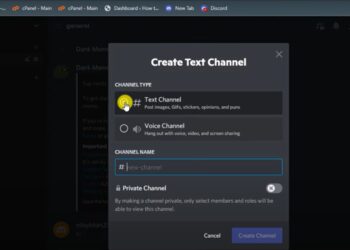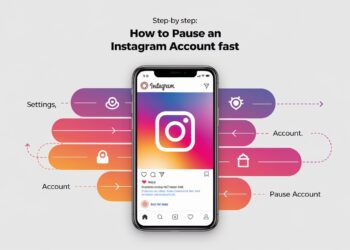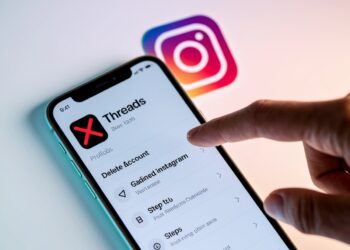Tracking someone’s location through your phone can be useful but can sometimes stop working without warning. This article explains how to tell if someone has turned off their location sharing with you.
We’ll show you clear signs to look for in different apps like Find My Friends, Google Maps, and Life360. You’ll learn what normal glitches look like versus when someone has disabled sharing.
Trust is important in relationships. Checking if someone has stopped sharing their location might make you feel uncomfortable, but sometimes you need to know for safety reasons.
By the end of this article, you’ll understand exactly how location sharing works and have simple ways to check if someone has stopped sharing with you.
Understanding Location Sharing Basics
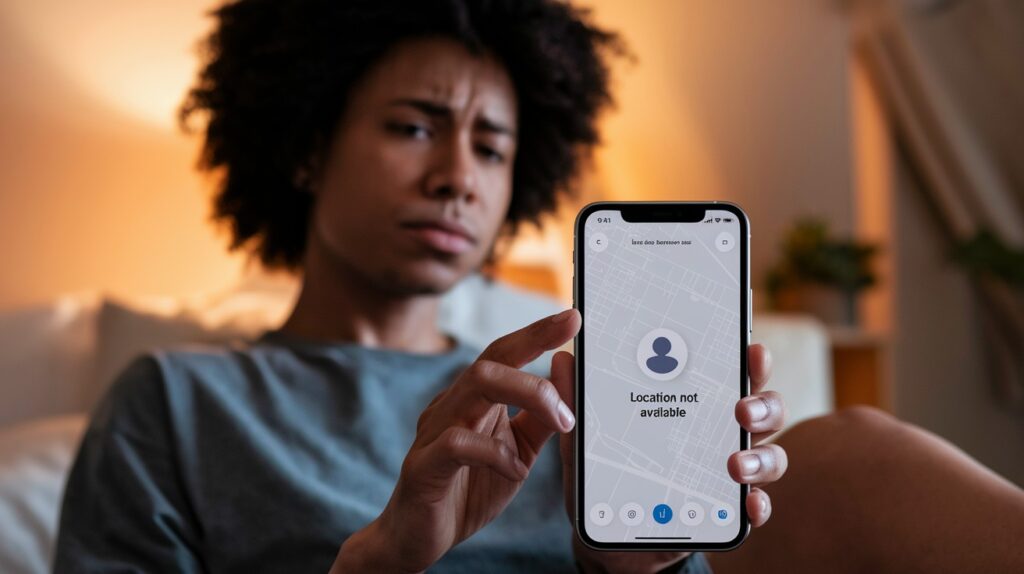
Location sharing lets you see where I am on a map using your phone. It works through different apps that use GPS signals from our phones.
The most common apps for sharing locations include:
- Find My app (for iPhone users)
- Google Maps (works on both iPhone and Android)
- Messages app (temporary sharing)
- Life360 (family tracking app)
- Snapchat Map
When location sharing is working properly, you’ll see my location update in real-time or every few minutes. My little dot or profile picture moves on your map as I move around.
Different apps show different things. Some show just my current spot, while others might show:
- How fast I’m moving
- The battery level of my phone
- When my location was last updated
- Where I’ve been recently
For most apps to work, both our phones need an internet connection. If either of us loses signal, the location might freeze or show as “unavailable.”
Your phone needs permission to access my location. I can control this through my phone’s settings.
Most location sharing is by choice. This means I can turn it on or off whenever I want. Sometimes an app will ask if I want to share “Always,” “While Using App,” or “Never.”
Want to check if I’m still sharing? Look for timestamps that show when my location was last updated.
Clear Signs Someone Has Stopped Sharing Their Location
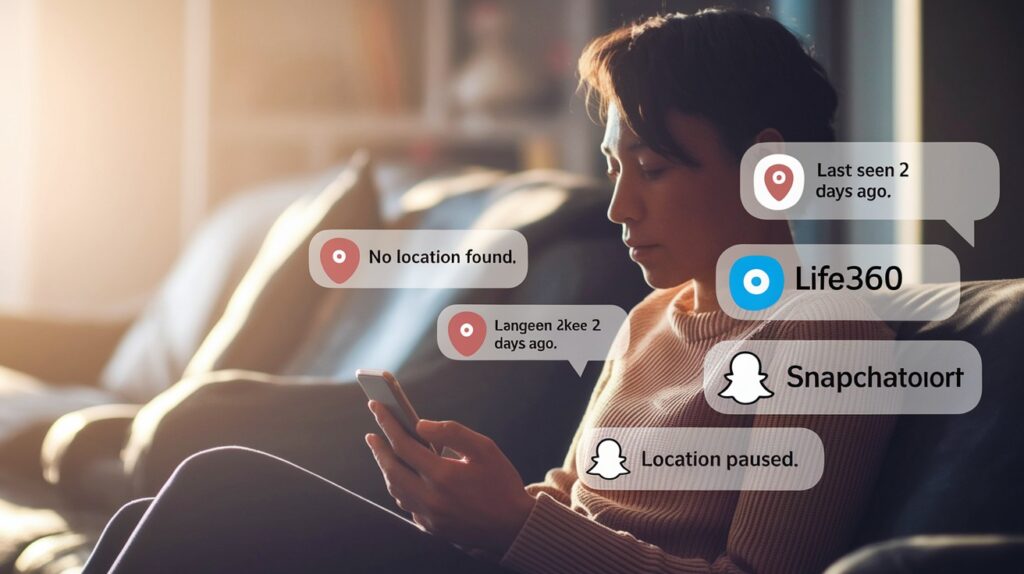
When I stop sharing my location with you, the apps give clear signals. Here are 10 signs to watch for:
General Signs Across Apps
- “No Location Found” messages appear where my location used to be.
- My location stays completely frozen for more than a few hours, even though I usually move around.
- My profile picture becomes grayed out or turns into a generic icon.
- My name disappears from your shared contacts list completely.
- The app shows my location as “Last seen” with a time from many hours or days ago.
App-Specific Signs
- In the Find My app, My name might stay in your People list, but with “No location found” beneath it. Or I might vanish from your list entirely.
- In the Messages app: The location info at the top of our conversation disappears. The “Share My Location” button may reappear.
- In Google Maps: You’ll see “Not sharing with you” text, or I’ll simply disappear from your sharing list.
- In Life360: Look for “Location Paused” or “Location Permissions Off” under my name. My circle icon might turn hollow.
- In Snapchat, my Bitmoji disappears from the map, or shows “Last seen” with an old timestamp.
Remember: Technical glitches can sometimes look like stopped sharing. If you see these signs, it doesn’t always mean I chose to stop sharing.
How to Verify If Someone Stopped Sharing
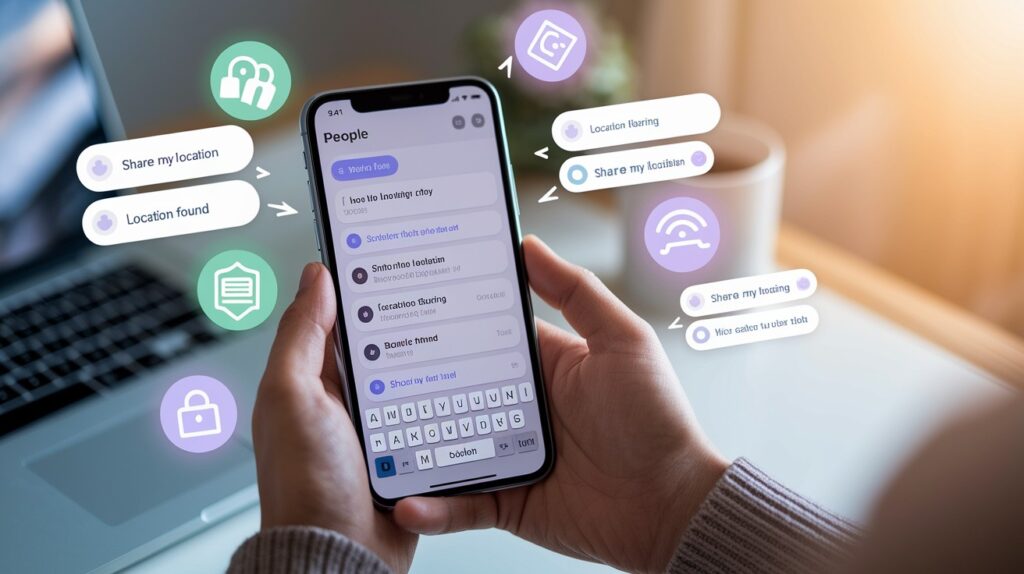
To confirm I’ve stopped sharing my location with you, try these quick checks:
In Find My App
- Open Find My > People tab
- If I’m missing or show “No location found,” I’ve likely stopped sharing
- Check when my location was last updated, and if I’m still listed
Through Messages
Look at the top of our conversation for the “Location sharing on” text. If it’s gone, I’ve probably stopped sharing.
Check Your Settings
- Go to Settings > [Your Name] > Find My > Share My Location
- Ensure this is turned ON
- Verify your device is set as the location source
Try Multiple Apps
If I’m missing from all location apps (not just one), I’ve likely turned off sharing completely.
Sometimes the simplest approach works: just message me to ask if I turned off my location sharing.
Technical Issues vs. Intentional Stopping
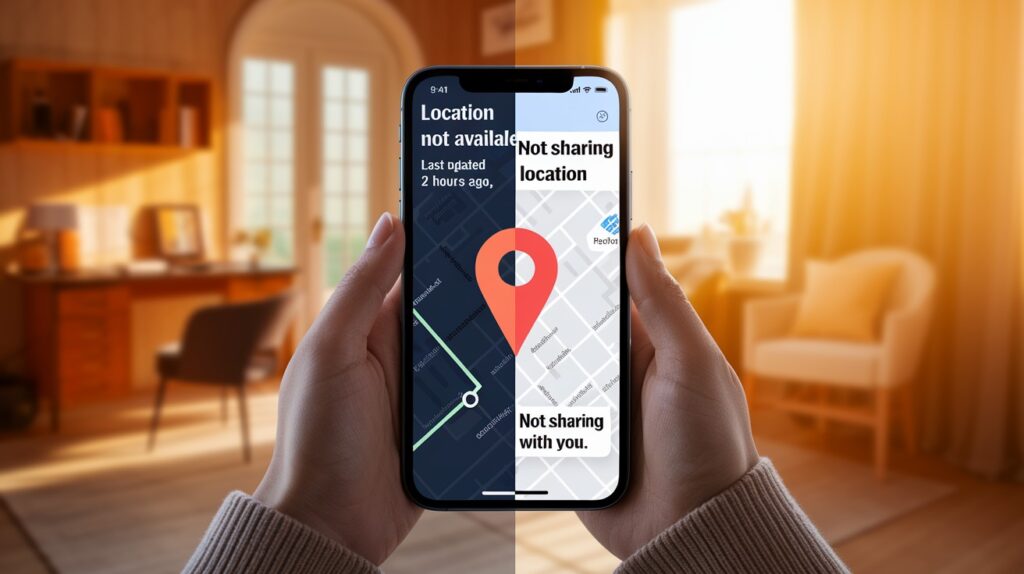
Is it a glitch, or did I choose to stop sharing? Here’s how to tell:
Signs of Technical Problems
- Location shows as “Not Available” rather than disappearing
- The problem fixes itself within hours
- My status shows I’m still sharing, but my location is frozen
- Only affects one app, while others still show my location
Signs of Intentional Stopping
- I completely disappear from your sharing list
- App specifically states I’m “Not sharing”
- Location remains off for more than 24 hours
- All location apps show I’m not sharing
Quick Check
Restart your app, check your internet connection, and wait a few hours. If my location doesn’t return but I’m active elsewhere online, I’ve likely turned off sharing intentionally.
When in doubt, a simple text asking if I’m having phone problems gives me space to explain.
What To Do When Someone Stops Sharing Location

If I’ve stopped sharing my location with you, here’s how to handle it well:
Respectful Approaches
- Ask casually: “I noticed your location isn’t showing up anymore.”
- Consider my need for privacy before assuming the worst
- Remember that sharing location is my choice, just as it’s your choice with others
If It’s Important to You
- Explain clearly why you want to see my location
- Use “I” statements instead of accusations
- Suggest a compromise, like time-limited sharing
- Listen to my concerns about feeling monitored
Practical Alternatives
- Regular check-in texts when I arrive somewhere
- Sharing my ETA through messages when traveling
- Using temporary location sharing instead of permanent tracking
- Setting clear meetup times and places in advance
Remember: Strong relationships are built on trust, not tracking. Respecting my decision helps build that trust.
Conclusion
Location sharing helps connect people, but it requires mutual understanding. When someone stops sharing their position, it may stem from privacy needs or technical problems. By checking app indicators, trying multiple platforms, or simply asking directly, you can determine what happened.
Remember that everyone has the right to control their digital footprint. Focus on building trust through communication rather than constant monitoring. If someone chooses to limit location access, respect their decision while expressing your concerns calmly. Balance safety needs with privacy rights. With clear expectations and open dialogue, you can find solutions that work for both parties without compromising your relationship.
FAQs
Does “No Location” definitively mean they stopped sharing?
No. It could indicate technical issues, poor reception, a dead battery, or intentional stopping. Check multiple apps to confirm the pattern.
Will you receive notifications when someone stops sharing?
No. Apps don’t send notifications when someone stops sharing their location with you. You’ll only notice when checking the app.
Can location sharing stop temporarily due to technical issues?
Yes. Poor reception, low battery, server problems, or outdated apps can temporarily interrupt location sharing. It usually resumes when issues are resolved.
How secure is location sharing on iPhones?
Very secure. Apple encrypts location data and requires explicit permission. Only people you specifically choose can see your location information.