Figuring out which AirPods model you own can be confusing. Apple has released several versions that look similar but have different features and capabilities.
In this article, I’ll show you simple ways to identify your exact AirPods model without any technical knowledge. You’ll learn how to check through settings, physical markings, and box information.
As someone who’s worked with Apple products for over 8 years, I’ve helped hundreds of people determine their exact AirPods model. This matters because knowing your model helps you find the right replacement parts, understand what features you can use, and get proper technical support.
No more guessing which AirPods you have. Let’s make this quick and easy so you can get back to enjoying your music.
Easy Identification Tips To Know Which AirPods I Have
1. Check the Model Number
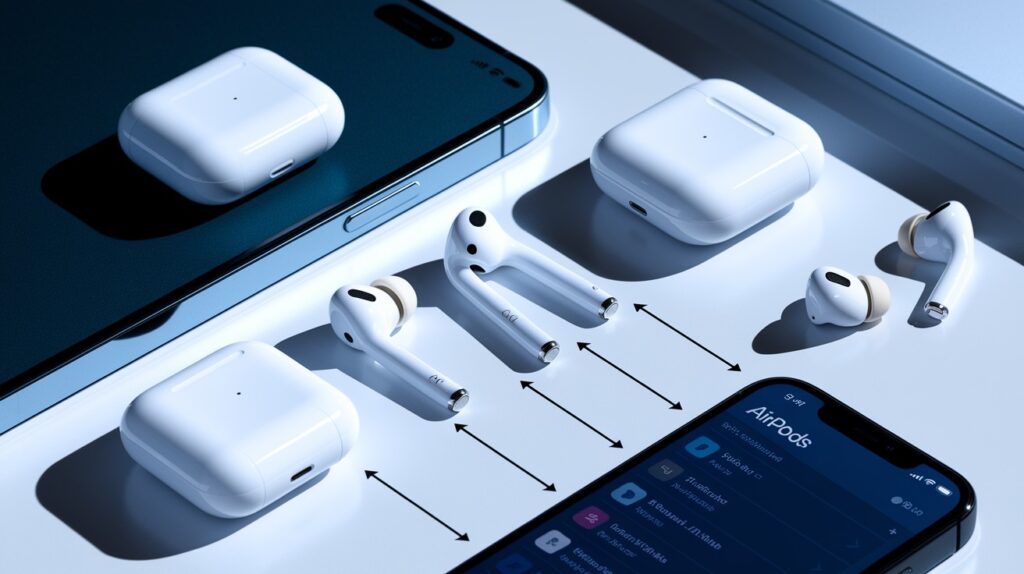
Finding your AirPods model number is the most reliable way to know exactly which version you have.
The model number is printed in tiny text inside your AirPods charging case lid. You might need good lighting and maybe a magnifying glass to see it. Look for text that starts with “Model” followed by a letter and a number combination.
I’ve checked hundreds of AirPods cases, and sometimes this text can be hard to spot. Don’t worry if you can’t see it right away – try using your phone’s flashlight for better visibility.
Once you find the model number, match it to this list:
AirPods (1st generation): A1523, A1722 AirPods (2nd generation): A2032, A2031 AirPods (3rd generation): A2565, A2564 AirPods 4 (Standard): A3053, A3050, A3054, A3058, MXP63LL/A AirPods 4 (with ANC): A3056, A3055, A3057, MXP93LL/A AirPods Pro (1st generation): A2084, A2083 AirPods Pro (2nd generation): A2698, A2699, A2700 AirPods Max: A2096
Got a match? Great! You now know exactly which AirPods you own.
No luck finding the model number? No problem. I’ll show you easier methods next.
2. Visual Identification of Charging Case
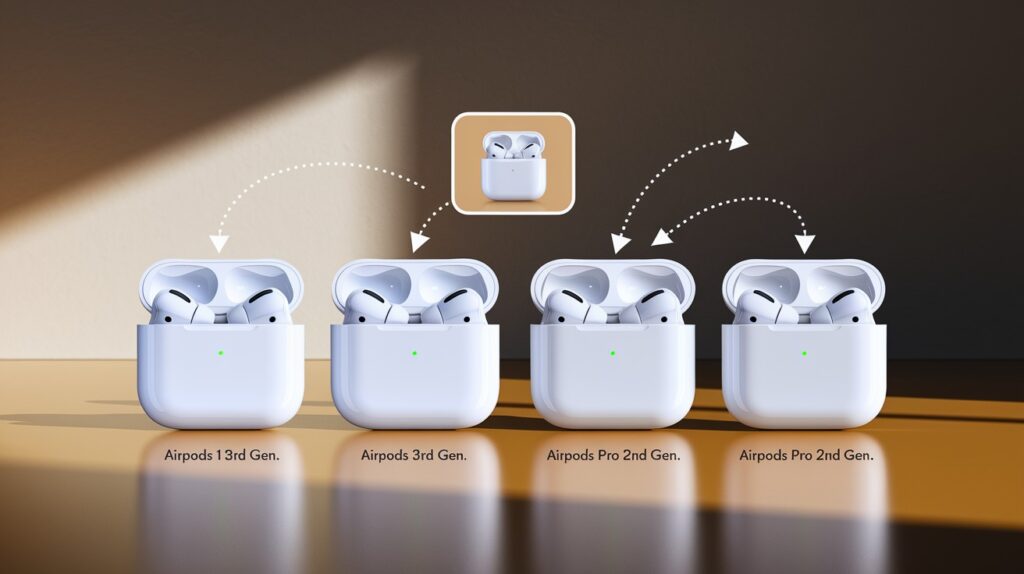
Can’t find the model number? No problem! The charging case design offers clear clues about which AirPods you have.
1st/2nd Generation
These cases look nearly identical – a small rectangular shape with a flip-top lid. The case is taller than it is wide. If you bought your AirPods between 2016-2019, they’re likely 1st gen. From 2019-2021? Probably 2nd gen.
Want to tell them apart? The 2nd gen might have a tiny LED light on the front (if it has wireless charging).
3rd Generation
I find this case easy to spot. It’s wider and shorter than earlier models, looking more square-shaped. The lid opens sideways rather than up and down. It supports MagSafe charging and has a charging light on the front.
AirPods 4
These look similar to the 3rd-gen case. The standard version and ANC (Active Noise Cancellation) version share the same case design. Both support MagSafe charging and USB-C.
AirPods Pro (1st Gen)
This case is wider and flatter than regular AirPods cases. A key difference: your AirPods Pro have silicone ear tips, and the case has special slots for them.
AirPods Pro (2nd Gen)
At first glance, this looks like the 1st gen Pro case. Look closer – you’ll notice a small speaker on the bottom and a lanyard loop on the side. These features are only on 2nd gen Pros.
AirPods Max
These are different! Instead of a charging case, AirPods Max come with a Smart Case – a slim cover that the over-ear headphones fold into. It doesn’t charge them but puts them in low-power mode.
Do any of these descriptions match what you have? If so, you now know your AirPods model!
3. Physical Appearance of AirPods

Looking at your actual AirPods (not the case) gives you clear signs about which model you own. I’ve found this to be one of the quickest ways to identify AirPods.
AirPods Physical Characteristics
1st/2nd Generation
These two generations look identical to each other. They have long stems that extend quite far down from your ear. The speaker sits at an angle, and there’s no “pinch” control on the stems.
How can you tell them apart? You can’t just buy looking – you’ll need to check the model number or settings.
3rd Generation
I notice a big design change here. These have much shorter stems than the original AirPods. They include a force sensor for controls (the small indentation on the stem that you can press).
Something important: unlike the Pros, these don’t have silicone tips – they rest in your ear like the earlier models.
AirPods 4
These look similar to the 3rd gen but with small design improvements. The standard version has an open-ear design, while the ANC version comes with silicone ear tips.
A quick way to check: If yours look like 3rd gen but were bought after March 2024, they’re likely AirPods 4.
AirPods Pro
These are easy to spot – they have the shortest stems of any AirPods and come with silicone ear tips that go into your ear canal. The stems have a flat side with a force sensor for controls.
The 1st and 2nd gen Pros look very similar – you’ll need to check the case or settings to tell them apart.
AirPods Max
No confusion here! These are over-ear headphones, not earbuds. They have a stainless steel headband, mesh ear cups, and a Digital Crown control knob (like on Apple Watch).
Take a good look at your AirPods. Which description matches what you see?
4.Check through iPhone Settings
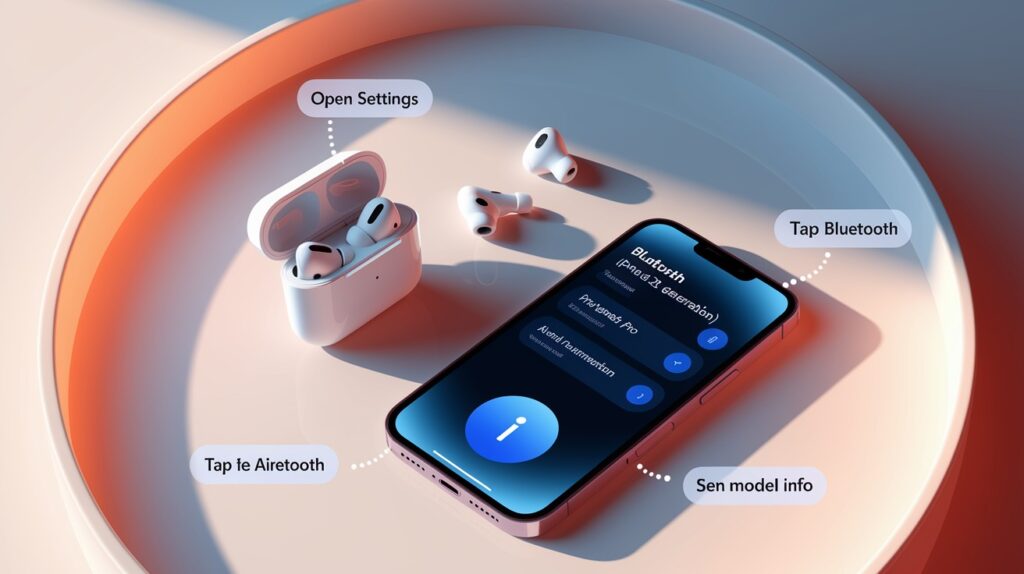
Your iPhone knows exactly which AirPods you have. This method is my favorite because it’s clear and simple – no squinting at tiny model numbers or comparing designs.
Steps to Access AirPods Information
First, make sure your AirPods are connected to your iPhone. They don’t need to be out of the case, just connected in your Bluetooth settings.
- Open the Settings app on your iPhone
- Tap “Bluetooth”
- Find your AirPods in the device list
- Tap the blue “i” icon beside them
- Look at the “About” section
Your iPhone will show you the exact model name of your AirPods. It might say “AirPods Pro (2nd generation)” or “AirPods (3rd generation)” – giving you the precise answer.
I use this method all the time when helping friends identify their AirPods. It’s much easier than the other methods.
What if your AirPods aren’t showing up? Try putting them in your ears or opening the case lid near your phone. Your iPhone should detect them and show a connection pop-up.
Still having trouble? Make sure Bluetooth is turned on. Sometimes you need to “forget” the device and reconnect if it’s not showing up properly.
This method works with any iPhone running iOS 14 or newer. It’s the most reliable way to check which AirPods you have without any guesswork.
5. Check Serial Number Online
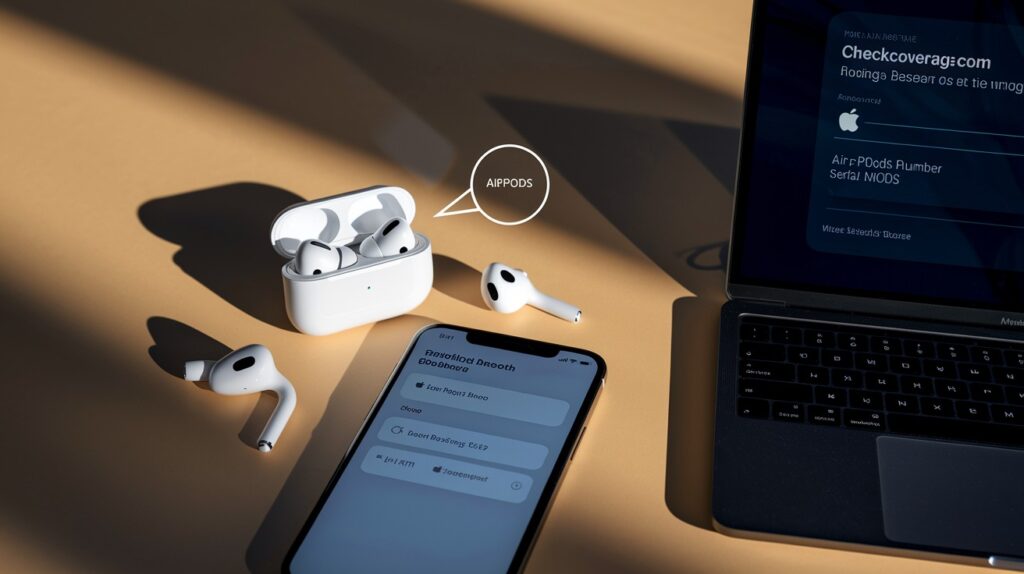
Apple has a free tool that tells you exactly which AirPods you own. This method works even if you don’t have an iPhone or can’t connect your AirPods to a device.
Using Apple’s Coverage Checker
Find Your Serial Number
You have two ways to find your AirPods serial number:
- Look inside the lid of your charging case for tiny printed text
- Check your iPhone’s Bluetooth settings (much easier to read!)
For the second option: Go to Settings → Bluetooth → tap the “i” next to your AirPods → look for “Serial Number”
Write this number down or take a screenshot. You’ll need it for the next step.
Check Your Model Online
Now that you have your serial number:
- Open your web browser
- Visit checkcoverage.apple.com
- Type in your serial number
- Complete the security captcha if asked
- Look at the device information that appears
The website will show you the exact model of your AirPods. It also tells you if your warranty is still active – a nice bonus!
I’ve used this method many times when helping family members with older AirPods where the model number had worn off.
Having trouble reading the tiny serial number? Try taking a clear photo of it with your phone, then zoom in on the picture. Or use the iPhone settings method instead – it’s much easier on your eyes.
This online check gives you 100% accurate results straight from Apple’s database.
6. Use Available Features as Identifiers
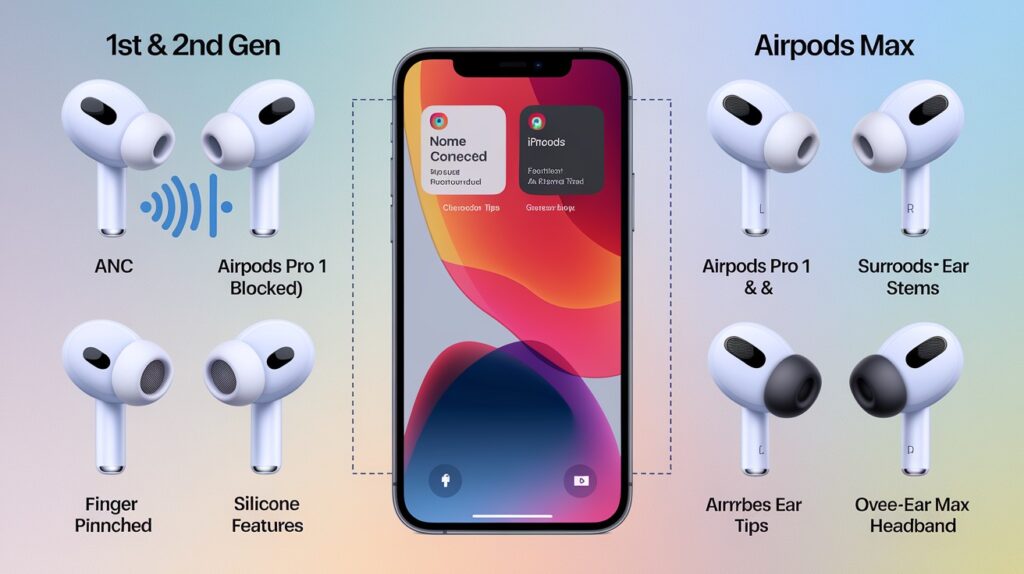
Your AirPods’ special features can tell you which model you have. This method works well when you’re already using your AirPods but aren’t sure of the exact model.
Feature-Based Identification
Active Noise Cancellation
If your AirPods can block outside noise with ANC, you have one of these models:
- AirPods Pro (1st or 2nd generation)
- AirPods 4 with ANC
- AirPods Max
To check, look for the noise control options in Control Center when your AirPods are connected. No noise control options? Then you have standard AirPods.
Spatial Audio
This feature makes sound seem like it’s coming from all around you. It’s especially noticeable when watching movies.
If your AirPods support Spatial Audio, they’re:
- AirPods (3rd generation)
- AirPods 4 (any version)
- AirPods Pro (any generation)
- AirPods Max
The 1st and 2nd generation regular AirPods don’t have this feature.
Force Sensor Stems
I find this easy to test. Try “squeezing” the stem of your AirPods rather than tapping it. If you can control playback by pinching the stem, you have:
- AirPods (3rd generation)
- AirPods 4
- AirPods Pro (any generation)
The original AirPods require double-tapping instead.
Silicone Ear Tips
Do your AirPods have removable rubber tips that go into your ear canal? If yes, they’re either:
- AirPods Pro (1st or 2nd generation)
- AirPods 4 with ANC
Regular AirPods don’t have these tips.
Over-Ear Design
This one’s obvious! If your “AirPods” go over your ears instead of in them, you have AirPods Max. These are large headphones, not small earbuds.
Which features do your AirPods have? Compare them to this list, and you’ll know your model.
7. Through the Apple Support App
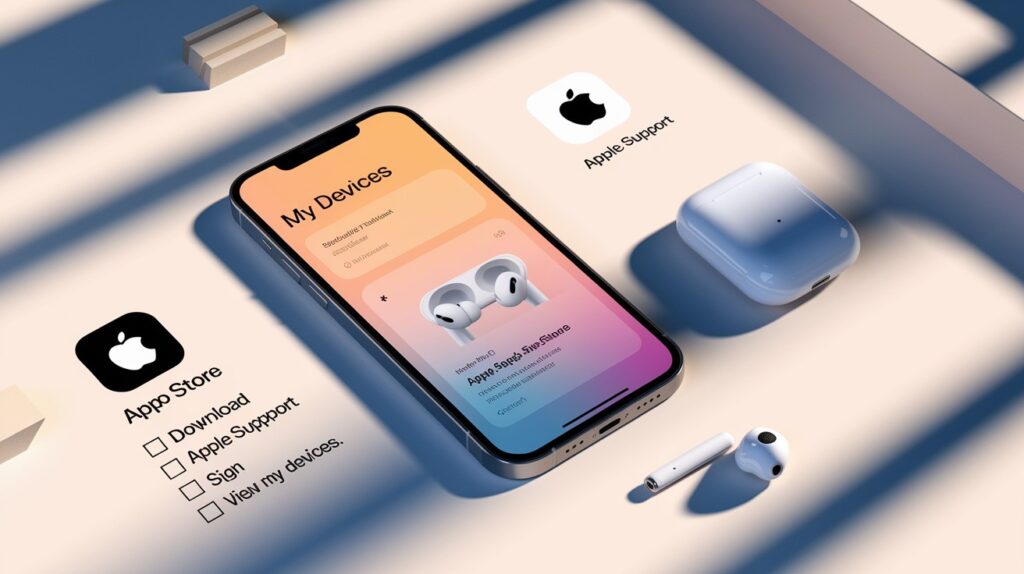
Apple has a free app that shows all your devices, including your exact AirPods model. I recommend this method if you’ve already set up your AirPods with your Apple ID.
Using Official Apple Support
This method is incredibly simple and gives you detailed information about your AirPods.
First, get the app:
- Open the App Store on your iPhone
- Search for “Apple Support”
- Download the official Apple Support app (it’s free)
Once installed, follow these steps:
- Open the Apple Support app
- Sign in with your Apple ID (the same one your AirPods are linked to)
- Look at the “My Devices” section
- Find your AirPods in the list
That’s it! The app will display the exact model name of your AirPods.
Why I like this method: Not only does it show your AirPods model, but it also gives you access to:
- Your warranty status
- Support options
- User guides specific to your model
The Apple Support app shows all devices connected to your Apple ID. If you don’t see your AirPods listed, try checking if they’re properly set up with your iPhone first.
This approach is perfect if you own multiple Apple products and want an easy way to manage them all. The app keeps track of all your devices in one place.
Give it a try – it takes less than 5 minutes to install and check.
Conclusion
Identifying your AirPods is straightforward once you know where to look. With seven different methods available, you can quickly determine which AirPods you have even if some information isn’t accessible. Knowing your exact model helps you maximize features and get appropriate support when needed.
Frequently Asked Questions
Can I identify my AirPods without the charging case?
Yes. Connect them to your iPhone, go to Settings > Bluetooth, tap the “i” icon next to your AirPods, and check the About section.
How can I tell if my AirPods are fake?
Check model numbers, build quality, and connection reliability. Genuine AirPods connect instantly and appear in Settings with all proper information displayed.
Do AirPods Pro sound better than regular AirPods?
Yes. AirPods Pro offer better sound quality, active noise cancellation, and a customizable fit with silicone tips for an improved audio experience.
Can I use older AirPods with newer iPhones?
Absolutely. All AirPods generations work with iPhones running iOS 10 or later, though some newer features may require recent iOS versions.
How can I check if my AirPods are still under warranty?
Visit checkcoverage.apple.com and enter your AirPods serial number found in iPhone Bluetooth settings or on the charging case.








