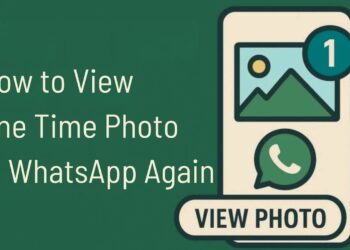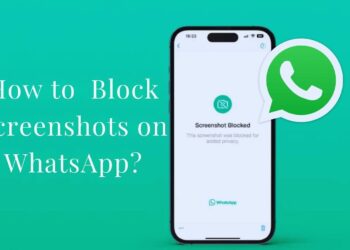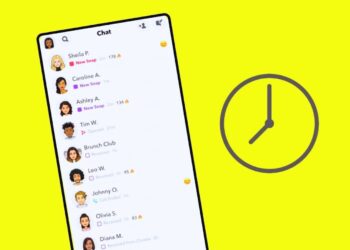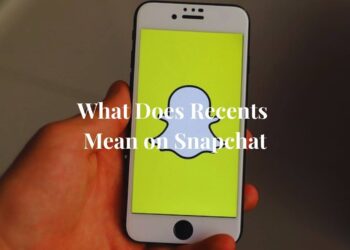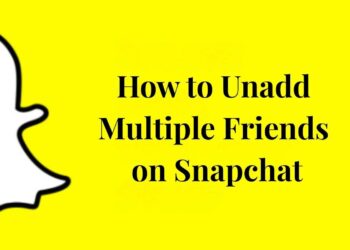Want to say goodbye to your Threads account?
You’re not alone. Many users are looking to remove their profiles from Meta’s text-based social platform. Initially, leaving Threads meant giving up your Instagram account, too, but things have changed.
This guide walks you through exactly how to remove your Threads account in 2025 without affecting your Instagram profile.
We’ll cover the step-by-step process, explain what happens to your data afterward, offer troubleshooting tips for common issues, and clarify how the connection between these platforms works now.
Ready to learn how to cleanly exit Threads while keeping your Instagram intact? Let’s get started.
Can You Delete a Thread’s Account?
1. Meta’s Initial Policy on Thread Deletion
When Meta first launched Threads in 2023, the platform was tightly integrated with Instagram.
Users faced a significant restriction: removing your Threads account meant you had to delete your Instagram account as well.
This policy created frustration for many who wanted to exit one platform while maintaining their presence on the other.
Meta defended this approach by pointing to the technical interdependence between the two services and how user data was shared across both platforms.
2. Recent Updates Allowing Deletion Without Deleting Instagram
In early 2024, Meta changed course after user feedback and regulatory pressure.
The company introduced a separate deletion option that allows users to remove their Threads account while keeping their Instagram profile intact.
This update gives users more control over their digital presence and aligns with data privacy regulations that emphasize user autonomy.
The process now works through the Threads app settings menu with a straightforward deletion flow.
3. Limitations You Should Know About
- Deletion takes 30 days to finalize; during this period, logging in will cancel the deletion.
- Your username isn’t immediately available for reuse after deletion
- Public comments you’ve made on others’ posts won’t be automatically removed
- Account recovery is only possible during the 30-day grace period
- Content may remain in Meta’s backup systems for up to 90 days after deletion
- Any cross-posted content to Instagram will stay on Instagram unless manually deleted
Common Issues and Troubleshooting
Can’t Find the Delete Option
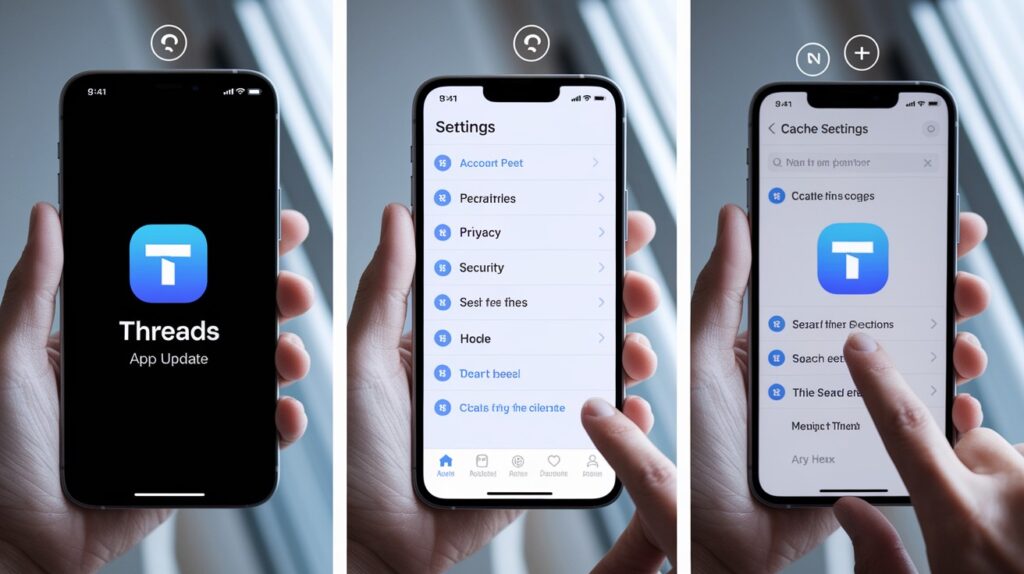
- Update your app – The deletion option may be missing if you’re using an outdated version of Threads. Visit your device’s app store to check for and install the latest update.
- Check for account restrictions – Accounts flagged for policy violations may have limited access to certain features, including deletion. Review any account notifications for potential issues.
- Look in different menu locations – Meta occasionally changes menu layouts. Try searching for “delete” in the settings search bar or look under “Privacy” or “Security” sections if not found in “Account.”
- Clear app cache – App performance issues can sometimes hide menu options. Close the app completely, clear its cache through your device settings, then reopen and try again.
- Contact Meta support – If all else fails, reach out to Meta’s help center through the Instagram app or website to request assistance with account deletion.
Threads App Not Working or Crashing
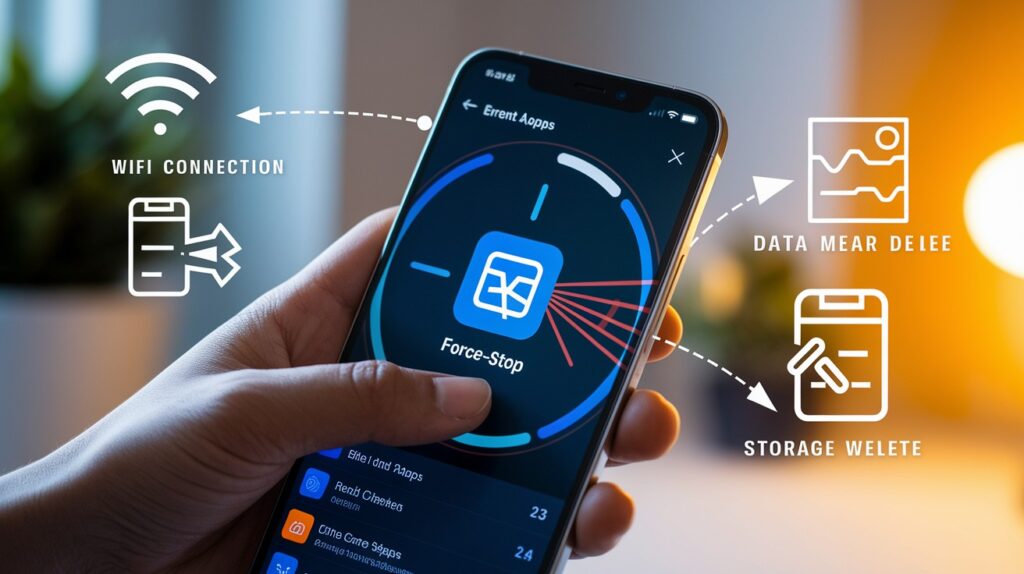
- Force stop and restart – Close the app completely, remove it from your recent apps list, wait 30 seconds, then relaunch Threads to clear temporary glitches.
- Check internet connection – Unstable connections often cause app failures. Switch between Wi-Fi and mobile data or reset your router to establish a stronger connection.
- Free up device storage – Low storage can cause crashes. Delete unused apps or media files to create more space for Threads to operate properly.
- Reinstall the application – Uninstall Threads completely, restart your device, then download a fresh copy from your app store to eliminate corrupted files.
- Try a different device – If possible, log into your account on another phone or tablet to determine if the issue is device-specific rather than account-related.
Still Seeing Threads’ Content After Deletion
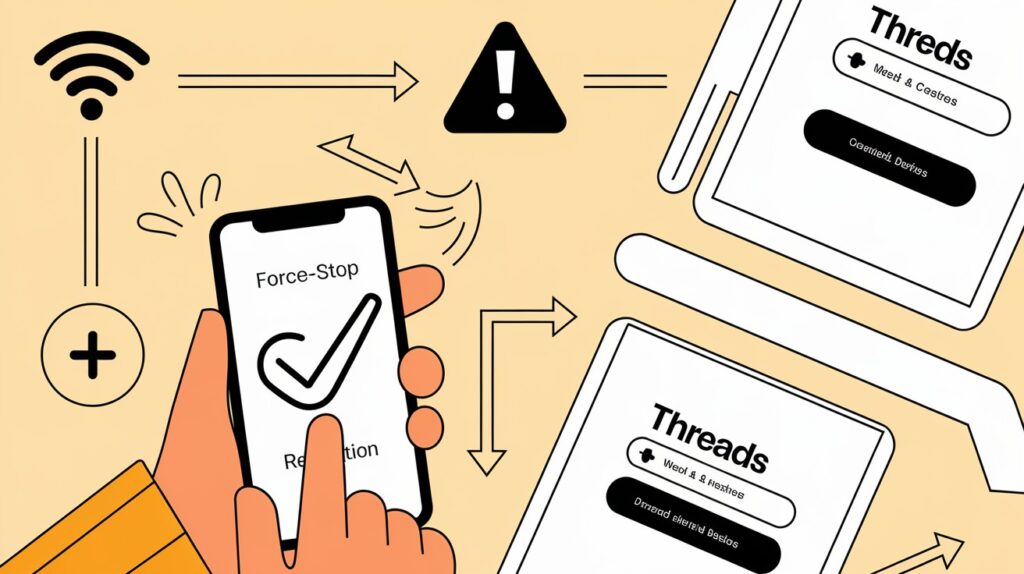
- Confirm completion of 30-day period – Content remains visible during the 30-day grace period. Check when you initiated the deletion and wait for the full period to end.
- Clear browser and search caches – Old cached versions of your content may still appear in searches. Clear your device’s browser cache and history.
- Check third-party websites – Content shared to other platforms or archived by external sites won’t be removed by Meta. Contact those sites directly for removal.
- Verify correct account deletion – If you have multiple accounts or profiles, ensure you deleted the correct one. Log out of all sessions and verify which accounts remain active.
- Report persistent content – If specific content remains visible after the full deletion period, use Meta’s reporting tools to request removal of lingering personal information.
How to Delete Your Threads Account (Step-by-Step)?
Step 1: Open the Threads App
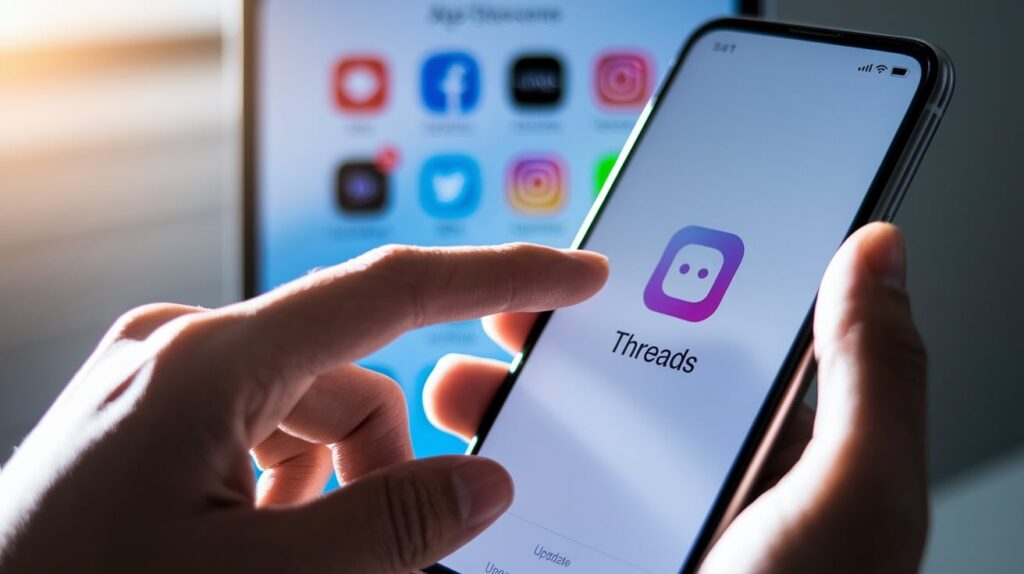
Launch the Threads app on your mobile device. Make sure you’re using the most recent version of the app, as older versions might not include the standalone deletion option.
If needed, update the app through your device’s app store before proceeding.
Step 2: Go to Your Profile
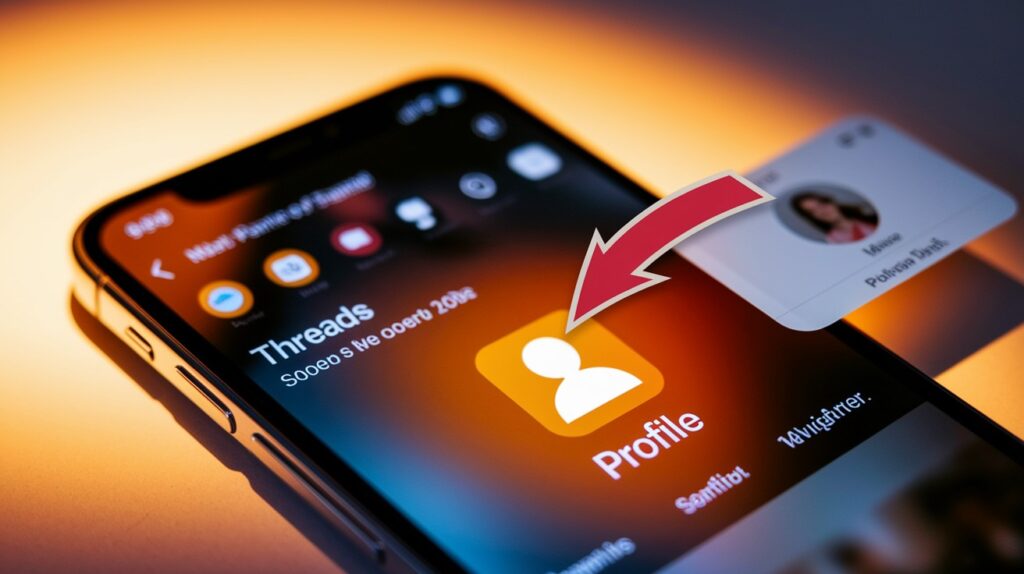
Tap your profile icon located in the bottom right corner of the screen.
This will take you to your profile page, where you can see all your posts, followers, and account information at a glance.
Step 3: Access Account Settings
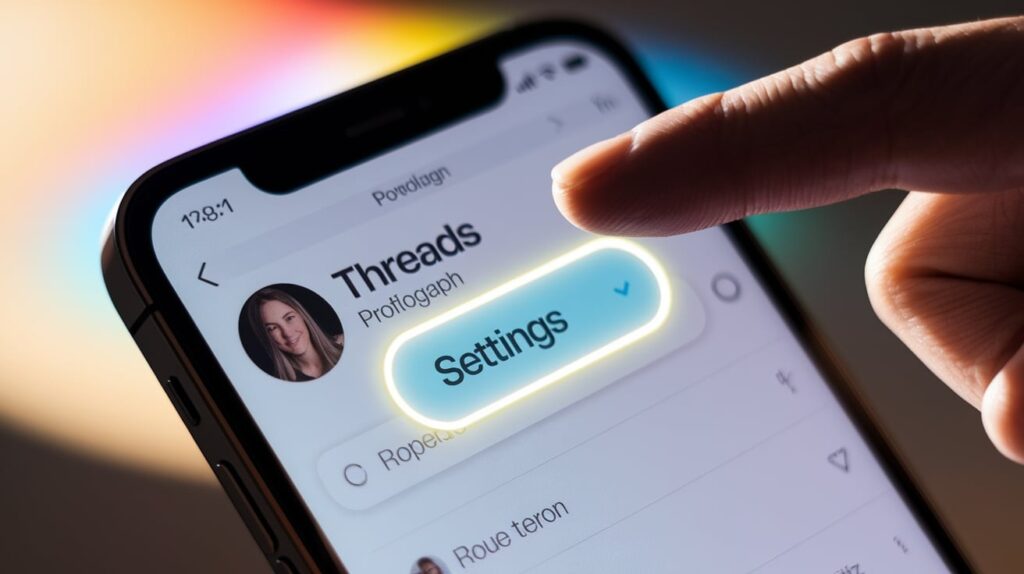
Look for the hamburger menu (three horizontal lines) in the top right corner of your profile page and tap it.
From the menu that appears, select “Settings” to access your account options and preferences.
Step 4: Select ‘Delete or Deactivate’
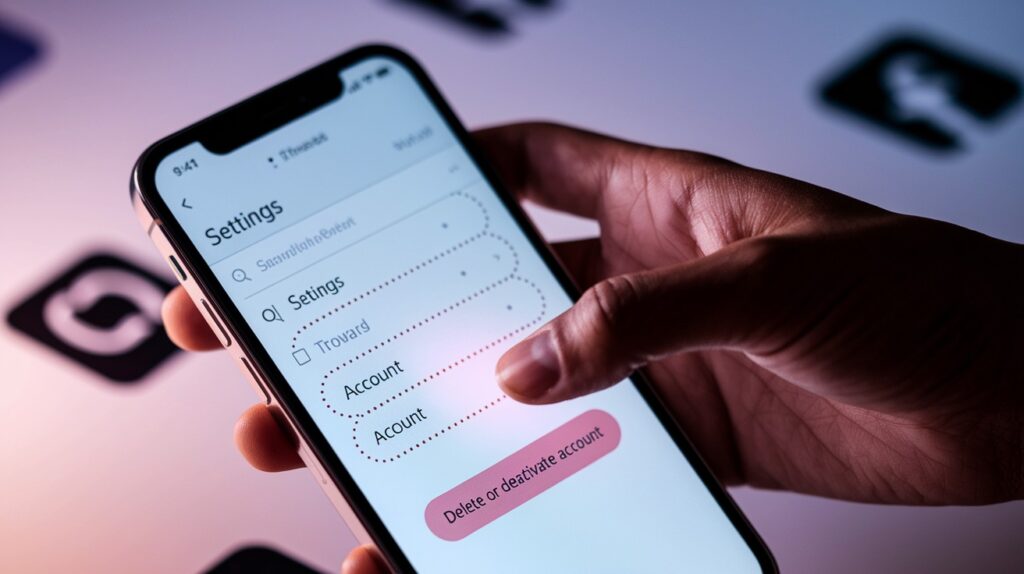
Scroll down through the Settings menu until you find the “Account” section. Tap on this section, then look for and select the “Delete or deactivate account” option near the bottom of the screen.
Step 5: Confirm Deletion
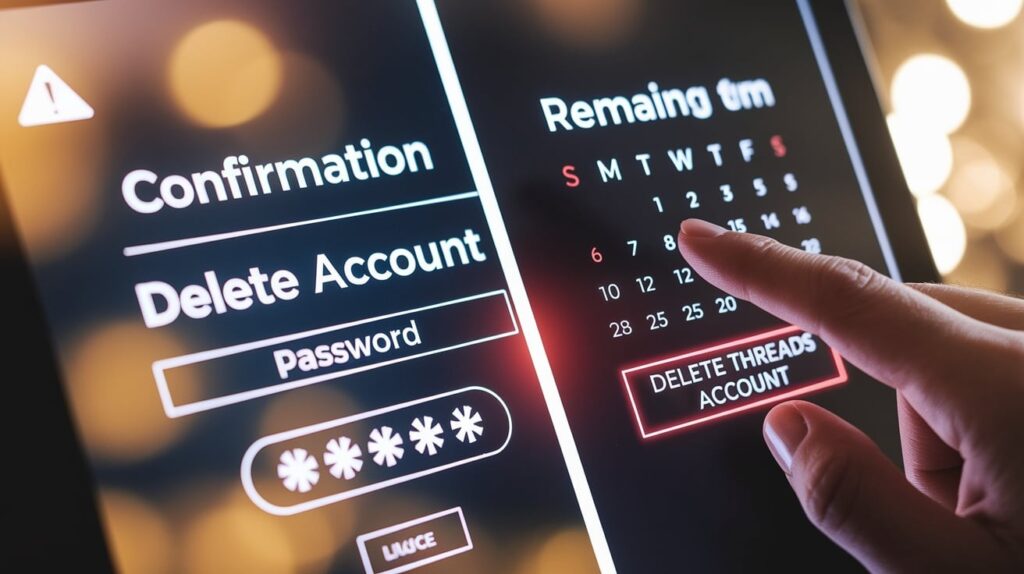
Choose “Delete account” from the options presented. Read through the information about what happens when you delete your account, then enter your password if prompted.
Finally, tap the “Delete Threads Account” button to start the 30-day deletion process.
Alternative Option: Deactivating Your Threads Account
What Happens When You Deactivate
- Your profile becomes invisible – Other users won’t be able to find your profile, view your posts, or see your comments while your account is deactivated.
- Content remains stored – Unlike deletion, deactivation keeps all your posts, comments, and account data intact on Meta’s servers for when you return.
- No 30-day waiting period – Deactivation takes effect immediately, without the month-long grace period that comes with deletion.
- Linked Instagram stays active – Your Instagram account continues to function normally, with no impact on its visibility or functionality.
How to Deactivate Threads Instead of Deleting?
- Open Settings menu – Access your profile, tap the hamburger menu in the top right, then select “Settings” to begin the process.
- Find Account options – Scroll to the “Account” section in Settings, which contains all your profile management controls.
- Select “Delete or deactivate” – Despite the name, this option lets you choose between permanent deletion or temporary deactivation.
- Choose “Deactivate account” – Select this option instead of “Delete account” when prompted for which action you want to take.
- Confirm your choice – Read the information about deactivation, then tap the confirmation button to temporarily hide your account.
Reactivating Your Threads Account Later
- Simply log back in – Whenever you’re ready to return, just open the Threads app and sign in with your credentials to reactivate.
- Immediate restoration – Your profile, posts, followers, and all content will be restored instantly upon logging back in.
- No limit on deactivation time – You can keep your account deactivated for days, months, or even years with no time restriction.
- No notification to followers – When you reactivate, followers won’t receive a specific notification that you’ve returned to the platform.
How is Threads linked to Instagram?
1. Why Threads Requires an Instagram Account
Threads was built as an extension of Instagram, using your existing social connections and profile information to simplify setup.
Meta designed this connection to allow quick account creation and to help users find their Instagram followers on the new platform.
This integration also enables cross-posting content between both apps and maintains consistent identity verification across Meta’s products.
2. How did Deleting Threads Used to impact Instagram?
Initially, Meta treated Threads and Instagram as inseparable services.
The original policy mandated that removing your Threads account would also delete your Instagram account, causing many users to avoid leaving Threads entirely.
This tight coupling created significant user frustration and raised questions about data autonomy.
3. Decoupling Threads and Instagram: What’s Changed
Following user backlash and regulatory scrutiny, Meta introduced account separation in 2024.
Now, you can remove your Threads profile while maintaining your Instagram presence intact. This change respects user choice without forcing an all-or-nothing approach to Meta’s social platforms.
How to Back Up Your Threads Data Before Deleting?
Downloading Your Threads Posts
- Access the data download tool – Open Threads, go to your profile, then Settings > Account > Download your information to start the backup process.
- Select data types – Choose which content to include in your backup file, such as posts, comments, and profile information.
- Choose file format – Select between HTML (viewable in browsers) or JSON (better for data analysis or future imports) for your export.
- Set date range – Specify whether you want all your data or only posts from a certain time period to manage file size.
- Wait for processing – Meta typically requires 1-3 days to compile your data package, depending on how active your account has been.
Exporting Threads Activity via Instagram
- Use Instagram’s data tools – Since Threads data is connected to Instagram, go to Instagram Settings > Your Activity > Download your information.
- Select Threads in data options – Make sure to check “Threads” when selecting which products to include in your Instagram data download.
- Verify your identity – Complete any required security steps, like entering your password to confirm the download request.
- Choose delivery method – Select whether to receive your data package via email link or direct download when ready.
- Check download notifications – Instagram will notify you when your combined data package (including Threads content) is ready for download.
What Data Can You and Can’t Save?
- Savable content – Your posts, replies, media uploads, profile information, and follower/following lists can all be exported and saved.
- Messages not included – Direct messages on Threads generally aren’t included in data downloads due to privacy considerations involving other users.
- Engagement activity limitations – While you can save a list of posts you’ve liked, you cannot export others’ reactions to your content.
- Media quality reduction – Photos and videos in your download may be compressed or reduced in quality compared to the originals.
- No follower profiles – While you can save a list of followers’ usernames, their profile information isn’t included in your personal data download.
How to Know If Your Threads Account Is Successfully Deleted?
After initiating deletion, Meta sends a confirmation email to your registered address, marking the start of the 30-day grace period.
This email includes the exact date when permanent deletion will occur.
During this period, attempting to log in will cancel the deletion process, so avoid opening the app if you’re committed to removing your account.
To verify your profile is truly gone, ask a friend to search for your username or try viewing your profile URL in a browser where you’re not logged in.
A successfully deleted account will show “User not found” or redirect to the Threads homepage.
Your profile typically disappears from search results within 24-48 hours of initiating deletion, though occasional caching issues may cause brief appearances.
After the full 30-day period concludes, your username, posts, and profile will be completely removed from the platform’s searchable database.
Conclusion
Taking control of your digital presence sometimes means stepping away from platforms that no longer fit your needs.
Removing your Threads account is now a straightforward process that doesn’t affect your Instagram profile, a welcome change from Meta’s initial policies.
By following the steps outlined in this guide, you can successfully delete or deactivate your Threads account based on your preferences.
Remember to back up any content you wish to keep, as permanent deletion means exactly that, your posts and profile information will be gone for good after the 30-day grace period.
Whether you’re concerned about privacy, looking to reduce social media usage, or simply finding that Threads isn’t right for you, you now know how to make an informed decision about your account.
The choice is yours, and Meta has finally made it possible to exercise that choice independently.
Frequently Asked Questions
What are Threads on my iPhone?
Threads is Meta’s text-based social media app connected to Instagram for sharing updates and joining conversations with other users.
How do I delete Threads on my iPhone?
Open Threads app → Profile → Menu → Settings → Account → Delete or deactivate → Delete account → Confirm deletion.
How do I block a thread on my iPhone?
Go to the user’s profile → tap three dots in the top corner → select “Block” → confirm your choice.