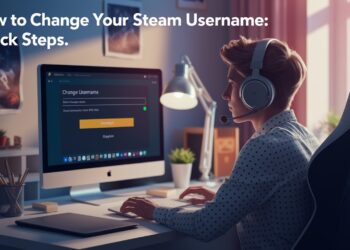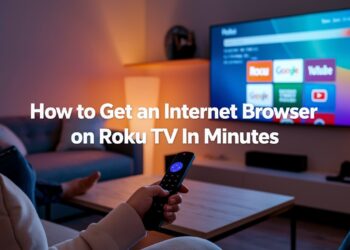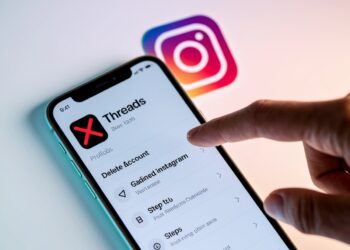Taking a break from Instagram is something many of us need at some point. In this article, I’ll show you exactly how to temporarily disable your account in just a few minutes.
You’ll find clear, simple instructions that work right now in 2025. No complicated tech knowledge needed, just straightforward steps anyone can follow.
I’ve personally paused my account multiple times and have helped dozens of friends do the same. The process is quick once you know what buttons to press.
If you’re looking to step away from social media for a while, whether for mental health, productivity, or simply needing space, this guide gives you the exact method to pause your Instagram presence without losing your photos, followers, or account history.
Let’s get your account paused so you can focus on what matters most to you right now.
Difference between temporary deactivation vs. permanent deletion
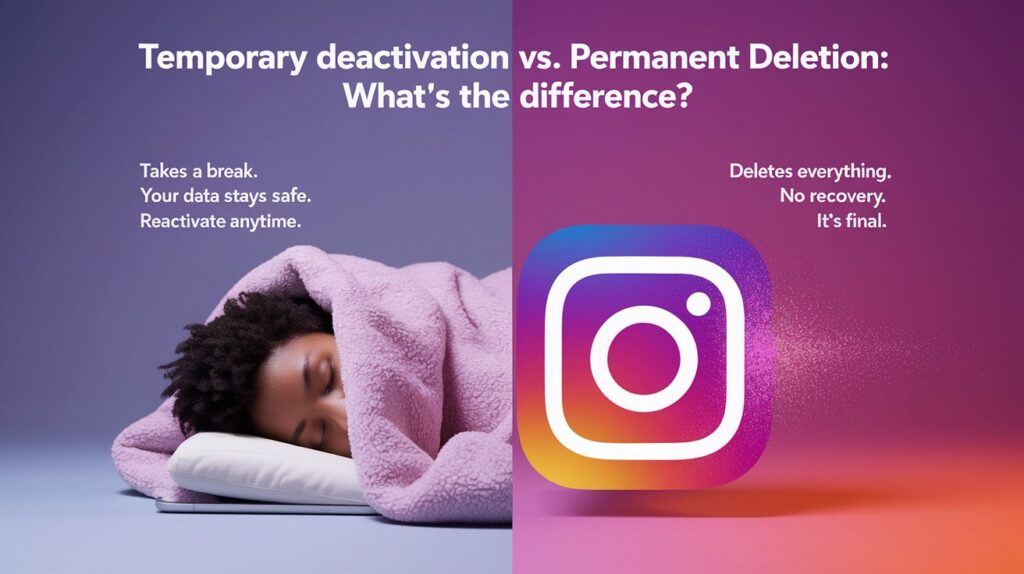
Temporary deactivation is like putting your account to sleep. Your profile takes a nap until you decide to wake it up again. All your photos, comments, and likes stay safe while you’re away.
Permanent deletion, on the other hand, erases everything. Forever. Think of it as completely moving out of a house versus just locking the door for a vacation.
I recommend temporary deactivation if you just need a break. It gives you space without losing what you’ve built.
What happens when you pause your Instagram account?
When you pause your account, your profile disappears from public view. People who search for you won’t find you. Your username stays yours-no one can take it.
Your photos, videos, comments, and likes? They’re all safely stored. Nothing gets deleted. Everything will be exactly as you left it when you return.
Your DMs freeze in time. You won’t get new messages while your account is paused. When you come back, you’ll see all the messages sent during your break.
What about notifications? They stop completely. No likes. No comments. No follow requests.
You also won’t appear in others’ feeds or suggestion lists. It’s like taking a complete step back from the platform without losing your spot.
Ready to learn the exact steps to pause your account? That’s coming up next.
Essential Preparations
Before pausing your Instagram account, complete this quick checklist:
- Save contact info from Instagram-only connections
- Notify close followers (if desired)
- Cancel any scheduled posts
- Record your login credentials
- Verify your email is up-to-date in settings
Download your data (recommended):
- Settings → Privacy and Security → Data Download
- Request Download
- Check email (up to 48 hours)
For business accounts:
- Pause ad campaigns
- Remove partner access
- Set away messages
- Cancel scheduled content
I always recommend these steps even for short breaks to prevent problems when you return.
Steps to Pause Your Instagram Account
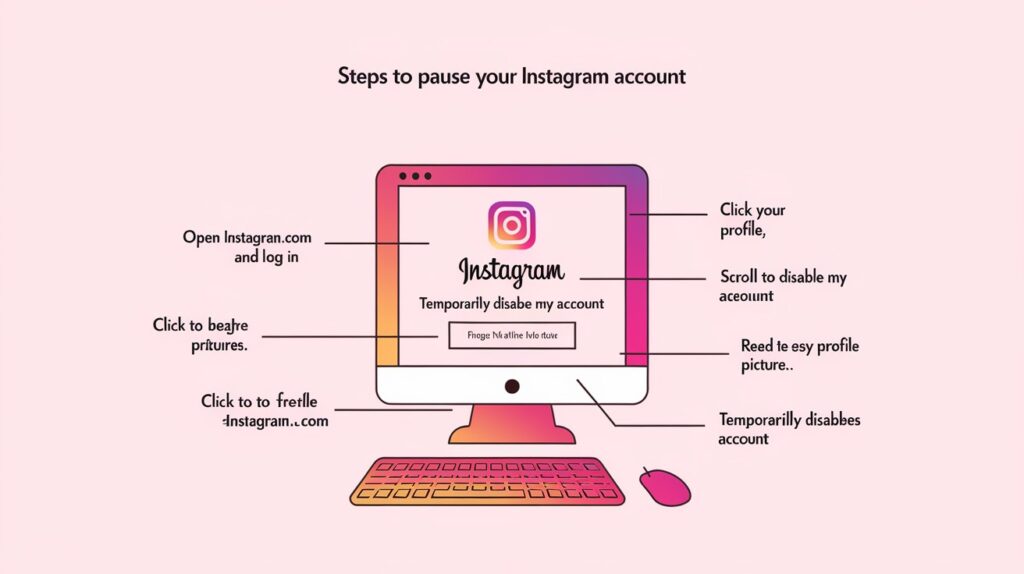
I’ll walk you through the exact process to pause your Instagram account. Follow these steps and you’ll be done in about 2 minutes.
Using a Desktop (Faster Method)
- Open Instagram Open Instagram.com in any web browser and log in.
- Navigate to your profile Click your profile picture in the top right corner. This takes you to your page.
- Access menu options. Click the “Edit Profile” button near your bio.
- Find account settings Scroll all the way down to the bottom of the page. Look for “Temporarily disable my account” in blue text.
- Select the deactivation option Click on “Temporarily disable my account” to start the process.
- Choose a reason Pick any reason from the dropdown menu. Don’t worry-your reason stays private.
- Re-enter password Type your Instagram password in the box. This confirms it’s you making the change.
- Review changes Read the brief message explaining that your profile will stay hidden until you log in again.
- Confirm deactivation Click the red “Temporarily Disable Account” button.
- Verify completion You’ll be logged out automatically. Try searching for your account-it should no longer appear.
Using the Mobile App
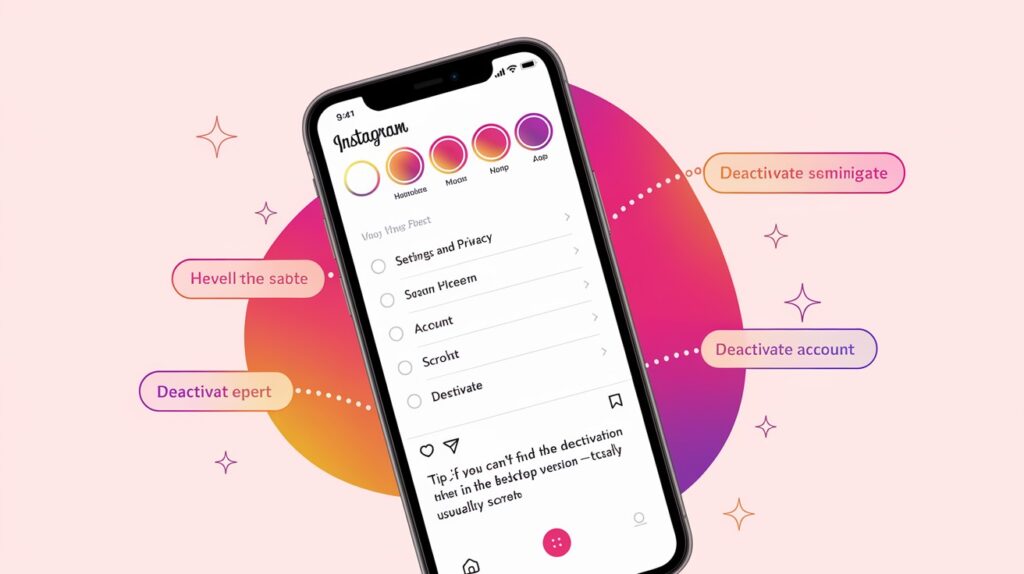
The steps are similar but slightly different on your phone:
- Tap your profile picture in the bottom right
- Tap the three lines (hamburger menu) in the top right
- Go to “Settings and privacy” → “Account”
- Scroll down and tap “Deactivate account”
- Follow the same verification steps as the desktop method
Important tip: If you can’t find the deactivation option in the app, switch to the desktop method. Instagram sometimes hides this feature in the mobile app.
I’ve used both methods multiple times, and the desktop version typically works more smoothly.
Reactivating Your Instagram Account
Returning to Instagram is simple-just log in normally. Enter your username and password on the app or website, and your account immediately reactivates.
What happens when you return:
- Your entire profile restores instantly
- All posts, followers, and following lists remain unchanged
- Direct messages stay exactly as you left them
- No notification tells others you were away
A few things to know:
- You can only deactivate once every 7 days
- Story highlights may take minutes to reload
- Search rankings normalize within 24 hours
I’ve reactivated many accounts, and it’s consistently this straightforward-no verification steps or waiting periods required.
Conclusion
Taking a break from Instagram is sometimes exactly what you need. Now you know how to pause your account quickly and safely whenever you want.
Remember that your photos, followers, and messages stay safe while you’re away. When you’re ready to return, just log in and everything will be right where you left it.
I hope this guide helps you step away without stress or complications. Whether you need a short mental health break or a longer social media detox, these steps make it simple to control your Instagram presence on your terms.
Enjoy your time away from the feed, your account will be waiting when you’re ready to come back.
Frequently Asked Questions
How long can I keep my Instagram account paused?
Your account can remain deactivated indefinitely. Instagram doesn’t automatically reactivate paused accounts, allowing you to take as much time as needed.
Will I lose followers when I pause my account?
No, you won’t lose followers. When you reactivate, your follower/following relationships remain intact exactly as they were before pausing.
How quickly can I reactivate after pausing?
You can reactivate immediately after pausing by simply logging back in, though Instagram may occasionally enforce a 24-hour waiting period.
Can I still use Messenger if I pause Instagram?
No. Pausing Instagram also suspends Instagram Direct Messages, but Facebook Messenger will still work if you have a Facebook account.
How often can I deactivate and reactivate my account?
Instagram doesn’t officially limit how frequently you can pause and unpause, but excessive toggling may trigger temporary restrictions on deactivation capabilities.