You put in your AirPods and only hear sound from the right one. Your left AirPod is completely silent. Frustrating, right?
This happens more often than you think. The good news? Most left AirPod problems have simple fixes that take just a few minutes.
Here’s what we’ll cover: quick 30-second tests that often solve the problem, step-by-step troubleshooting that works, and when to clean, reset, or contact Apple.
I’ve tested these solutions myself and gathered fixes from official Apple support documents. No guesswork or outdated advice here.
Whether your left AirPod won’t connect, sounds quiet, or seems completely dead, this guide will get it working again. Most issues are fixable at home without spending money.
Let’s figure out what’s wrong and fix it. Your left AirPod is probably easier to repair than you think.
Immediate Quick Fixes – Try These First
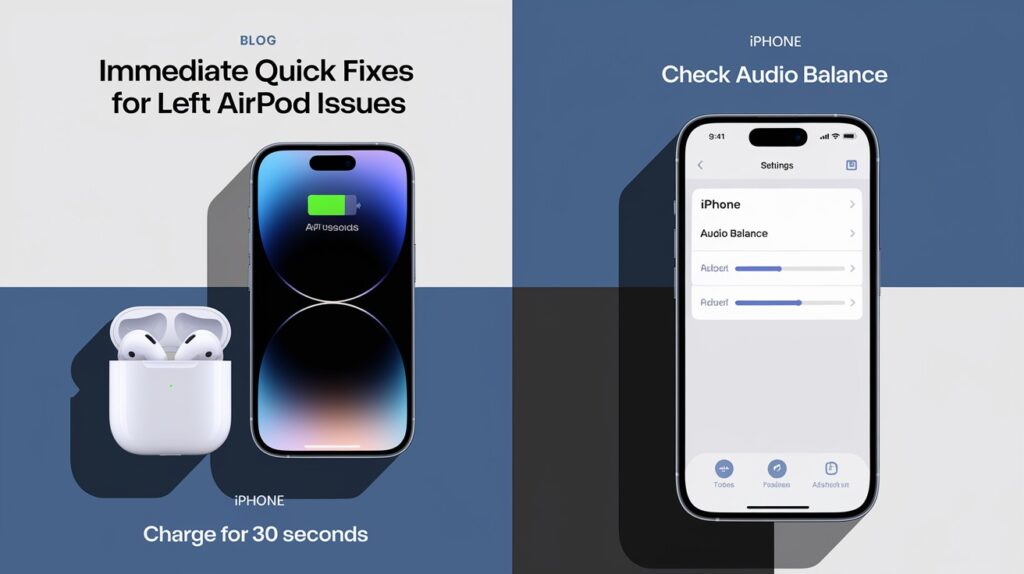
Before we get complicated, let’s try the simple stuff. These two fixes solve most left AirPod problems in under a minute.
Don’t skip these steps. They work more often than you’d expect.
30-Second Charging Test
Your left AirPod might just need power. Even if it looks charged, try this anyway.
Here’s what to do:
- Put both AirPods in the charging case
- Wait exactly 30 seconds (count them out)
- Open the case right next to your iPhone or iPad
- Check the battery widget that pops up
Now for the real test. Take out only your left AirPod. Leave the right one in the case and close the lid.
Put the left AirPod in your ear. Play some music or a video.
Does it work now? Great! Put both AirPods back in the case for another 30 seconds. Then try using both together.
Still nothing? Don’t worry. We’re just getting started.
Audio Balance Check
Here’s something most people never think to check. Your phone might be sending all the sound to your right ear only.
This happens accidentally more than you’d think. Let me show you how to fix it.
Go to your iPhone settings:
- Open Settings
- Tap Accessibility
- Tap Audio/Visual
- Look for Balance
See that slider? It should be dead center. If it’s moved to the right side, that’s your problem.
Drag it back to the middle. The slider should look perfectly balanced.
Now test your AirPods with music that has clear left and right sounds. Try a song you know well.
Are both ears getting sound now? Problem solved. If not, let’s keep going.
Most Common Causes of Left AirPod Failure
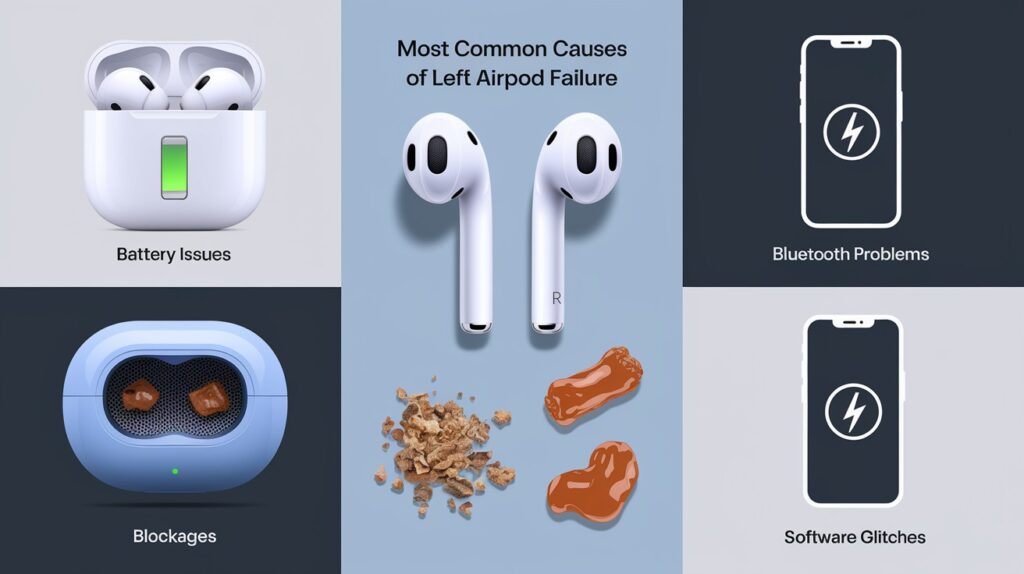
Understanding why your left AirPod stopped working helps you fix it faster. Here are the main culprits I see over and over again.
Don’t worry – most of these have easy solutions.
Battery and Charging Issues
Your left AirPod might be playing dead when it’s just hungry for power.
This is super common. One AirPod can drain faster than the other, especially if you use them differently.
Here’s what happens:
- The Left AirPod battery dies completely while the right one still has juice
- Charging contacts get dirty and don’t connect properly
- One AirPod’s battery starts wearing out faster over time
The tricky part? Your phone might show both AirPods as charged when only one actually is.
That’s why the 30-second charging test works so well. It forces a real connection.
Bluetooth Connectivity Problems
Sometimes your left AirPod and your phone just stop talking to each other.
Bluetooth can be weird like that. It’s not your fault.
Common connectivity issues:
- One AirPod gets “forgotten” by your device
- Signal interference from other wireless devices nearby
- Your phone’s Bluetooth gets confused and only connects to the right AirPod
Here’s the frustrating part. Your right AirPod keeps working perfectly, so you think the left one is broken.
It’s usually not broken. Just disconnected.
Physical Blockages
Let’s talk about the gross stuff nobody wants to admit.
Your AirPods collect earwax, pocket lint, and random debris. It happens to everyone.
The speaker mesh is tiny. Even a small amount of buildup can block sound completely.
Signs your AirPods are clogged:
- The sound is muffled or very quiet
- You can see dark spots on the mesh
- The AirPod feels heavier than usual
Good news: Cleaning usually fixes this problem instantly.
Software Glitches
Sometimes your iPhone or iPad just has a bad day.
Software bugs can make one AirPod stop working while the other works fine. It’s random and annoying.
Common software problems:
- Audio gets stuck playing only in the right ear
- Firmware update goes wrong
- iOS update causes compatibility issues
The fix is usually simple. Reset everything and start fresh.
Here’s what’s interesting: Software glitches often happen after you update your phone or change settings. If your left AirPod stopped working right after an update, this is probably why.
Step-by-Step Complete Troubleshooting
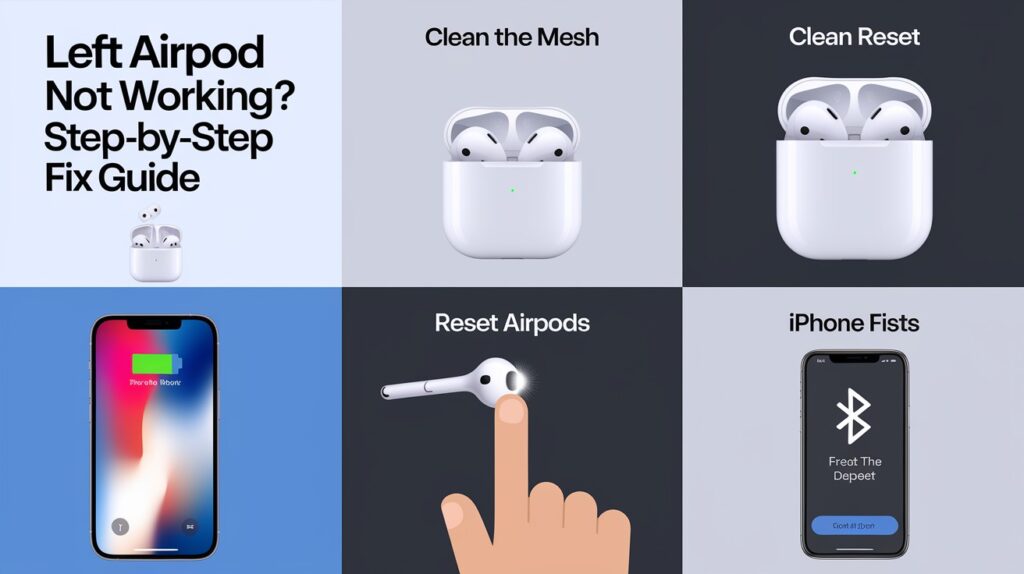
Time to get serious about fixing your left AirPod. Follow these phases in order. Don’t skip ahead.
Each phase builds on the last one. Most problems get solved by Phase 2.
1. Basic Reset Process
Let’s start with the foundation – making sure everything has proper power.
Step 1: Check your charging case battery. Plug it in for a few minutes if you’re not sure. A dead case can’t charge dead AirPods.
Step 2: Put both AirPods in the case. Wait exactly 30 seconds. I know it seems long, but trust the process.
Step 3: Open the case right next to your iPhone or iPad. You should see a battery pop-up. Both AirPods should show charging or charged.
Step 4: Here’s the important part. Take out only your left AirPod. Leave the right one in the case and close the lid.
Put the left AirPod in your ear and play audio. Does it work?
If yes, put both back in the case for 30 more seconds. Then try both together.
Still not working? Move to Phase 2.
2. Physical Cleaning
Time to get up close and personal with your AirPods.
Look at your left AirPod closely. See any dark spots on the speaker mesh? That’s probably your problem.
Here’s how to clean properly:
- Use a soft, dry cloth to wipe the outside
- Gently brush the speaker mesh with a dry cotton swab
- Don’t push hard – you’ll damage the mesh
What NOT to do:
- No water or cleaning liquids
- No toothpicks or sharp objects
- No aggressive scrubbing
Check the microphone too. It’s the small hole on the side. Blow gently to clear any debris.
Test your left AirPod again. Cleaning fixes about 40% of problems.
Still quiet or dead? Don’t give up yet.
3. Complete Device Reset
This is the nuclear option for your AirPods. It wipes everything and starts fresh.
Put both AirPods in the charging case. Keep the lid open.
Find the small button on the back of your case. Press and hold it for exactly 15 seconds.
Wait for the light show:
- First, the light turns amber
- Then it flashes white
- That’s your cue to let go
Special note for AirPods 4 users: Your process is different. Double-tap the front of the case three times instead. Wait for the amber then white lights.
Now comes the re-pairing. Hold your open case next to your iPhone. Follow the setup instructions that appear.
This step fixes most stubborn connection problems.
4. Device-Level Solutions
If your AirPods still aren’t cooperating, the problem might be your phone.
First, restart your iPhone or iPad completely. Not just sleep mode a full restart. Hold the power button and volume down together until you see the Apple logo.
Next, forget your AirPods completely:
- Go to Settings > Bluetooth
- Find your AirPods in the list
- Tap the “i” next to them
- Choose “Forget This Device.”
Then turn Bluetooth off and on again. Sometimes it just needs a refresh.
Finally, check for iOS updates. Go to Settings > General > Software Update. Old software can cause weird AirPod problems.
After updating, try pairing your AirPods again from scratch.
If none of these phases work, you probably have a hardware problem that needs professional help.
Advanced Solutions for Persistent Problems
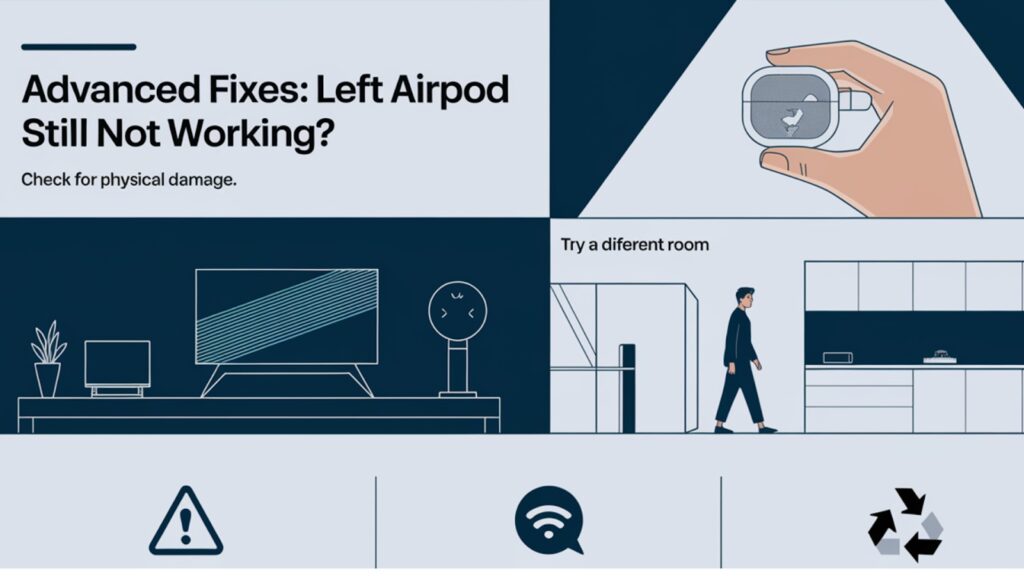
Your left AirPod is still giving you trouble after all that troubleshooting? Time to figure out if it’s broken.
This is where we separate fixable problems from hardware failures. Let’s be detectives.
Hardware Damage Assessment
First, let’s look for obvious damage you might have missed.
Hold your left AirPod up to a light. Check for these warning signs:
- Cracks in the plastic casing
- Dents or scratches on the speaker mesh
- Discoloration that suggests water damage
- Loose parts that rattle when you shake them
Here’s a test most people don’t think of. Try your AirPods in a completely different room.
Move away from your WiFi router, TV, and other electronics. Sometimes, interference is the real problem.
Does your left AirPod work better in the kitchen than in the living room? That’s interference, not damage.
Physical damage signs to watch for:
- AirPod feels unusually light (internal parts broken)
- The speaker mesh looks pushed in or damaged
- Charging contacts are corroded or bent
- Any visible moisture inside the case
Water damage is tricky. Even if your AirPods look dry now, moisture can cause delayed failures.
When Troubleshooting Fails
Sometimes you have to admit defeat. Here’s how to know when your left AirPod is truly broken.
1: Connection problems that won’t go away. You’ve reset everything multiple times. Your left AirPod still won’t pair or keeps disconnecting randomly.
This usually means internal Bluetooth components have failed.
2: Audio sounds terrible despite cleaning. Your left AirPod connects fine, but sounds muffled, distorted, or way too quiet.
You’ve cleaned it thoroughly. The speaker itself is probably damaged.
3: The battery won’t hold a charge. Your left AirPod shows charged but dies in minutes. Or it won’t charge at all, even with a working case.
Batteries don’t last forever. After 2-3 years of daily use, they start failing.
Here’s the brutal truth: If you’ve done all the troubleshooting steps and your left AirPod still doesn’t work properly, it’s probably a hardware failure.
The good news? You don’t need to buy a whole new set. Apple sells individual AirPod replacements.
But first, let’s make sure you’ve really tried everything. Go back through the troubleshooting steps one more time. Sometimes the second attempt works when the first doesn’t.
Still broken? Time to call in the professionals.
When to Contact Apple Support?
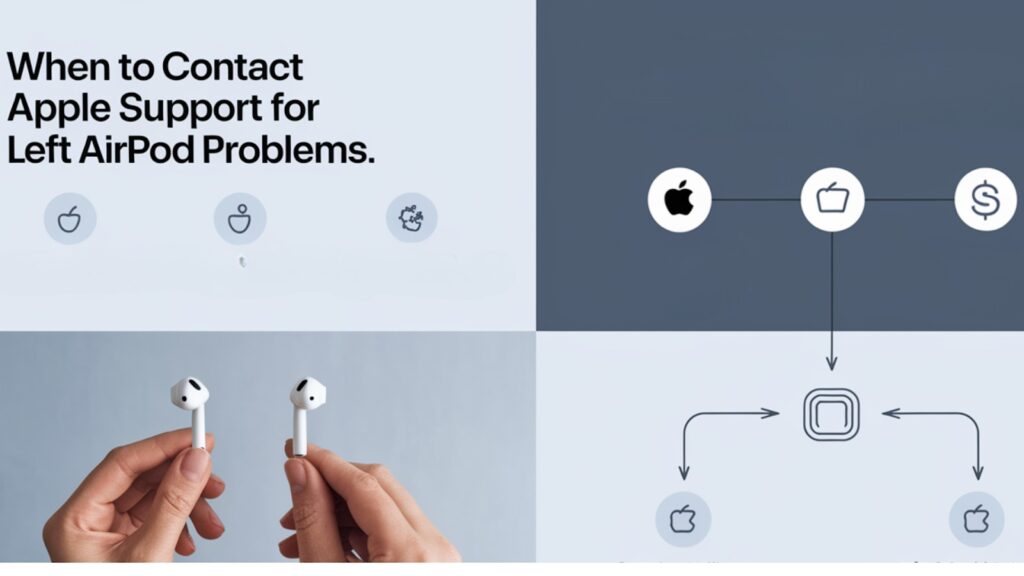
You’ve tried everything, and your left AirPod still won’t cooperate. Time to bring in the experts.
Don’t feel bad about needing help. Some problems require professional diagnosis.
Professional Help Indicators
Here’s when to stop troubleshooting and start calling Apple.
You’ve completed all four phases of troubleshooting. Reset multiple times. Cleaned thoroughly. Your left AirPod still doesn’t work right.
That’s your first sign to get professional help.
Physical damage is another clear indicator:
- Visible cracks or dents
- Water got inside (even if it’s dry now)
- The speaker mesh looks damaged or pushed in
- Charging contacts are bent or corroded
Don’t try to fix physical damage yourself. You’ll probably make it worse.
Check your warranty status first. Go to Apple’s website and enter your AirPods serial number. You might get free repairs.
If your AirPods are under warranty, definitely contact Apple before buying anything new. They might replace your left AirPod for free.
Out of warranty? You still have options, but they’ll cost money.
Replacement Options
Good news: You don’t need to buy a whole new set.
Apple sells individual AirPods. Just the left one you need.
Here’s what it typically costs:
- Individual AirPod replacement: $69-$89
- New AirPods set: $129-$249
- Battery service (if available): $49
Do the math. Sometimes buying new makes more sense, especially if your right AirPod is also getting old.
To schedule help:
- Visit Apple’s support website
- Use the Apple Support app
- Call Apple directly
- Make a Genius Bar appointment at an Apple Store
Genius Bar appointments are free consultations. They’ll test your AirPods and give you honest advice about repair versus replacement.
Bring everything with you: both AirPods, the charging case, and proof of purchase if you have it.
Pro tip: Apple Store employees can often solve problems that phone support can’t. The in-person diagnosis is usually more thorough.
Don’t wait too long to get help. If your AirPods are still under warranty, that protection won’t last forever.
Conclusion
Most left AirPod problems have simple solutions. The 30-second charging test and audio balance check fix about 60% of issues right away.
If those don’t work, try the four-phase troubleshooting process. Cleaning and resetting solve most remaining problems. Don’t skip steps – they build on each other.
Hardware damage requires professional help. If you’ve completed all troubleshooting steps without success, contact Apple Support. They can diagnose what you can’t fix at home.
Remember: you don’t need to buy a whole new set. Individual AirPod replacements are available and often make financial sense.
Your left AirPod will likely work again. Most issues are temporary glitches, not permanent failures. Follow the steps systematically, and you’ll probably hear sound in both ears again.
Frequently Asked Questions
Why does only my left AirPod stop working while the right one works perfectly?
Battery depletion, connectivity issues, debris blockage, or software glitches commonly affect individual AirPods. Try charging and resetting first.
How long should I charge before testing if my left AirPod works again?
Charge both AirPods in the case for at least 30 seconds, then check the battery status on your device before testing.
Can I buy just a replacement left AirPod instead of a whole new set?
Yes, Apple sells individual AirPod replacements. Contact Apple Support or visit an Apple Store to purchase a single AirPod.
What if my left AirPod isn’t detected or showing up at all?
Try a complete reset: hold the setup button for 15 seconds until amber/white lights appear, then re-pair. If unsuccessful, contact Apple Support.
How do I know if it’s a software problem or hardware damage?
Software issues are typically resolved with a reset and a reconnection. Persistent problems after all troubleshooting usually indicate hardware failure.








