You’re ready to drop into Warzone, but the servers have other plans. Connection failed. Queue times forever. Error messages are everywhere. Sound familiar?
It’s incredibly frustrating when you just want to play, but Call of Duty’s servers decide to take a break. You’re not alone – millions of players deal with this daily, especially during peak hours and new content drops.
Here’s what I’ll show you: How to quickly check if it’s actually the servers or just your connection. Step-by-step fixes that work for most connection problems. When to wait it out versus when to troubleshoot. Official sources for real server status updates.
I’ve been tracking COD server issues for years and helped countless players get back online. No confusing tech jargon or time-wasting solutions – just proven methods that work.
Whether it’s a widespread outage or something on your end, you’ll know exactly what to do. Let’s get you back in the game where you belong.
How to Check If Servers Are Down?
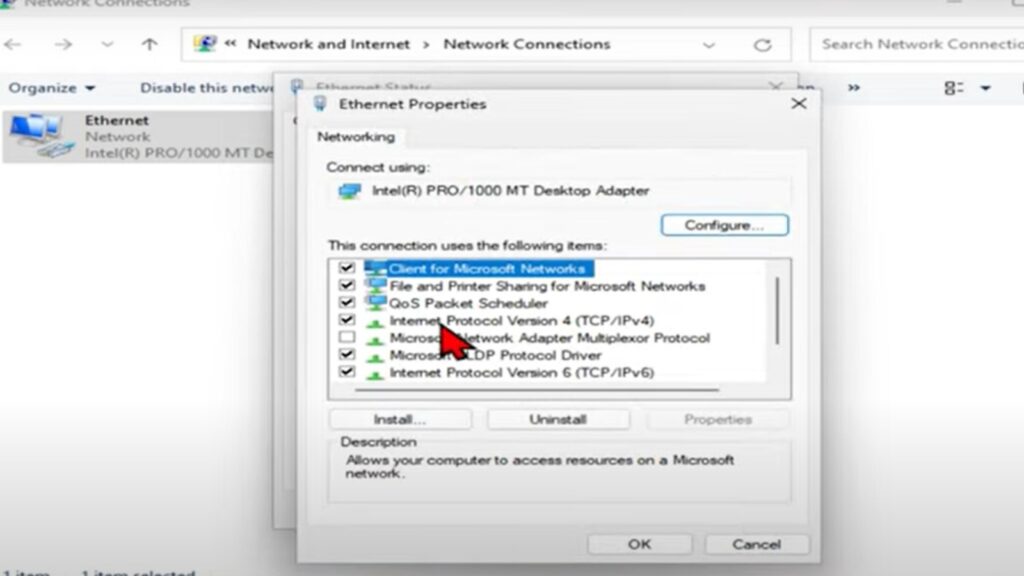
Before you start troubleshooting your router, find out if the problem is even on your end. Why waste time fixing what isn’t broken?
Official Status Sources
Start with Activision’s websites. They know their servers better than anyone else.
Activision Support: support.activision.com – This is your first stop. Look for the “Online Services” section. If servers are down, they’ll show it here with the current status for each platform. Green means good, and red means problems.
Twitter updates: @ATVIAssist – Follow this account for real-time updates. During outages, you’ll see posts like “We’re actively investigating connection issues” or “We’re aware of long wait times in server queues.” These tweets confirm widespread problems.
Recent patterns show frequent issues. Just this past week, we’ve seen multiple outages lasting 30 minutes to 2 hours. June 4th alone had two separate incidents affecting millions of players.
Bookmark these sources so you can check them quickly next time. No point in troubleshooting when servers are officially down.
Third-Party Verification
Sometimes official sources are slow to update. Third-party sites often show problems first because they track user reports in real-time.
Downdetector.com is your best friend here. Search for “Call of Duty” and you’ll see a graph showing user reports. Big spikes mean widespread outages. Small bumps are normal – every game has some connection issues throughout the day.
Look at the user reports section. If you see dozens of people reporting “Launching Game” or “Login” problems in the last hour, that’s a clear sign the servers are struggling.
Community confirmation matters too. Check Reddit (r/CallOfDuty), Discord servers, or even Twitter. If hundreds of people are complaining about the same thing, it’s not just you.
Geographic spread tells the whole story. When you see reports from the US, Canada, Australia, and Europe all at the same time, that indicates global server problems. If it’s just your region, it might be a local network issue instead.
Here’s a quick verification process:
- Check Activision Support first
- Look at @ATVIAssist Twitter
- Check Downdetector for user reports
- Scan community posts for similar complaints
If all sources point to server problems, save yourself the hassle and wait it out. If only you’re having issues, then it’s time to start troubleshooting your setup.
Common Server Error Types and Meanings
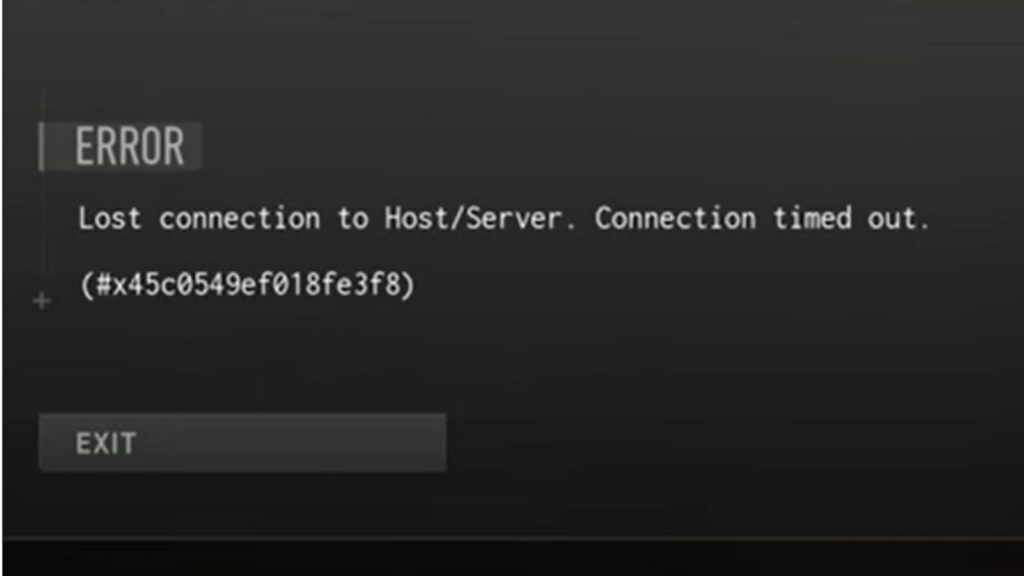
Error messages can be confusing. But once you know what they mean, you’ll know whether to wait or take action.
Connection Errors
These are the most common problems you’ll see when servers are struggling.
Long queue times: “Server queue for Warzone” – This message appears when too many players are trying to connect at once. It’s not broken, just overloaded. Think of it like waiting in line at a popular restaurant. The servers work fine, but there’s simply too much demand.
You’ll see this during:
- New season launches
- Major content drops
- Peak gaming hours (evenings and weekends)
- After the game was down for maintenance
Error 8192: Modern Warfare connection failure – This specific error code means your game can’t establish a connection to Modern Warfare servers. It’s usually server-side, not your internet. You might connect to other COD games fine, but Modern Warfare specifically is having issues.
Matchmaking delays: Extended wait times finding lobbies – Your game connects to servers, but can’t find other players to match with. The matchmaking system is backed up. It’s like calling customer service and being stuck on hold forever.
Authentication failures: Cannot connect to game servers – Your game can’t verify your account with Activision’s servers. This blocks you from accessing any online features. Even if your internet works perfectly, you can’t prove who you are to the game.
Platform-Specific Issues
Sometimes the problem isn’t COD servers directly it’s how your platform connects to them.
Xbox download problems: Larger than expected update sizes – Xbox players often see massive download requirements that seem way too big. This happens when the Xbox store doesn’t properly recognize what’s already installed. It thinks you need to download the entire game again.
What this looks like:
- The update shows 50GB+ when it should be 2GB
- Download gets stuck at certain percentages
- Installation fails repeatedly
Console connectivity: Platform network integration failures – Your PlayStation or Xbox can’t properly communicate with COD servers. Your console internet works fine, but something breaks in the handoff between platform services and Activision’s servers.
Signs of platform integration problems:
- Other games work perfectly
- COD shows as “online” but can’t find matches
- The friend’s list doesn’t load properly
- Store content won’t download
PC launcher issues: Battle.net, Steam, Epic Games connection problems – Your game launcher can’t connect to its servers, which prevents COD from connecting too. It’s like a chain reaction – one link breaks and everything stops working.
Battle.net specific issues:
- “Connecting” message that never completes
- Login loops that keep asking for credentials
- The game appears offline when servers are up
Steam/Epic problems:
- The launcher won’t start properly
- The game won’t launch on the platform
- Updates get stuck or corrupted
The key difference: Platform issues affect only that specific system. If your friend on PlayStation can play but you can’t on PC, it’s probably your launcher, not COD servers.
Quick identification trick: Try launching a different online game on the same platform. If that works fine, it’s a COD server problem. If nothing online works, it’s your platform or the internet.
Step-by-Step Fix Process
Follow these steps in exact order. Don’t skip ahead – each step builds on the previous one. I’ve arranged them from most likely to fix your problem to least likely.
Immediate Troubleshooting (Try in Order)
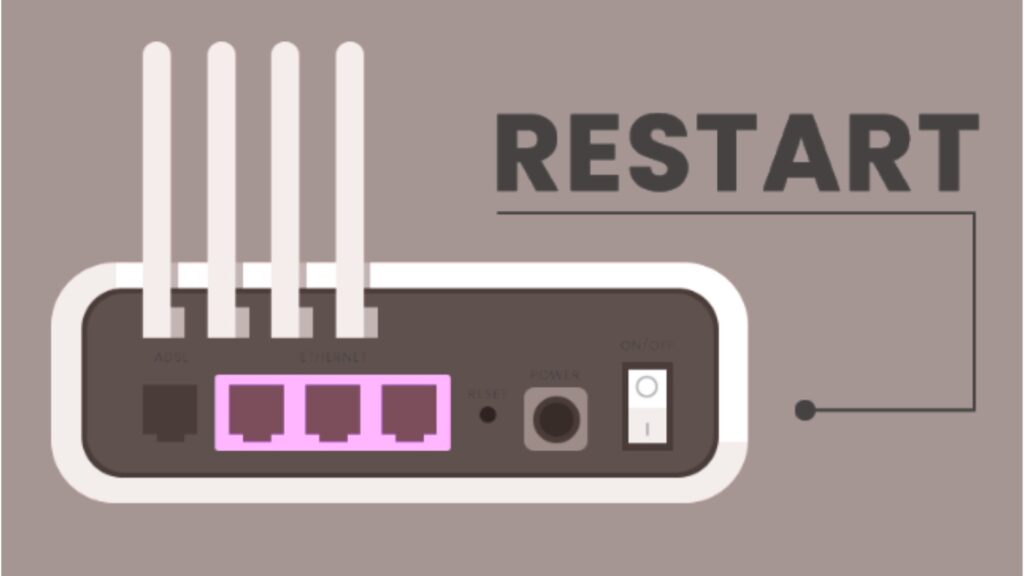
Start with these four fixes. They solve about 70% of connection problems.
- Restart your router – Activision’s #1 recommended fix for good reason. Unplug your router for 30 seconds, then plug it back in. Wait 2-3 minutes for it to fully boot up before testing COD again.
Why this works: Your router’s connection to your internet provider can get stuck or corrupted. A fresh restart clears these temporary glitches.
- Switch to wired connection – If you’re using Wi-Fi, plug an ethernet cable directly from your router to your gaming device. Wi-Fi can be unstable during peak hours when neighbors are also online.
Test immediately after switching. If COD suddenly works perfectly, your Wi-Fi is the problem. You can troubleshoot Wi-Fi later, but at least you can play now.
- Check connection speed – Go to speedtest.net and run a quick test. COD needs at least 25 Mbps download and 3 Mbps upload for smooth gameplay. If you’re getting much less, that’s your problem.
- Close bandwidth-heavy apps – Shut down Netflix, YouTube, file downloads, video calls, and anything else using the internet. Even background updates can steal bandwidth without you realizing it.
Check your family’s devices too. Someone streaming 4K video upstairs can kill your gaming connection downstairs.
Advanced Network Fixes
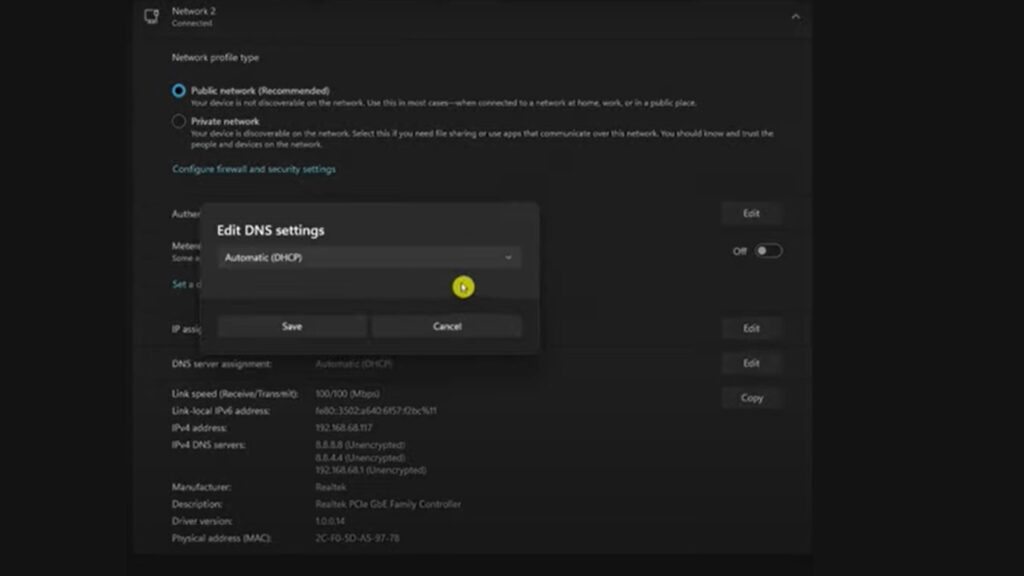
If basic fixes don’t work, try these more technical solutions.
- Change DNS servers – Your internet provider’s DNS might be slow or blocked. Switch to Google (8.8.8.8 and 8.8.4.4) or Cloudflare (1.1.1.1 and 1.0.0.1). These are faster and more reliable.
How to change DNS:
- Windows: Network settings → Change adapter options → Right-click connection → Properties
- Console: Network settings → Custom setup → DNS settings
- Restart the gaming platform – Don’t just close COD – restart your entire gaming platform. For PC, completely exit Battle.net, Steam, or Epic Games. For consoles, do a full shutdown and restart.
This clears platform-specific connection cache that might be interfering with COD servers.
- Clear cache/temporary files – Each platform stores temporary data that can become corrupted.
Platform-specific clearing:
- PlayStation: Hold the power button for 7 seconds to fully shut down
- Xbox: Hold the power button for 10 seconds, unplug it for 30 seconds
- PC: Clear Battle.net cache through the settings menu
- Try different server regions – In COD’s network settings, manually select a different geographic region. If your local servers are overloaded, connecting to a further region might work better.
Trade-off warning: Different regions mean higher ping, but playable is better than not playing at all.
When Nothing Works
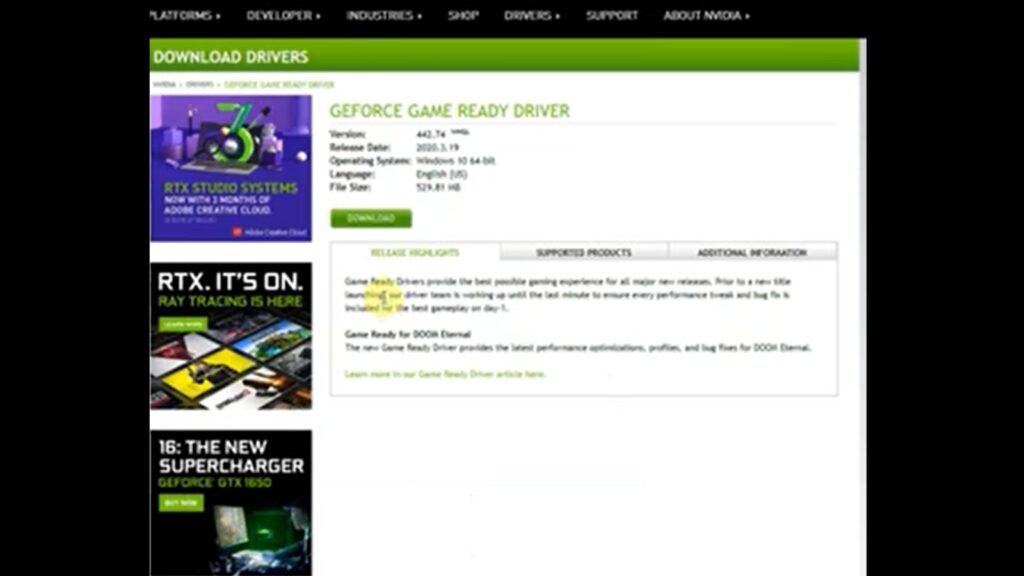
Sometimes you’ve done everything right, but the servers are genuinely broken.
Verify widespread outage – Go back to those status-checking websites. If multiple sources confirm server problems, stop troubleshooting. You can’t fix Activision’s servers from your house.
Wait for official updates – Monitor @ATVIAssist on Twitter for progress updates. They’ll post “We’re investigating” first, then “We’ve deployed a fix” when it’s resolved. Don’t waste time guessing.
Avoid repeated attempts – Stop trying to connect every 5 minutes during confirmed outages. Thousands of players doing this make the problem worse by overloading already struggling servers.
Think of it like a traffic jam. Everyone trying to squeeze through at once just makes it worse for everyone.
Typical resolution time – Based on recent data, most COD server outages resolve within 30 minutes to 2 hours. Major outages might take longer, but Activision usually fixes things quickly because downtime costs them money.
Set a timer for 30 minutes and do something else. Check back then instead of constantly refreshing.
Platform-Specific Solutions
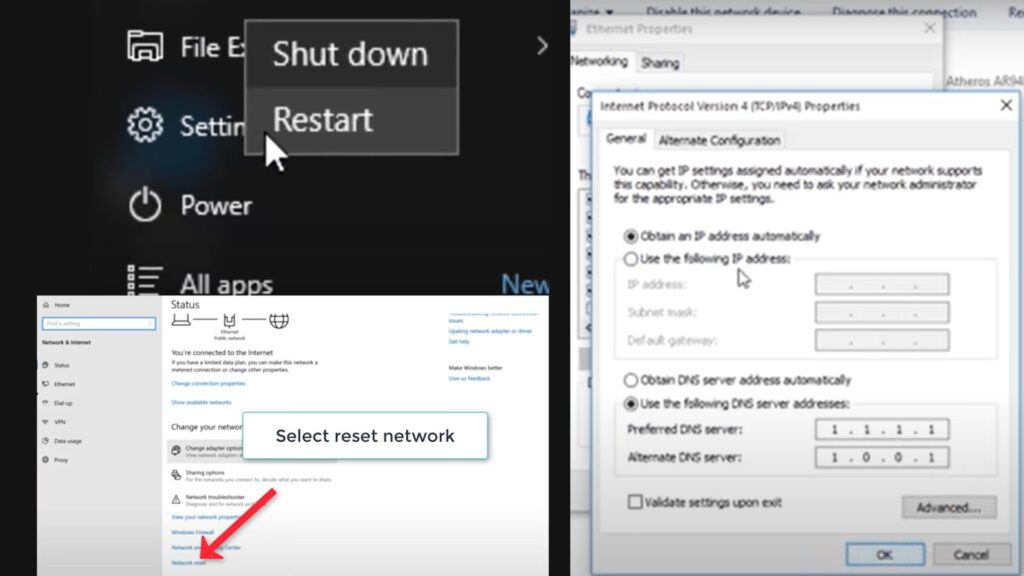
Each gaming platform has its quirks. What fixes Battle.net might not work for PlayStation, so here are targeted solutions for your specific setup.
PC (Battle.net/Steam/Epic)
PC platforms are more complex because you’re dealing with Windows, the launcher, and COD all at once.
Launcher restart: Close completely and reopen – Don’t just minimize to the system tray. Right-click the launcher icon and choose “Exit” or “Quit.” Wait 10 seconds, then restart it. This clears temporary connection data that might be corrupted.
Check your task manager to make sure the launcher is closed. Sometimes it keeps running in the background even after you think you closed it.
Run as administrator: Right-click the launcher, and select admin mode – Windows sometimes blocks network connections for programs running with normal permissions. Administrator mode gives the launcher full network access.
Here’s how:
- Right-click Battle.net/Steam/Epic Games icon
- Select “Run as administrator”
- Click “Yes” when Windows asks for permission
- Try connecting to COD again
Firewall check: Ensure COD is allowed through Windows Defender – Windows Defender might be blocking COD’s internet connection. Go to Windows Security → Firewall & network protection → Allow an app through the firewall.
Look for these programs:
- Call of Duty: Modern Warfare II/III
- Battle.net (if using Battle.net)
- Steam (if using Steam)
If they’re not listed or unchecked, add them or check the boxes.
Background app conflicts: Disable overlays and recording software – Discord overlay, NVIDIA GeForce Experience, OBS, and other recording software can interfere with COD’s network connection.
Temporarily disable:
- Discord overlay (User Settings → Game Overlay → Off)
- Steam overlay (Steam → Settings → In-Game → Uncheck overlay)
- NVIDIA GeForce Experience overlay
- Any screen recording software
Test COD after disabling each one to find which program was causing the conflict.
PlayStation and Xbox
Consoles are simpler but have their specific network quirks to address.
Network test: Use the console’s built-in connection test – Both PlayStation and Xbox have network diagnostic tools. Run these first to see if your console can connect to the internet properly.
PlayStation: Settings → Network → Test Internet Connection Xbox: Settings → Network → Network settings → Test network connection
If these tests fail, your console has network problems beyond just COD.
Cache clear: Power cycle console (full shutdown, unplug, restart) – Consoles store network data in temporary memory that can get corrupted.
PlayStation power cycle:
- Hold the power button for 7 seconds until the console fully shuts down
- Unplug the power cord for 30 seconds
- Plug back in and restart
Xbox power cycle:
- Hold the power button for 10 seconds until it shuts down completely
- Unplug the power cord for 30 seconds
- Plug back in and restart
Account re-sync: Sign out and back into your account – Sometimes your account authentication gets stuck. Signing out and back in refreshes your connection to platform servers.
PlayStation: Settings → Account Management → Sign Out Xbox: Profile & system → Sign out
Wait 30 seconds before signing back in. This gives servers time to properly disconnect your old session.
NAT type check: Ensure Open or Type 1/2 NAT for optimal connectivity – NAT type controls how your console communicates with other players and game servers.
Good NAT types:
- PlayStation: Type 1 or Type 2
- Xbox: Open or Moderate
Bad NAT types:
- PlayStation: Type 3 (Strict)
- Xbox: Strict
If you have strict NAT, you’ll have trouble connecting to matches and other players. This requires router configuration – check your router’s manual for “port forwarding” or “UPnP” settings.
Quick NAT fix attempt: Enable UPnP in your router settings. Most routers have this option in the advanced network settings. UPnP automatically opens the ports COD needs.
Platform-specific tip: Xbox users should also check if Xbox Live is having issues separately from COD servers. Go to xbox.com/status to verify Xbox Live services are working properly.
Conclusion
Server problems are part of online gaming, but they don’t have to ruin your entire gaming session. Most Call of Duty connection issues resolve quickly with basic troubleshooting – a simple router restart fixes about half of individual problems.
Remember the key steps: Check official status first to avoid wasting time. Try the basic network fixes in order. Wait patiently during confirmed outages rather than spam-connecting.
When servers are down, there’s nothing you can do except wait. Recent data shows most outages last 30 minutes to 2 hours maximum. Follow @ATVIAssist for the fastest updates.
For persistent individual issues, use Activision’s official support channels rather than guessing. They can diagnose account-specific problems that general fixes won’t solve.
Your gaming time is valuable – these proven methods help you spend more time playing and less time troubleshooting connection problems.
Frequently Asked Questions
How can I tell if it’s my internet or COD servers?
Test other online games first. If only COD fails while others work fine, check official status pages immediately.
Why do COD servers go down so often?
High player volume, new content releases, and regular maintenance cause the most outages. Recent data shows 30-120 minute downtimes.
Should I keep trying to connect during outages?
No, repeated connection attempts during outages can worsen server load. Wait for official “resolved” announcements before reconnecting.
Which COD platform has the most server issues?
All platforms experience similar outage frequencies. Xbox occasionally has platform-specific download and update issues affecting connectivity.
Can I get compensation for server downtime?
Activision typically doesn’t provide compensation for brief outages. Extended outages may receive in-game credits or bonuses.








