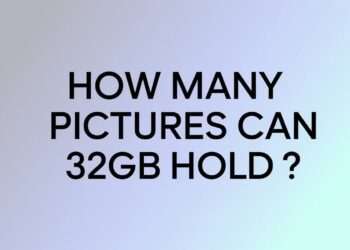Gone are the days when you needed a phone line to send faxes. Your HP printer can now fax documents using just your internet connection.
This guide will show you exactly how to set up fax on your HP printer without a phone line. We’ll walk through three proven methods that work reliably. These include HP Smart app mobile fax, built-in eFax service, and online fax services.
You don’t need to be tech-savvy to follow these steps. Each method includes clear instructions that anyone can follow. I’ve personally tested these methods on multiple HP printer models.
The information comes directly from HP’s official documentation and real user experiences. No guesswork or outdated advice here. You can trust these solutions to work for your specific situation.
Whether you’re working from home, running a small business, or just need to send occasional faxes, one of these solutions will work for your situation. Let’s get your HP printer faxing without that old phone line.
HP Printer Fax Setup Methods Without Phone Line
Here’s the truth: You have three solid options to fax without a phone line. I’ll show you each step by step.
Let’s start with the easiest method.
Method 1: HP Smart App Fax Setup Without Phone Line

This is my favorite method. It works on any smartphone or computer. You can send faxes in minutes.
Download and Install the HP Smart App
First, get the HP Smart app on your device.
- Go to 123.hp.com or your app store
- Search for “HP Smart”
- Download and install the free app
Next, set up your account.
- Open the app and create your HP Smart account
- Use your email address and choose a strong password
- Connect your HP printer to the app
The app will find your printer automatically if it’s on the same Wi-Fi network.
Enable Mobile Fax Feature
Now we need to turn on the fax feature. It’s hidden by default.
Here’s how to find it:
- Open the HP Smart app settings
- Look for “Personalize Tiles”
- Enable the Mobile Fax tile
On mobile devices: Tap the three lines menu, then “Personalize Tiles.”
On computers: Click the settings gear icon, then “Personalize Tiles.”
Your printer must be connected to the internet for this to work. Check that blue Wi-Fi light on your printer.
Send Fax via HP Smart App
Ready to send your first fax? This part is surprisingly simple.
Start composing your fax:
- Tap the Mobile Fax tile on your home screen
- Click “Compose New Fax”
- Enter the recipient’s fax number (include area code)
Add your documents:
- You can attach up to 50 pages or 20 MB per fax
- Scan documents with your printer or phone camera
- Upload files from your device
Don’t forget the cover page. Add a subject line and brief message. This makes your fax look professional.
Hit send and you’re done. The app will show you the transmission status.
One important limitation: HP Mobile Fax only sends faxes. You can’t receive them with this method.
Method 2: HP Printer eFax Service Setup Guide
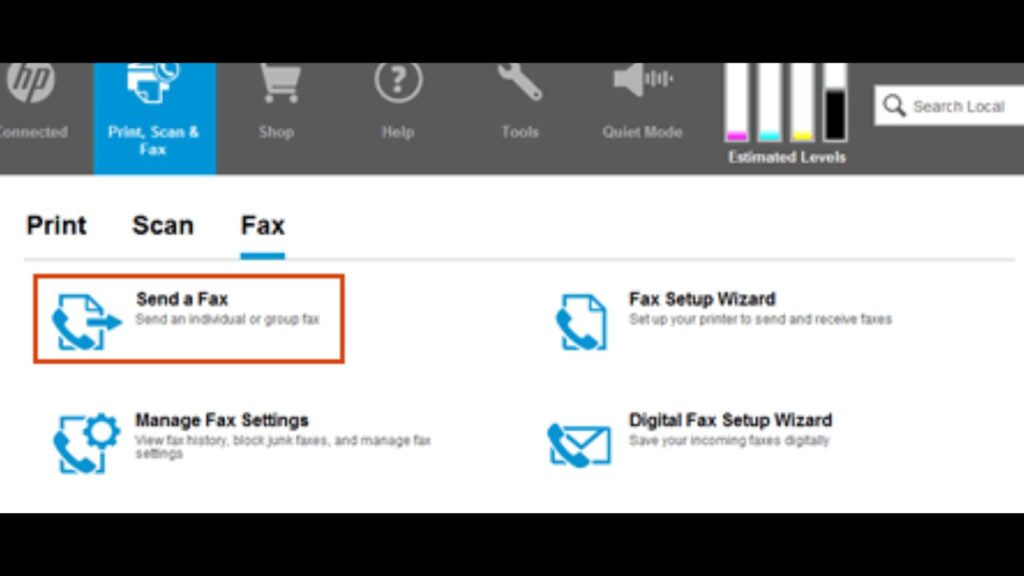
Some newer HP printers have built-in eFax. This is HP’s internet fax service. Check if your printer supports this feature first.
Enable eFax on the Printer.
Walk over to your HP printer. We’ll set this up directly on the machine.
Find the eFax settings:
- Press the touchscreen or control panel
- Look for “Fax” or “eFax” in the menu
- Select “Set up eFax” or a similar option
Connect your printer to the internet if you haven’t already:
- Go to Wi-Fi settings on your printer
- Connect to your home network
- Enter your Wi-Fi password
Your printer needs a stable internet connection for eFax to work properly.
Create eFax Account
Time to create your eFax account. This happens right on your printer screen.
Follow these steps:
- Enter your email address when prompted
- Create a secure password
- HP will assign you a fax number automatically
Write down your new fax number. People will use this to send faxes to you.
Configure your sender information:
- Add your name and company
- Include your return fax number
- Set up any header text you want
Configure and Test eFax
Let’s fine-tune your settings before sending that first fax.
Adjust the quality settings:
- Choose between standard and fine-quality
- Higher quality takes longer, but looks better
- Standard quality works fine for most documents
Send a test fax to yourself:
- Scan a simple document
- Enter your fax number as the recipient
- Hit send and wait for confirmation
Check that you received the test fax. This confirms everything is working correctly.
Method 3: Online Fax Services for HP Printer Setup
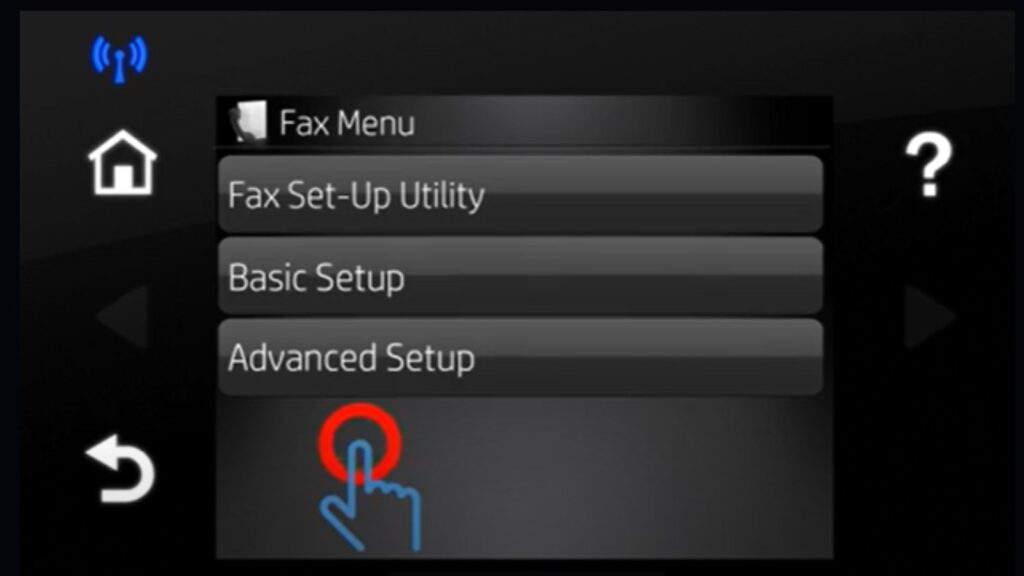
This method gives you the most flexibility. You can send and receive faxes from anywhere. Perfect if your printer doesn’t support eFax.
Choose and Register with Fax Service
Pick a reliable online fax provider. I recommend these options:
- eFax – Most popular with good features
- MyFax – Simple and affordable
- RingCentral – Great for businesses
Create your account:
- Visit the provider’s website
- Sign up with your email address
- Choose a subscription plan that fits your needs
You’ll get a virtual fax number during signup. This is your new fax number.
Configure HP Printer Integration
Now we connect your printer to the fax service. This takes a few minutes.
Set up scan-to-email on your printer:
- Go to your printer’s scan settings
- Find the “Scan to Email” option
- Enter your email address as the destination
Link your printer to the fax service:
- Log in to your online fax account
- Add your printer’s email address
- Configure the document workflow settings
Most services provide step-by-step instructions for your specific printer model.
Test Fax Functionality
Time to test everything. We’ll check both sending and receiving.
Send a test fax via email:
- Scan a document to your email
- Forward that email to your fax service
- The service converts it to a fax automatically
Set up incoming fax delivery:
- Configure where received faxes go
- Usually, they arrive as email attachments
- Test by having someone fax you
Verify that both directions work correctly. Send and receive a few test faxes to be sure.
Now you’re ready to fax without any phone line!
HP Printer Fax Setup Troubleshooting Tips
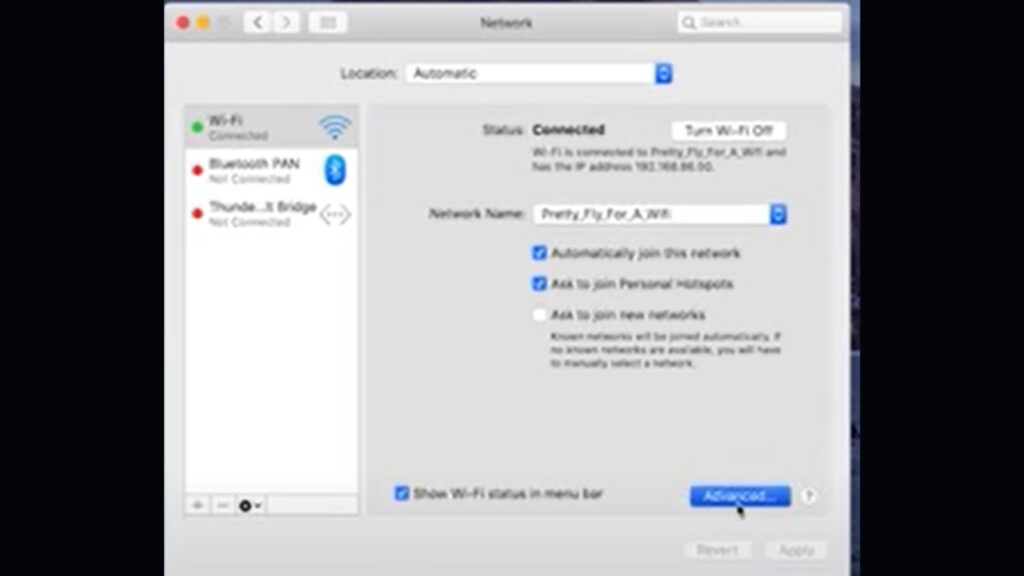
Fix Connection Problems
Your printer needs the internet to fax. Check the blue Wi-Fi light on your printer. If it’s off or blinking, reconnect to Wi-Fi. Move your printer closer to your router and restart both devices if needed.
The app can’t find your printer? Make sure your phone, computer, and printer are on the same Wi-Fi network. Restart the HP Smart app and click “Add Printer” to search again.
Can’t log into your account? Reset your password on the HP Smart login page. Delete and reinstall the app if you’re still having trouble logging in.
Resolve Transmission Problems
Faxes won’t send? Check that you included the area code in the fax number. Remove spaces and dashes from the number. Try sending during off-peak hours when networks are less busy.
Poor scan quality? Use 300 DPI or higher resolution. Choose “Text” mode for documents and clean your scanner glass. Keep papers flat and remove staples before scanning.
Files won’t attach? Use PDF format for best results. Check size limits – HP Smart allows 50 pages or 20 MB maximum. Split large documents into smaller parts if needed.
Most problems have simple solutions. Try these basic fixes first.
Conclusion
You now have three proven ways to fax without a phone line. The HP Smart app works great for quick, occasional faxing. Built-in eFax gives you a dedicated fax number. Online fax services offer the most flexibility for heavy users.
Pick the method that fits your needs best. If you send just a few faxes monthly, stick with the HP Smart app. Need to receive faxes too? Go with eFax or online services.
Don’t let technical issues stop you. Most problems have simple fixes. Check your Wi-Fi connection first, then verify your settings.
The best part? You’ll save money without paying for a phone line. Your existing internet handles everything. Start with one method today and see how much easier faxing becomes.
Your HP printer is now ready for modern, phone line-free faxing.
Frequently Asked Questions
Can I receive faxes using HP Mobile Fax without a phone line?
No, HP Mobile Fax only sends faxes. Use third-party online fax services for receiving fax capabilities.
What internet speed is required for reliable fax transmission?
The standard broadband connection works fine. Higher speeds improve transmission time but aren’t essential for functionality.
Are there costs associated with using HP’s faxing services?
HP Mobile Fax may have usage fees. eFax service costs vary by printer model and subscription plan.
Can I fax multiple pages at once using these methods?
Yes, the HP Smart app supports up to 50 pages or 20 MB per transmission for efficient document handling.
Will my HP printer work with any online fax service?
Most services integrate with HP printers through scan-to-email functionality, regardless of the specific printer model used.