Ever found yourself staring at a new iPhone or Mac, wondering where all your important text conversations went?
You’re not alone. Many Apple users face this exact situation when switching devices or after a factory reset. The good news is that your messages are likely safe in iCloud, waiting to be retrieved.
Apple’s iCloud service automatically stores your text messages across all your devices, making it possible to access them whenever you need them.
But knowing how to get messages from iCloud isn’t always straightforward, especially if you’re dealing with sync issues or setting up a new device.
In this guide, we’ll walk you through the complete process of retrieving your messages from iCloud, covering everything from basic setup to troubleshooting common problems. Let’s get your conversations back where they belong.
What is iCloud Message Syncing?
iCloud Message Syncing is Apple’s feature that keeps your text messages, iMessages, and attachments synchronized across all your Apple devices in real-time.
When enabled, your conversations stay up-to-date whether you’re texting from your iPhone, iPad, or Mac.
How iCloud Stores Your Messages?
Understanding how Apple handles your messages is crucial for successful retrieval. There are two distinct ways your messages can be stored in iCloud, each serving different purposes.
|
Feature |
iCloud Syncing |
iCloud Backup |
|
Storage Method |
Messages stored directly in iCloud |
Messages included in device backup |
|
Real-time Updates |
Yes – changes sync instantly |
No – only during backup creation |
|
Cross-device Access |
Available on all signed-in devices |
Only when restoring from backup |
|
Storage Location |
Separate iCloud storage |
Part of the overall device backup |
|
Deletion Behavior |
Delete on one device removes it from all |
Messages remain in the backup file |
|
Setup Required |
Must enable Messages in iCloud |
Automatic with iCloud Backup |
Requirements for iCloud Message Syncing:
- iOS Version: iOS 11.4 or later for iPhones and iPads
- macOS Version: macOS 10.13.5 or later for Mac computers
- Apple ID: Same Apple ID signed in across all devices
- Storage Space: Sufficient iCloud storage (messages count toward your 5GB free limit)
- Two-Factor Authentication: Required for enhanced security
Devices That Support iCloud Messages
Apple’s message syncing works seamlessly across the entire ecosystem of modern Apple devices.
Compatible Devices:
- iPhones: iPhone 5s and newer running iOS 11.4+
- iPads: iPad Air, iPad mini 2, iPad (5th generation), and newer with iOS 11.4+
- Mac Computers: MacBook, iMac, Mac mini, Mac Pro running macOS 10.13.5+
How Syncing Works Across Multiple Apple Devices?
When you enable Messages in iCloud, your devices create a continuous connection that keeps conversations identical everywhere. Here’s what happens:
- Initial Sync: When first enabled, all existing messages are uploaded to iCloud from your primary device
- Real-time Updates: New messages appear simultaneously on all connected devices
- Universal Changes: Reading, deleting, or organizing messages on one device affects all others
- Automatic Downloads: Message attachments download on demand to save local storage
- Seamless Handoff: Start a conversation on your iPhone and continue it on your Mac without missing anything
This synchronization means you never have to worry about losing important conversations when switching between devices or setting up new ones.
Preparing to Retrieve Messages from iCloud
Before attempting to retrieve your messages, you need to verify that everything is properly configured on your device.
These preliminary checks will save you time and prevent frustration later in the process.
Check iCloud Settings on Your Device
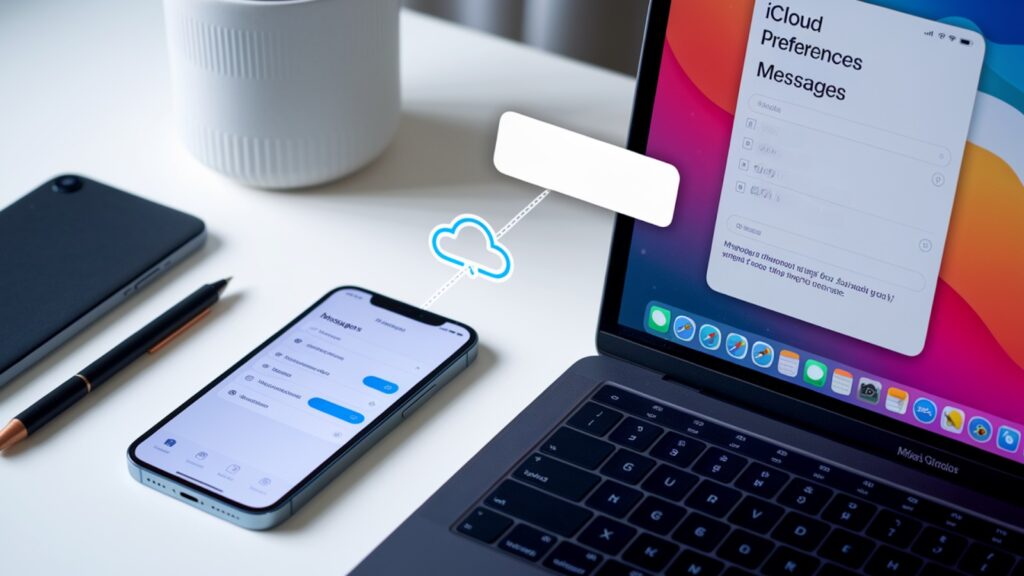
The first step is confirming whether your messages are synced to iCloud. Many users assume their messages are automatically backed up, but this feature requires manual activation.
How to Verify Messages Are Synced to iCloud?
For iPhone and iPad:
- Open the Settings app on your device
- Tap your name at the top of the screen (this shows your Apple ID profile)
- Select iCloud from the menu
- Scroll down and look for Messages
- Check if the toggle next to Messages is green (enabled) or gray (disabled)
For Mac:
- Click the Apple menu and select System Preferences
- Click on Apple ID
- Select iCloud from the sidebar
- Look for Messages in the list and verify it’s checked
What You’ll See:
- Green toggle/Checkmark: Messages are syncing to iCloud
- Gray toggle/Unchecked: Messages are only stored locally on your device
- “Syncing…” message: Your messages are currently uploading to iCloud
If Messages isn’t enabled, you can turn it on right from this screen. Keep in mind that the initial sync may take several hours, depending on your message history and internet connection speed.
Ensure You’re Signed into the Correct Apple ID
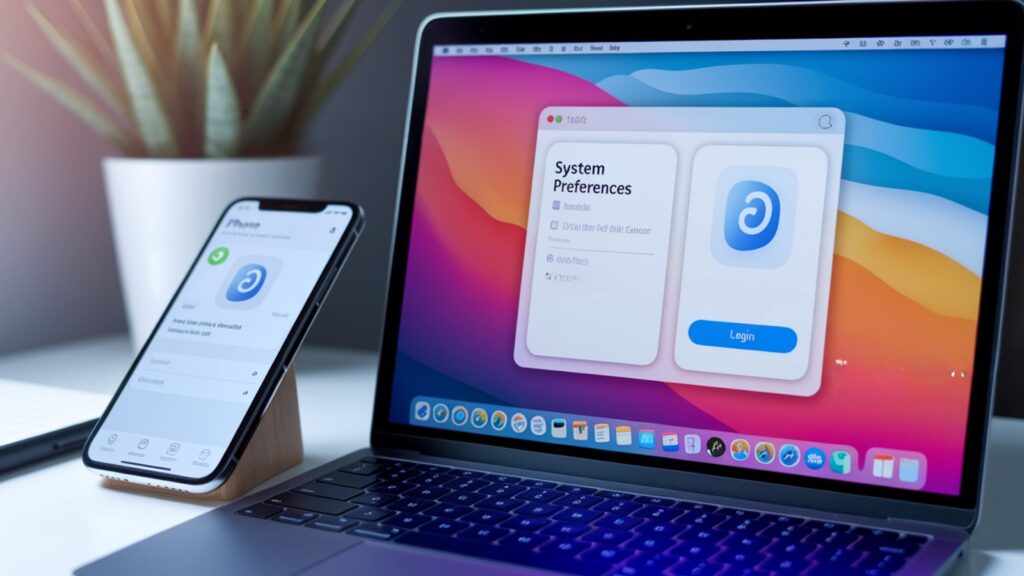
Using different Apple IDs across your devices is one of the most common reasons why message retrieval fails.
Your Apple ID acts as the key that connects all your devices and services.
Importance of the Same ID Across Devices:
Your Apple ID serves as the central hub for all iCloud services. When you use different Apple IDs on different devices:
- Messages won’t sync between devices
- You’ll see different iCloud storage and backup data
- Some messages may appear “missing” when they’re stored under a different account
- Family members’ Apple IDs can create confusion if devices get mixed up
How to Check Your Apple ID?
On iPhone and iPad:
- Go to Settings
- Your Apple ID email address appears at the very top under your name
- Tap it to see full account details and verify it matches your other devices
On Mac:
- Open System Preferences
- Click Apple ID (usually at the top)
- Your Apple ID email is displayed prominently at the top of the window
On Any Device via iCloud.com:
- Visit iCloud.com in your web browser
- Sign in with the Apple ID you think contains your messages
- If you can access Messages here, you’re using the correct account
Quick Verification Tips:
- Write down the Apple ID from each device to compare them
- Check recent purchases in the App Store – they should match across devices
- Look at your iCloud storage usage – it should be consistent on all devices
If you discover you’re signed into different Apple IDs, you’ll need to sign out and sign back in with the correct account before proceeding with message retrieval.
What If Messages Don’t Appear?
Sometimes your messages may not show up immediately after enabling iCloud syncing or setting up a new device.
Don’t panic, this is usually fixable with some basic troubleshooting steps.
Common Troubleshooting Tips
Check Network Connection
A stable internet connection is essential for iCloud message syncing. Weak Wi-Fi or cellular data can interrupt the process.
Try switching between Wi-Fi and cellular data to test connectivity. Restart your router if using Wi-Fi. Check if other iCloud services are working properly.
Consider moving closer to your Wi-Fi router for a stronger signal during the initial sync process.
iCloud Storage Limits
Your free 5GB iCloud storage fills up quickly with photos, backups, and messages. When storage is full, new messages won’t sync to iCloud.
Check available storage in Settings > [Your Name] > iCloud > Manage Storage. Delete unnecessary backups, photos, or files to free space.
Consider upgrading to a paid iCloud plan for more storage if you frequently run out of space.
Outdated Software
Running old iOS, iPadOS, or macOS versions can prevent proper message syncing.
iCloud Messages requires iOS 11.4+ for iPhones/iPads and macOS 10.13.5+ for Macs. Go to Settings > General > Software Update on iOS devices or System Preferences > Software Update on Mac.
Install any available updates and restart your device. Older software versions may have bugs that affect iCloud functionality completely.
Conclusion
Getting your messages back from iCloud doesn’t have to be a stressful experience.
With the right steps and a little patience, you can access all your important conversations across any Apple device.
Remember, the key is making sure Messages in iCloud is enabled and that you’re using the same Apple ID on all your devices. Most issues stem from these two simple oversights.
If your messages still don’t appear right away, give the sync process some time – it can take hours for years of conversation history to fully load.
Keep your devices updated, maintain adequate iCloud storage, and stay connected to a reliable internet connection for the smoothest experience.
Now you’re equipped with everything you need to retrieve your messages and keep them synced across your Apple ecosystem.
Your conversations are never truly lost, they’re just waiting for you to bring them back.
Frequently Asked Questions
How long does it take for messages to sync from iCloud?
Initial sync can take several hours, depending on message history size and internet speed. Be patient during the first setup.
Do deleted messages stay in iCloud forever?
No, when you delete messages from one device, they’re removed from iCloud and all connected devices permanently.
Can I retrieve messages without restoring my entire iPhone?
Yes, enable Messages in iCloud to sync existing messages without restoring. Only use restore for backup-only scenarios.
Why don’t I see all my old messages after enabling iCloud sync?
Messages may still be uploading, your storage might be full, or they weren’t previously synced to iCloud.
Do iCloud messages count toward my storage limit?
Yes, messages and attachments use your iCloud storage space. Consider upgrading if you frequently hit the 5GB limit.








