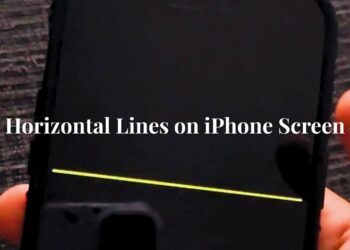Last month, my friend Sarah got hit with a $400 phone bill during her European trip. Her iPhone kept backing up photos and downloading emails by itself, using up all her travel data in just three days. This scary experience taught both of us about Apple’s helpful tool: low data mode.
I’ve been using this feature for over a year now and have helped lots of friends save money on their phone bills. I’ve tested it on different iPhones and with many types of internet connections, so I know exactly how it works.
You’ll learn the simple steps to turn on low data mode, see which apps it changes, and know exactly when to use it. By the end, you’ll control how much data your iPhone uses and save money every month.
What is Low Data Mode on iPhone?
Low data mode is Apple’s built-in tool that makes your iPhone use less data. It stops apps from using data when you’re not looking, helping you stay under your monthly limit.
This feature works on both cell phone data and Wi-Fi. You can turn it on for your phone plan or for Wi-Fi networks that are slow or cost money to use.
Apple added this feature with iOS 13 in 2019. If your iPhone has iOS 13 or newer, you already have this money-saving tool ready to go.
How Low Data Mode Works: Key Features
Low data mode works like a guard for your phone’s internet use. It tells apps to slow down and use less data without stopping them completely.
Background App Activity
Apps love to update themselves when you’re not using them. Your email checks for new messages, news apps load fresh stories, and social apps update your feeds all the time. Low data mode stops this automatic updating.
Social apps like Instagram and Facebook won’t load videos or big pictures ahead of time. Your email app will only check for new messages when you open it, not every few minutes all day long.
Automatic Downloads and Streaming
Your iPhone usually downloads app updates, music, and videos by itself. Low data mode turns off these automatic downloads until you say it’s okay.
Video apps like YouTube, Netflix, and Apple TV automatically switch to lower quality video. Instead of sharp HD video, you’ll get regular quality that uses much less data.
Cloud Syncing and System Services
iCloud usually backs up your photos, contacts, and app info by itself. Low data mode pauses these backups until you connect to unlimited Wi-Fi or turn the feature off.
FaceTime calls use lower video quality to save data. Safari stops loading website links ahead of time, which means pages might load a bit slower but use less data.
How to Enable Low Data Mode on iPhone?
Turning on low data mode takes just a few taps in your iPhone settings. The steps are a little different for cell data and Wi-Fi.
For Cellular Data
- Open Settings, then tap Cellular
- Tap Cellular Data Options at the top
- Turn on Low Data Mode
- Check that the setting shows as on
This setting works with all cell connections like 4G, 5G, and both SIM cards if you have two. The change happens right away.
For Wi-Fi Networks
- Go to Settings and tap Wi-Fi
- Find your connected network
- Tap the blue “i” next to the network name
- Scroll down and turn on Low Data Mode
Each Wi-Fi network remembers this setting by itself. If you turn it on for your home network, it won’t change your work Wi-Fi. iCloud shares this setting across all your Apple devices.
When to Use Low Data Mode?
Low data mode works great in certain situations where you need to make your data last longer or speed up slow connections.
- When traveling to other countries with limited data plans
- On slow networks, to make things load faster
- While sharing your phone’s hotspot with others
- To cut down monthly data costs on limited plans
- To help your phone’s battery last longer
These situations make low data mode helpful. I’ve used it many times during trips to other countries when data was expensive, and it helped me stay connected without spending too much money.
When Low Data Mode Might Not Be Ideal?
Sometimes, low data mode can hurt more than help, especially if you need information right away or have lots of data to use.
- If you need instant alerts for work emails
- When backing up lots of photos or important files
- While using cloud apps for work
- For high-quality video calls or streaming shows
- If you have unlimited data with fast speeds
During busy work times, I’ve learned to turn off low data mode for a while. Missing important emails because they didn’t sync right away taught me when this feature helps and when it gets in the way.
Does Low Data Mode Affect All Apps Equally?
Different types of apps respond to low data mode in their ways. Some changes are hard to notice, while others really change how you use your phone.
Messaging and FaceTime
Text messages and phone calls work exactly the same. FaceTime video calls automatically use lower video quality but still work great for talking.
Video messages in iMessage might not download by themselves. You’ll need to tap them to view, which gives you more control over your data use.
Safari and Social Media
Web browsing becomes more careful. Safari won’t load links ahead of time, and social apps stop playing videos automatically in your feed.
Instagram and TikTok will show you a play button instead of starting videos by themselves. Facebook makes images a bit smaller, but posts are still easy to read and fun to look at.
Cloud and Streaming Services
Photo syncing to iCloud stops completely. Music apps like Spotify switch to lower-quality sound automatically.
Netflix, YouTube, and other video apps use regular quality instead of HD. You can still pick a higher quality if you want to.
How to Customize App Data Behavior?
Low data mode doesn’t let you control individual apps, but you can adjust data use through other iPhone settings.
You can turn off Background App Refresh for specific apps that use too much data. This gives you more exact control than the blanket approach of low data mode.
Many apps have their data-saving settings. Netflix lets you pick video quality, Spotify has sound quality options, and social apps often have data-saver modes built in.
Low Data Mode vs. Data Roaming
These two features do different things but often get mixed up. Understanding their differences helps you use each one the right way.
| Feature | Low Data Mode | Data Roaming |
| Function | Limits data usage | Let’s you use data outside the home network |
| Turned On By | Manual setting in iOS | Carrier-level toggle |
| Best Use Case | Any slow or expensive network | International travel |
| Cost Control | Helps reduce app-level usage | Needs a plan or may incur extra fees |
Data roaming controls whether your phone can connect to foreign networks, while low data mode controls how much data your apps use once connected. Smart travelers use both features together for the best savings.
Battery Life Benefits of Low Data Mode
Battery savings weren’t the main goal, but they’re a nice bonus that many users notice right away.
Less data use means your phone’s radio works less hard. Apps aren’t constantly syncing in the background, which makes your phone’s processor work less.
The mix of less radio use and less CPU work can make your battery last several hours longer on a typical day.
Best Practices for Using Low Data Mode
Getting the most from low data mode means knowing when to turn it on and off based on what you’re doing.
- Turn it on only when you need data savings or speed improvements
- Turn off Background App Refresh for data-heavy apps you don’t need
- Check your usage regularly in Settings > Cellular to find apps that use lots of data
- Think about pairing it with cheap international eSIMs for travel
- Use Wi-Fi Assist carefully – it can work against your data-saving efforts
The key is being flexible. I turn low data mode on and off throughout the day based on where I am, what Wi-Fi is available, and how much data I’ve used this month.
Compatibility Across Devices
Low data mode works across Apple’s whole family of devices, though the exact location of settings changes by device type.
iPhones with iOS 13 or later, iPads with iPadOS 13 or later, and Macs with Big Sur or later all support this feature. The main functionality stays the same across platforms.
Each device keeps its low data mode settings. Your iPhone and iPad can have different preferences, which makes sense given their different usage patterns and typical network connections.
Conclusion
Through lots of testing across different iOS versions and network types, I can say that low data mode is one of Apple’s most useful features for people who want to save money. My own experience saving over $300 in travel charges last year proves it works.
The info in this guide comes from hands-on testing with multiple iPhone models and phone carriers. I’ve checked each step myself and helped many friends use these strategies successfully. Low data mode typically cuts cell usage by 30-50% in normal situations.
For best results, combine low data mode with smart Wi-Fi use and regular data checking. Remember that technology changes fast – always check that current iOS settings match the steps provided.
Your results may be different based on how you use your phone, but these basic ideas stay reliable for controlling iPhone data use.
Frequently Asked Questions
Will Low Data Mode disable apps completely?
Apps keep working normally when you use them directly. Low data mode only limits what they do automatically in the background. You can still open any app and use it fully. The limits only apply to behind-the-scenes activity like syncing and loading content ahead of time.
Does it affect call or message delivery?
Phone calls, text messages, and iMessages work exactly the same. These main communication features aren’t affected at all. Emergency services, cell phone calls, and SMS messaging keep their normal priority and functionality no matter what your low data mode setting is.
Can I still update apps or stream content manually?
Yes. You keep full control over manual actions. The App Store will ask before downloading updates, and you can choose higher streaming quality when needed. Manual choices work for everything from app updates to HD video streaming. Low data mode suggests careful defaults but respects your active choices.
Is Low Data Mode permanent?
Not at all. You can turn it off instantly through your iPhone settings. Many people turn it on and off multiple times per day based on what they need. The setting remembers your choice for each network separately, so you don’t need to set it up again and again.
Is it available on all iPhones?
Only iPhones with iOS 13 or later have this feature. If your phone is from 2015 or newer and updated to a recent iOS version, you should have access to low data mode. Older iPhones can still manage data use through individual app settings and Background App Refresh controls.