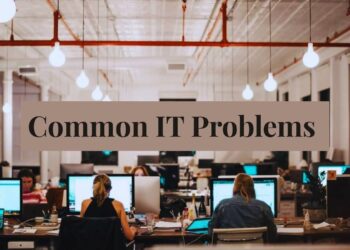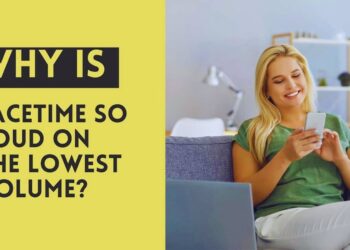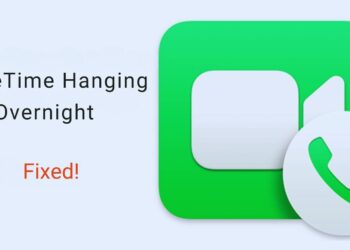You’re listening to your favorite playlist when suddenly your AirPods stop working and show a red light. Frustrating, right?
That small red indicator is trying to tell you something important about your device’s status.
Many AirPods users face this situation but aren’t sure what it means or how to fix it.
This guide breaks down the meaning behind that mysterious red light, explains the most common causes, and provides step-by-step solutions to get your audio experience back on track.
From battery issues to connection problems, we’ll cover everything you need to know to troubleshoot effectively and keep the music playing without interruption.
What Does the Red Light on AirPods Mean?
1. Charging Case Red Light

When your AirPods case displays a solid red light, it’s signaling that the battery is running low.
This warning indicates you have less than 10% charge remaining. It’s your cue to connect the case to a power source soon to avoid complete depletion.
2. AirPods Blinking Red While in the Case

A blinking red light while your AirPods are in the case typically points to connection issues.
This can occur when your AirPods are struggling to pair with your device or experiencing synchronization problems between the left and right earbuds.
3. Red Flashing Without the Case

If you notice red flashing on your AirPods when they’re not in the case, this suggests a technical problem.
It could be a firmware malfunction or a hardware issue that might require more advanced troubleshooting or professional attention.
Common Reasons AirPods Blink Red
1. Battery Is Critically Low
- Your AirPods or charging case has fallen below the critical battery threshold (typically under 10%).
- The system activates the red warning light to prompt immediate charging.
- Without charging soon, your AirPods will shut down completely.
2. Pairing or Connectivity Problem
- Your AirPods cannot establish a stable connection with your device.
- Bluetooth interference from other electronics might be disrupting the signal.
- The left and right AirPods may be out of sync with each other.
3. The Charging Case Is Not Charging Properly
- The charging contacts between your AirPods and case may have dust or debris blocking proper connection.
- Your charging cable or power source might be faulty or incompatible.
- Internal charging components in the case could be malfunctioning.
4. Firmware or Software Bug
- Your AirPods’ internal software might be outdated or corrupted.
- Recent iOS updates could be incompatible with your current AirPods firmware.
- A temporary system glitch might be affecting normal operation and causing the red light.
Preventing Future Red Light Issues
Proper charging practices: Maintain battery health by charging your AirPods before they completely drain. Use Apple-certified cables and adapters for optimal power delivery.
Avoid constant overcharging by removing them from power once fully charged. For long-term battery life, try to keep charge levels between 20% 80% when possible.
Storing AirPods safely: Keep your AirPods in their case when not in use to protect them from damage and preserve battery life.
Store them at room temperature, away from extreme heat or cold, which can harm the battery. Avoid leaving them in direct sunlight or high-humidity environments that might affect internal components.
Regular cleaning and maintenance: Make cleaning your AirPods a routine habit. Gently wipe the exterior with a soft cloth and carefully clean charging contacts monthly.
Remove earwax and debris from speaker meshes using a dry cotton swab. Check for software updates regularly to ensure your AirPods have the latest firmware improvements and bug fixes.
How to Fix AirPods Blinking Red?
Charge Your AirPods and Case Fully
- Connect your charging case to power using an Apple-certified Lightning cable
- Place both AirPods correctly in the charging case
- Allow at least 30 minutes for initial charging
- For best results, charge to 100% (approximately 2 hours)
- Check for a green light indicating full charge
Reset Your AirPods
- Place both AirPods in the charging case and close the lid
- Wait 30 seconds, then open the lid
- On your iPhone/iPad, go to Settings > Bluetooth and forget your AirPods
- Press and hold the setup button on the back of the case for 15 seconds
- When the status light flashes amber, then white, your AirPods have reset
Clean the Charging Contacts
- Use a soft, dry, lint-free cloth to wipe the metal contacts on both AirPods
- Clean the corresponding contacts inside the charging case
- For stubborn dirt, try a cotton swab with a tiny amount of isopropyl alcohol
- Allow components to dry completely before reconnecting
- Avoid using sharp objects that could damage the contacts
Update Your Device Firmware
- Ensure your iPhone/iPad is running the latest iOS version
- Connect your device to Wi-Fi and place AirPods in their case near your device
- Connect the case to a power source
- Open the case lid with AirPods inside
- AirPods will automatically update when new firmware is available
Reconnect AirPods via Bluetooth Settings
- Go to Settings > Bluetooth on your device
- If your AirPods appear, tap the (i) icon and select “Forget This Device.”
- Put both AirPods in the case and open the lid
- Press and hold the setup button until the status light flashes white
- When your AirPods appear in the Bluetooth menu, tap to reconnect
Conclusion
That red light on your AirPods isn’t just an annoyance, it’s a helpful signal letting you know something needs attention. Most red light issues stem from simple problems like low battery or connection hiccups that you can fix yourself with the steps we’ve covered.
Remember to try the basics first: charge fully, reset if needed, clean those contacts, and check for updates. If you’ve tried everything and still see red, Apple Support is ready to help.
By taking good care of your AirPods through proper charging, safe storage, and regular cleaning, you’ll minimize these interruptions and extend their lifespan.
The next time you spot that red glow, you’ll know exactly what it means and how to get back to enjoying your audio without missing a beat!
Frequently Asked Questions
Can I still use one AirPod if the other shows a red light?
Yes, you can use a single AirPod while troubleshooting the other one by placing it back in the charging case.
How often should I clean my AirPods to avoid red light issues?
Clean your AirPods and case contacts monthly, or more frequently if you use them during workouts.
Will water damage cause the red light to appear?
Yes. Water exposure can trigger red lights and requires immediate drying and possibly professional repair.