Frustrated by a blank space where your Discord profile banner should be? You’re not alone. Profile banners add personality to your Discord presence, but they sometimes refuse to show up properly.
This issue affects thousands of users across desktop, mobile, and browser versions of Discord.
In this guide, we’ll examine why your banner might not be loading, from basic connection issues to specific technical problems.
We’ll walk through practical solutions that work across platforms and help you fix this common annoyance.
Whether you’re a Nitro subscriber trying to show off your custom animation or a free user working with standard options, we’ve got straightforward answers to get your profile looking just right again.
What Is the Discord Profile Banner and Why Does It Matter?
Profile banners in Discord are rectangular background images that sit at the top of your user profile, creating a more complete visual identity.
These banners transform your profile from basic to personal by adding color and context that represents your style or interests.
Static banners are still images that remain fixed, while animated banners feature movement and can showcase short GIFs or animations that catch attention when someone views your profile.
The ability to use profile banners varies based on your Discord membership type. Nitro subscribers enjoy full access to both static and animated banners with higher file size limits (up to 10MB).
However, free users face significant limitations; they cannot use custom banners at all and must work with Discord’s default profile appearance options.
This difference in functionality makes profile banners one of the more noticeable perks that separate premium from standard accounts, highlighting why many users choose to upgrade their Discord experience.
Symptoms of the ‘Unable to Load Profile Banner’ Issue
- Blank or Gray Space – When the banner fails to load, users often see an empty gray rectangle where their custom image should appear. This blank area stands out awkwardly against the rest of your customized profile and lacks any visual elements or placeholders.
- Persistent Loading Icon – Many users report seeing a spinning loading circle that never completes its task. This animation continues indefinitely, suggesting that Discord is attempting to fetch your banner but cannot finish the process.
- Desktop App Issues – The Windows and Mac applications frequently show these symptoms when graphics drivers clash with Discord or when the app cache becomes corrupted. Desktop users may also notice the banner appearing momentarily before vanishing.
- Mobile Inconsistencies – iOS and Android users experience the problem differently, with some reporting that banners work on WiFi but not cellular data. Mobile users often face this issue after app updates or system OS changes.
- Browser Version Problems – Users of the web version of Discord typically encounter banner loading failures related to browser extensions, cached data, or cookie conflicts. The browser version tends to have the most consistent banner issues across Chrome, Firefox, and Safari.
Technical Causes Behind the Banner Loading Issue
1. Poor or Fluctuating Network Connection

When your internet connection struggles, Discord prioritizes core messaging functions over visual elements like profile banners.
These media files load last, and during connection drops, they may time out completely. Your banner might partially load, then freeze, or never appear at all.
To check if this is your issue, try loading other image-heavy sites or running a speed test while Discord is open, if both struggle, your connection is likely the culprit.
2. Corrupted Cache or App Data
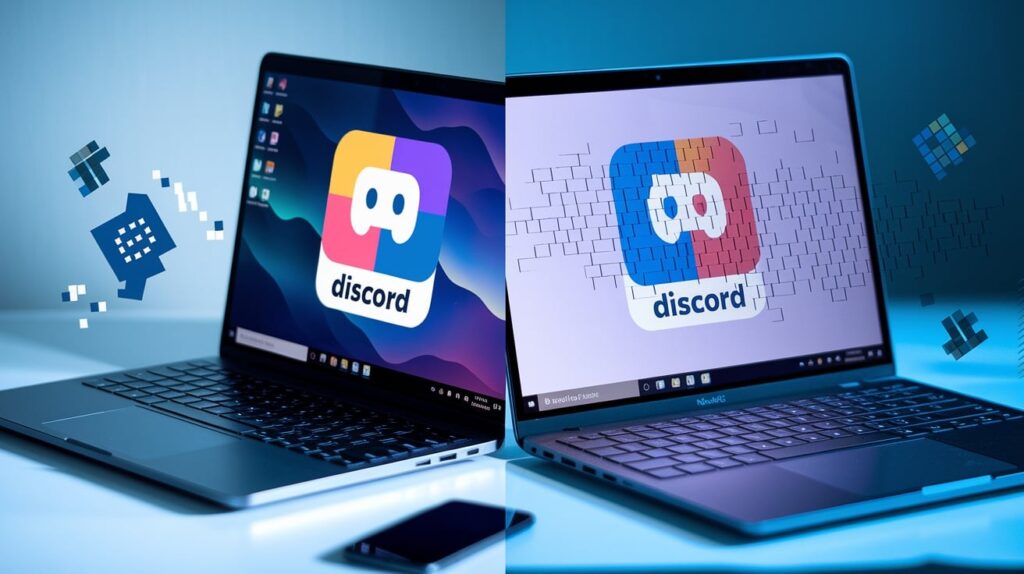
Discord stores temporary data to make the app run faster, but this cache can become corrupted. When this happens, profile banners are often the first visual elements to break.
Signs of cache problems include banners that worked previously suddenly failing, seeing different results across devices using the same account, or noticing other images throughout Discord loading improperly.
3. Outdated Discord Version

Older versions of Discord often contain bugs that affect asset loading. These legacy issues can prevent proper banner display even when your connection is stable.
Discord regularly fixes these problems, but you miss these improvements if you don’t update.
Outdated apps may also use deprecated methods for fetching profile media that no longer work with Discord’s current systems.
4. Server-Side Glitches or Outages
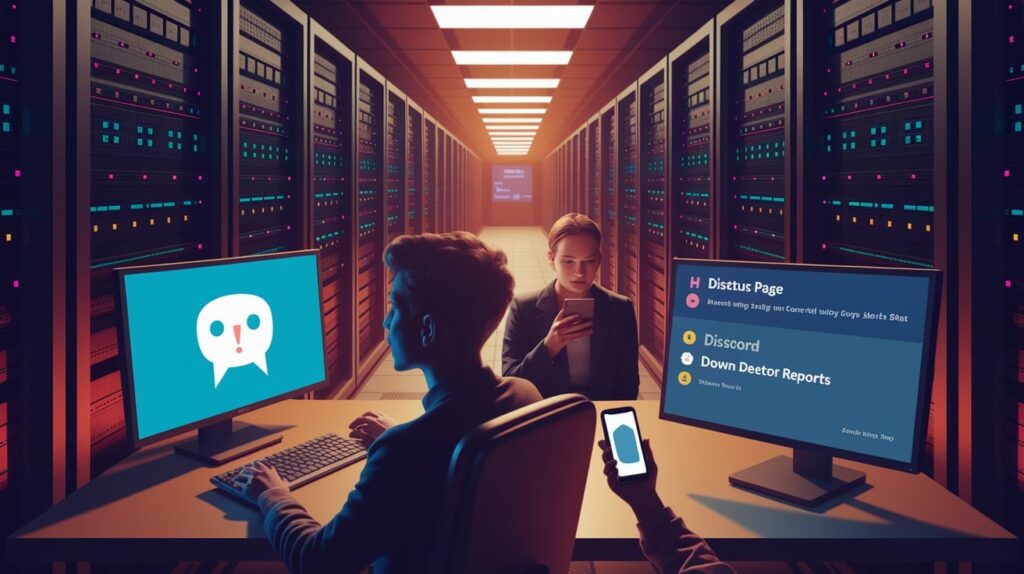
Sometimes the problem isn’t on your end at all. Discord’s servers occasionally experience issues that specifically affect profile customization features.
During these periods, banners may fail to load for everyone.
Check Discord’s status page or Down Detector to see if others are reporting similar problems, Widespread reports indicate a server issue rather than a problem with your specific setup.
How to Fix Discord Banner Not Loading?
1. Clear the Cache and Restart the App
For Windows:
- Press Windows+R, type %appdata%\discord\Cache, and delete all files in this folder.
- Navigate to %appdata%\discord\Code Cache and clear this folder as well.
- Restart your PC completely before reopening Discord.
For Mac:
- Open Finder, hold the Option key, click the Go menu, and select Library.
- Navigate to Application Support > discord > Cache and remove all contents.
- Empty the trash and restart your Mac before launching Discord again.
For iOS:
- Go to Settings > General > iPhone Storage > Discord and tap “Offload App.”
- After the process completes, tap “Reinstall App” to get a fresh instance.
- Sign back in to check if your banner now loads correctly.
For Android:
- Go to Settings > Apps > Discord > Storage and tap “Clear Cache.”
- If problems persist, also tap “Clear Data” (note: this will log you out).
- Restart your device before opening Discord again.
2. Re-upload the Banner
Try uploading your banner again with a different file format, JPEG works better than PNG for some users.
Reduce the image resolution or compress the file size to stay well below the 10MB limit.
For testing purposes, create a simple, small banner with minimal colors to determine if complex images might be causing the issue.
3. Update or Reinstall Discord
Check for updates in your app store or at discordapp.com/download. If you’re already on the latest version but still experiencing problems, a clean reinstall may help.
Completely uninstall Discord, restart your device, then download a fresh copy. This eliminates any corrupted files that updates might miss.
4. Test on a Different Device or Network
Connect to a different WiFi network or switch to mobile data to rule out network-specific blocks.
If your banner loads on a friend’s phone but not yours, your device may have specific configuration issues.
The browser version of Discord can help identify if the problem is app-specific or account-wide.
When to Contact Discord Support?
What to Include in Your Support Ticket?
- Screenshots: Attach clear images showing the loading issue and your settings page for reference.
- Platform Details: List your operating system (e.g., Windows 11, iOS 17), device type, and whether you use the desktop app, mobile app, or web version.
- Discord Version: Note the exact version number from your Discord settings.
- Banner Info: Share your banner’s file format (PNG, JPG, or GIF), size (in KB/MB), dimensions, and whether it’s animated or static. Include the original file if possible.
- What You Tried: Briefly list all fixes you’ve attempted to avoid duplicate suggestions.
- Timeline: Mention when the issue started and if it followed a system update, app update, or account change.
Alternative Support Channels
- Discord Help Center – The official knowledge base contains frequently updated articles addressing common problems. Search specifically for “profile banner issues” to find targeted solutions that may not be widely known.
- r/discordapp Subreddit – This active community of over 1 million members includes Discord staff who monitor posts. Create a detailed post with the “Technical Support” flair for visibility among users who may have faced and solved similar issues.
- Discord Twitter Support – The @discord and @discordsupport Twitter accounts monitor mentions and direct messages about technical problems. Public tweets sometimes receive faster responses than traditional support tickets.
- Discord Community Forums – The official forums have dedicated technical support sections where experienced users and moderators assist. Your specific banner issue might already have a solution thread.
- Discord’s Official Server – Join the Discord Testers or Discord Developers servers, where staff members actively participate. The #bug-reports channel can help determine if your issue is a known bug being tracked by the development team.
Conclusion
So there you have it, the full story on fixing those annoying Discord profile banner problems. We’ve gone through everything from spotting the symptoms to making sure they don’t come back.
Remember, most banner issues come down to simple technical hiccups that you can fix yourself.
Start with the basics, like checking your connection and clearing your cache, before moving on to more involved solutions.
If you’ve tried everything and still can’t get your banner to show up, Discord’s support team is ready to help. Just make sure to give them all the details they need.
By following the file guidelines, keeping your app updated, and maintaining your Nitro subscription if you have one, you’ll minimize these frustrations going forward.
Your profile can look exactly how you want it, no blank gray spaces in sight!
Frequently Asked Questions
Why is my Discord banner not showing?
Your banner might not show due to connection issues, corrupted cache, an outdated app, invalid file format, or an expired Nitro subscription.
How do I fix Discord stuck on my loading screen?
Restart Discord, clear the cache, check your internet connection, disable VPN/proxies, or reinstall the app completely as a last resort.
How do I clear the cache in Discord?
On Windows: delete files in %appdata%\discord\Cache. On Mac: remove files in Library/Application Support/Discord/Cache. On mobile: use app settings.








