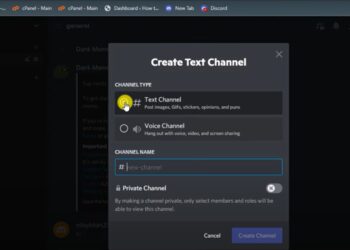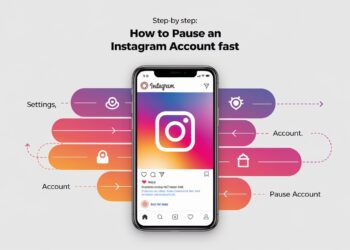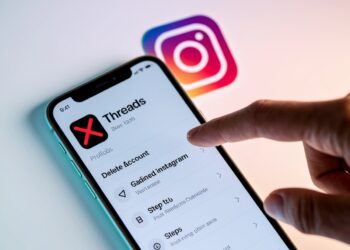Ever wondered how much credit you have left in your Google Play account?
Keeping track of your Google Play balance is essential for smart spending on apps, games, movies, and subscriptions.
Whether you’ve received gift cards during the holidays or added credit through promotions, knowing your available funds helps you plan your purchases better.
Many users find themselves confused about where to find this information or assume it’s complicated to access.
The good news? A Google Play balance check is quite straightforward once you know where to look.
In this guide, we’ll walk you through several simple methods to view your balance, troubleshoot common issues, and share practical tips for managing your Google Play credit effectively.
Let’s get started with the easiest ways to check what you have available to spend.
Methods to Check Google Play Balance
1. Using the Google Play Store App
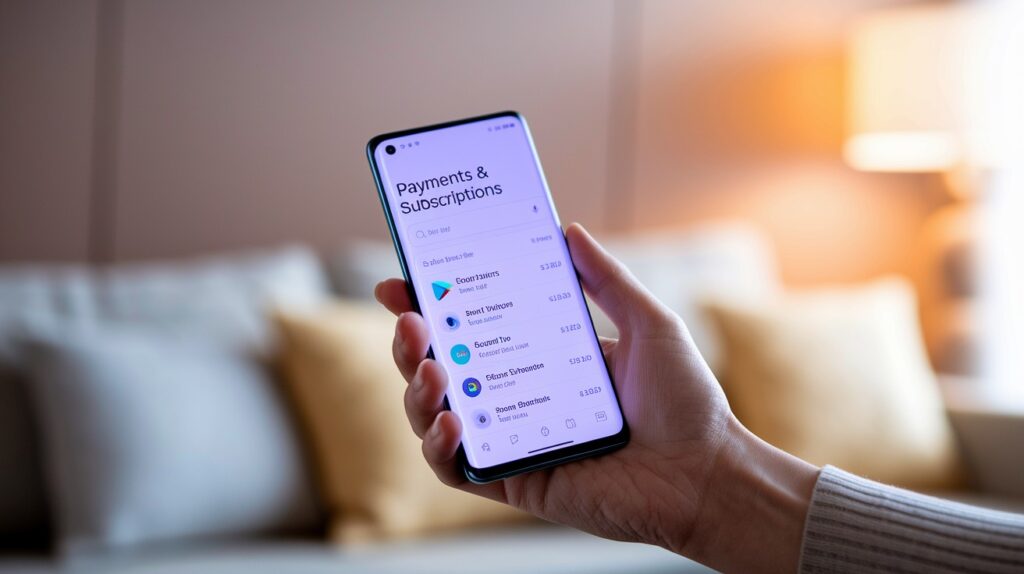
The most convenient way to check your balance is directly through the Google Play Store app on your Android device. This method gives you instant access to your current credit amount.
Step-by-step instructions:
- Open the Google Play Store app on your Android device
- Tap on your profile picture or initial in the top-right corner
- Select “Payments & subscriptions” from the dropdown menu
- Choose “Payment methods” from the list
- Your Google Play balance will appear at the top of the screen, clearly displayed
If you don’t see your balance immediately, make sure you’re signed into the correct Google account.
The balance is tied to your specific account, so switching between accounts will show different amounts.
Pro tip: You can also see your balance when making a purchase. During checkout, your available Google Play credit will be shown as a payment option, displaying the exact amount you have available.
2. Using a Web Browser
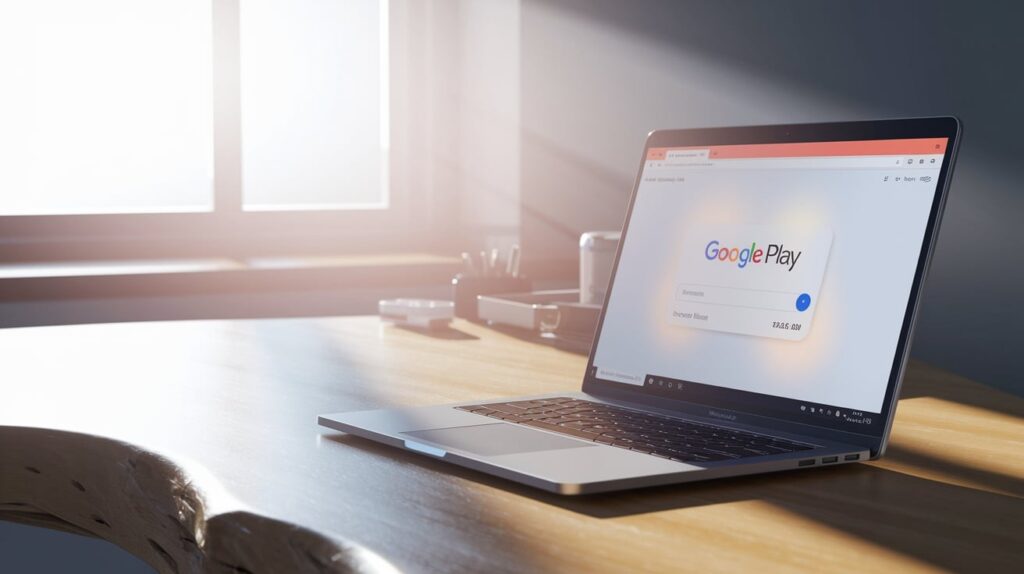
Checking your balance through a web browser is perfect when you’re using a computer or prefer the desktop experience.
This method works on any device with internet access.
Visiting Google Play’s website:
- Open your preferred web browser
- Go to play.google.com
- Sign in to your Google account if you haven’t already
- Click on your profile picture in the top-right corner
- Select “Account” from the dropdown menu
Where to find the balance:
Your balance appears prominently at the top of the payment methods page. It’s usually displayed in your local currency and updates in real-time.
If you have multiple payment methods saved, your Google Play credit will be listed separately from credit cards or other payment options.
The web interface also shows your transaction history, making it easy to track how you’ve been spending your credit over time.
3. Using Google Play Gift Cards
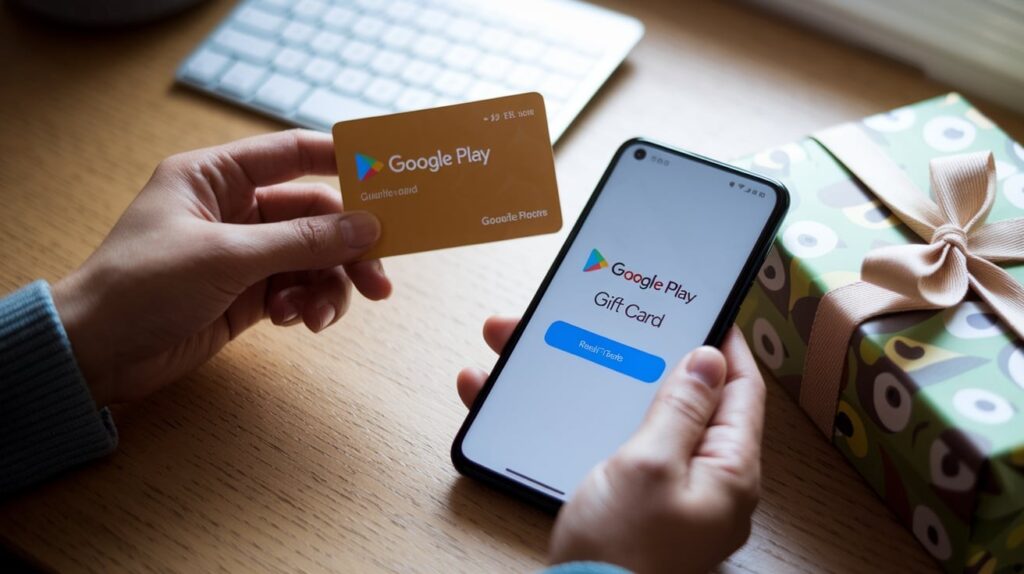
Gift cards are a popular way to add credit to your Google Play account. The redemption process automatically updates your balance, and you can view the new total immediately.
How to redeem and view the balance afterward:
- Open the Google Play Store app or visit the website
- Access your account menu (profile picture)
- Select “Redeem” or “Redeem code”
- Enter your gift card code carefully
- Tap “Redeem” to confirm
- Your new balance will appear on the confirmation screen
Alternative redemption method:
You can also redeem gift cards by going to “Payments & subscriptions” and selecting “Redeem gift code.”
After successful redemption, your updated balance shows immediately in the same location where you normally check it.
Important note: Gift card credit doesn’t expire in most regions, but it’s always wise to check the terms and conditions specific to your location.
Once redeemed, the credit becomes part of your total Google Play balance and can be used for any eligible purchases.
Other Ways to Track Google Play Balance
1. Via Google Pay
Integration with Google Play:
Google Pay seamlessly connects with your Google Play account, allowing you to monitor your balance from a single interface.
This integration means your Google Play credit appears alongside other payment methods in the Google Pay app.
Viewing balance from the Google Pay interface:
Open the Google Pay app on your device and tap the “Balance” section. Your Google Play credit displays here along with other stored funds.
This method is particularly useful if you regularly use Google Pay for various transactions, as it consolidates all your Google-related balances in one convenient location for quick reference.
2. Through Linked Email or Google Account
How your balance is tied to your account:
Your Google Play balance is permanently linked to your specific Google account, not your device.
This means the same balance appears across all devices where you’re signed in with that account. Multiple Google accounts maintain separate balances.
Viewing balance through account settings:
Access your Google account settings by visiting myaccount.google.com. Navigate to “Data & privacy,” then “Things you’ve done and places you’ve been.”
Select “My Activity” and filter for Google Play transactions. While this doesn’t show your current balance directly, it displays your spending history, helping you track credit usage patterns effectively.
Conclusion
Checking your Google Play balance doesn’t have to be a mystery anymore.
With these simple methods at your fingertips, you can quickly view your available credit whether you’re on your phone, computer, or using Google Pay.
The key is knowing where to look; your profile menu in the Play Store app or website is usually your best bet.
Remember, your balance follows your Google account across all devices, so you’ll always have access to the same information regardless of where you check.
Keep an eye on your spending by regularly monitoring your balance, especially after redeeming gift cards or making purchases.
Now that you know these quick tricks, managing your Google Play credit becomes much easier.
No more guessing games or surprise checkout moments, you’ll always know exactly how much you have to spend on your favorite apps, games, and entertainment.
Frequently Asked Questions
Does Google Play balance expire?
In most regions, Google Play credit doesn’t expire. However, promotional credits may have expiration dates, so check specific terms.
Can I transfer my Google Play balance to another account?
No, Google Play balances cannot be transferred between accounts. Each balance is permanently tied to its specific Google account.
Why doesn’t my balance show after redeeming a gift card?
Ensure you’re signed into the correct Google account and have stable internet. Sometimes it takes minutes for updates.
Can I use Google Play balance for in-app purchases?
Yes, Google Play balance can be used for apps, games, movies, books, and eligible in-app purchases within supported applications.
What happens to my balance if I delete the Play Store app?
Your balance remains safe in your Google account. Reinstalling the app will restore access to your credit immediately.