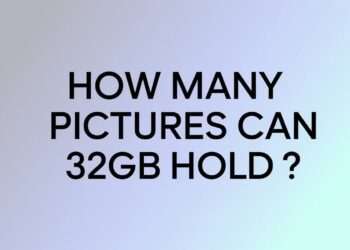Ever noticed your PC getting hot during intense gaming sessions?
You’re not alone. Computer cooling is crucial but often misunderstood. Without proper airflow, your expensive components can overheat, causing slowdowns, crashes, or permanent damage.
Finding the right cooling setup isn’t just about adding more fans, it’s about creating efficient airflow while keeping noise levels manageable.
The wrong approach wastes money and might even make cooling worse!
In this guide, we’ll examine what makes an effective cooling system, look at different fan types, and provide clear recommendations based on your specific setup.
From basic builds to high-performance systems, you’ll learn exactly how many fans your PC needs.
Why Cooling Matters in a PC?
1. The Role of Airflow in Performance and Longevity

Proper airflow is the foundation of a healthy computer system. When air moves efficiently through your PC, it carries heat away from vital components like your CPU, GPU, and motherboard.
This constant flow of cool air replacing warm air helps maintain optimal operating temperatures.
Good cooling directly impacts your system’s performance. Modern processors and graphics cards are designed to reduce their speed (throttle) when they get too hot, meaning your expensive hardware won’t perform at its full potential without adequate cooling.
Consistent airflow also helps your components last longer, as lower operating temperatures slow down the natural deterioration that affects electronic parts over time.
2. Overheating Risks and Component Damage
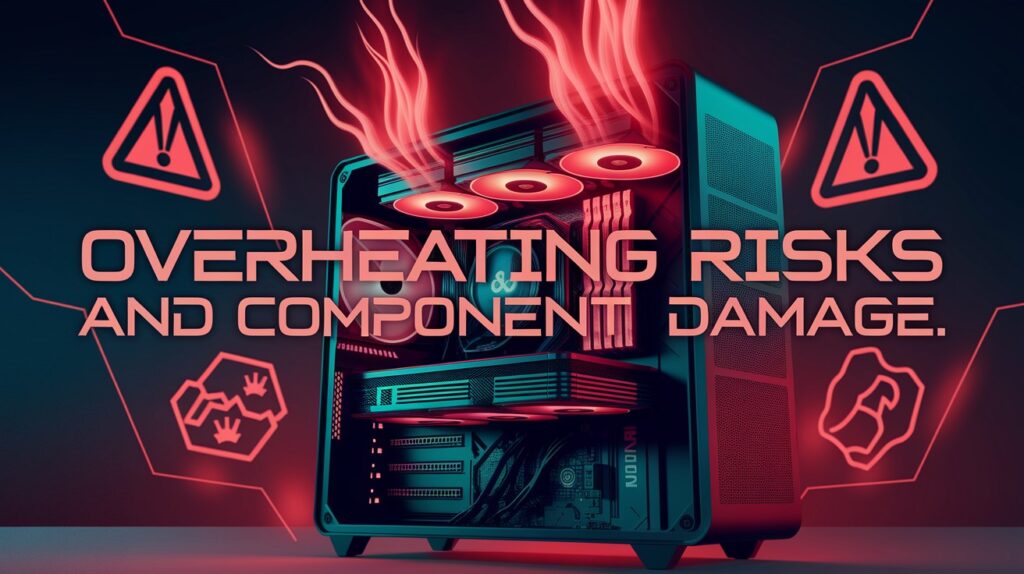
When components run too hot for extended periods, several problems can occur:
- Performance throttling: Your CPU and GPU will automatically slow down to reduce heat output
- Random crashes and system instability: Overheating can cause unexpected shutdowns and errors
- Shortened component lifespan: Excessive heat accelerates wear on sensitive electronic parts
- Permanent hardware damage: In extreme cases, components can fail completely
Most modern hardware has built-in protection to shut down before catastrophic damage occurs, but these safeguards don’t prevent the gradual degradation that happens with consistently high temperatures.
3. Balancing Noise and Temperature

Finding the right cooling solution often means striking a balance between temperatures and noise. More fans typically mean better cooling, but this can also increase noise levels in your workspace.
The key is finding an optimal middle ground where your components stay cool enough for stability and longevity without creating a distracting noise environment.
This balance looks different for everyone; gamers with headphones might tolerate more fan noise than someone using their PC for video conferencing or audio recording.
With thoughtful planning, you can create a cooling system that keeps temperatures in check while maintaining an acceptable noise profile for your specific needs.
Signs You May Need More (or Fewer) Fans
1. High Internal Temperatures
When your components regularly reach concerning temperatures (above 80-85°C for CPUs or 85-90°C for GPUs) during normal operation, this suggests insufficient cooling.
Check temperatures using monitoring software like HWiNFO or Core Temp.
If components run hot even with fans at high speeds, adding strategic cooling might be necessary to prevent thermal throttling.
2. Loud Fan Noise
Excessively noisy operation often indicates fans working overtime to compensate for poor airflow.
If your fans consistently run at high RPMs, additional fans can share the cooling workload, allowing each to run at lower, quieter speeds.
Conversely, if your system stays cool but sounds like a jet engine, you might have too many fans or need to adjust your fan curve settings.
3. Dust Buildup Patterns
Uneven dust accumulation provides clues about your airflow effectiveness. Heavy dust on intake filters but little inside suggests good positive pressure.
Excessive internal dust despite clean filters indicates negative pressure drawing dust through unfiltered openings.
Adjust your fan configuration to maintain a slight positive pressure for optimal dust control.
4. Inconsistent System Performance
Performance drops during intensive tasks might signal thermal throttling.
If you notice games stuttering or render times increasing as your system heats up, your cooling system needs improvement.
Similarly, if components stay cool but performance varies, your power supply or other factors might be the issue rather than cooling.
Types of PC Fans and Their Functions
1. Intake Fans

Intake fans pull cool air into your PC case from the outside environment. Typically mounted on the front or bottom of the case, they supply fresh air to your components.
These fans often sit behind dust filters to prevent debris from entering your system while maintaining a steady flow of cool air to critical hardware.
2. Exhaust Fans

Exhaust fans push warm air out of your PC case. Usually positioned at the rear or top of the case, they expel the heated air that has passed over your components.
These fans complete the airflow circuit by removing the warm air, creating space for the cool air provided by intake fans.
3. Top-Mounted vs. Front/Rear Fans

Top-mounted fans usually function as exhaust fans, using the natural tendency of hot air to rise. Front fans typically serve as intake, bringing in cool air directly to components.
Rear fans almost always work as exhaust, creating a front-to-back airflow path that follows the natural layout of most PC components.
4. Case Fans vs. CPU/GPU Fans

Case fans manage the overall airflow inside your computer chassis. CPU fans specifically cool the processor, either as part of a heatsink or connected to a radiator.
GPU fans are built into graphics cards to cool the graphics processor and VRAM. These component-specific fans work alongside case fans to create a comprehensive cooling system.
Factors That Determine How Many Fans Your PC Needs
1. PC Case Size and Layout
- Space constraints: Smaller cases have fewer mounting points for fans and less internal space for air to circulate.
- Airflow design: Some cases are engineered with specific airflow patterns in mind, influencing optimal fan placement.
- Component proximity: Tightly packed components in smaller cases generate heat clusters that may require more focused cooling.
2. Type of Components (High-end vs. Entry-level)
- Heat output differences: High-end CPUs and GPUs produce significantly more heat than entry-level components.
- Power consumption: Components that draw more power generate more heat as a byproduct of their operation.
- Thermal design: Premium components often include better stock cooling but may still need additional airflow support.
3. Ambient Room Temperature
- External heat influence: PCs in warmer environments need more cooling capacity as the incoming air is already warm.
- Seasonal changes: Systems that run fine in winter may need additional cooling during summer months.
- Room ventilation: Computers in small, poorly ventilated rooms benefit from extra cooling to compensate for rising ambient temperatures.
4. Overclocking Needs
- Increased heat generation: Overclocking pushes components beyond factory specifications, producing extra heat.
- Stability requirements: Overclocked systems need more consistent cooling to maintain stable performance.
- Thermal headroom: Additional fans provide the extra cooling capacity needed for pushing performance limits safely.
5. Dust Management and Air Filters
- Airflow restriction: Dust filters protect components but restrict airflow, sometimes requiring additional fans to compensate.
- Maintenance factor: More fans can help maintain adequate cooling even as some filters begin to collect dust.
- Pressure balancing: The right fan configuration helps manage dust by controlling where and how air enters the case.
General Recommendations: How Many Fans Should a PC Have?
1. Minimum Fan Setup (Basic Builds)
For basic office computers or media PCs with lower power components, a simple 1 intake + 1 exhaust configuration often suffices.
This creates a basic airflow path that moves cool air across components and expels warm air efficiently.
2. Optimal Setup (Gaming/Workstation PCs)
Mid-range gaming rigs and workstations benefit from 2-3 intake fans paired with 1-2 exhaust fans.
This setup creates robust airflow that can handle the heat from gaming GPUs and faster CPUs while maintaining positive air pressure to reduce dust buildup.
3. High-Performance or Overclocked Systems
Systems with top-tier components or overclocked hardware require 5+ fans strategically placed for maximum cooling efficiency.
These setups typically include multiple front intake fans, top and rear exhaust fans, and sometimes bottom intake fans.
This comprehensive approach creates consistent airflow patterns that manage heat even during intense workloads or gaming sessions.
Conclusion
Finding the right cooling setup for your PC isn’t just about following a strict formula, it’s about understanding your specific needs.
A thoughtful approach to fan selection and placement pays off with a system that runs reliably for years.
Listen to what your computer tells you: monitor temperatures, pay attention to noise levels, and watch for performance issues. These signals help you fine-tune your cooling strategy.
Remember that more isn’t always better. The goal is efficient airflow rather than simply adding fans.
Sometimes, reorganizing your existing fans or improving cable management can be more effective than installing additional cooling.
By applying the principles we’ve discussed, from basic airflow concepts to specific fan configurations, you can create a cooling system that keeps your components running at their best while maintaining a comfortable noise level for your environment.
Frequently Asked Questions
Is 5 fans overkill on PC?
Five fans aren’t overkill for high-performance systems with powerful components or overclocking. For basic or mid-range builds, this many may be unnecessary.
Should I keep PC fans at full speed?
Running fans at full speed constantly isn’t recommended. Use automatic fan curves that adjust speeds based on temperature for better noise balance.
Is Max fan speed bad for the PC?
Maximum fan speed isn’t harmful to your PC, but it causes unnecessary noise and fan wear. Only use max speeds during extreme workloads.