Lost your AirPods again? We’ve all been there. This guide shows you exactly how to add your AirPods to the Find My app on your iPhone, a simple process that takes just seconds.
You’ll learn the step-by-step method to connect your AirPods to Find My, so you can track them whenever they go missing. No more searching under couch cushions or retracing your steps!
As someone who’s misplaced their own AirPods countless times, I’ve mastered this process and helped hundreds of Apple users protect their expensive earbuds.
When you finish reading, you’ll know how to set up Find My for your AirPods, locate them on a map, and make them play a sound when lost. Let’s get your AirPods protected right away.
Prerequisites
Before we start, let’s make sure you have everything ready. You’ll need just a few things to connect your AirPods to Find My.
First, check that your AirPods have enough battery. They must be charged and close to your iPhone within Bluetooth range (about 30-40 feet).
Is your iPhone updated? You need iOS 14.5 or later for this to work. Go to Settings > General > Software Update to check.
I’ve seen many people forget to sign in to their Apple ID. This is a must! Without it, Find My won’t work at all.
Last but important: turn on both Bluetooth and Find My on your iPhone. Here’s how:
- Open Settings
- Tap Bluetooth and switch it ON
- Go back to Settings
- Tap your name > Find My > Find My iPhone and make sure it’s ON
Got all these ready? Great! Now we can move on to adding your AirPods.
Steps to Add AirPods to Find My iPhone in Seconds
Step 1: Ensure Bluetooth is Enabled
Open your iPhone’s Settings and confirm Bluetooth is turned on. This is essential for connecting your AirPods to your device.
Step 2: Open Your AirPods Case
With your AirPods inside, open the charging case lid and hold it close to your unlocked iPhone to initiate the connection.
Step 3: Connect Your AirPods to Your iPhone
If not already paired, follow the on-screen prompts to connect your AirPods. If previously paired, they should automatically connect.
Step 4: Open the Find My App
Locate and tap the Find My app on your iPhone’s home screen. It has a green radar-like icon.
Step 5: Navigate to the Devices Tab
Tap the “Devices” tab at the bottom of the screen to view all your connected Apple devices.
Step 6: Locate Your AirPods in the List
Scroll through your devices to find your AirPods. They should appear automatically if properly connected to your iPhone.
Step 7: Verify AirPods Are Added
Tap on your AirPods in the device list to confirm they’re properly added. You should see their location and available actions.
Adding Previously Paired AirPods to Find My
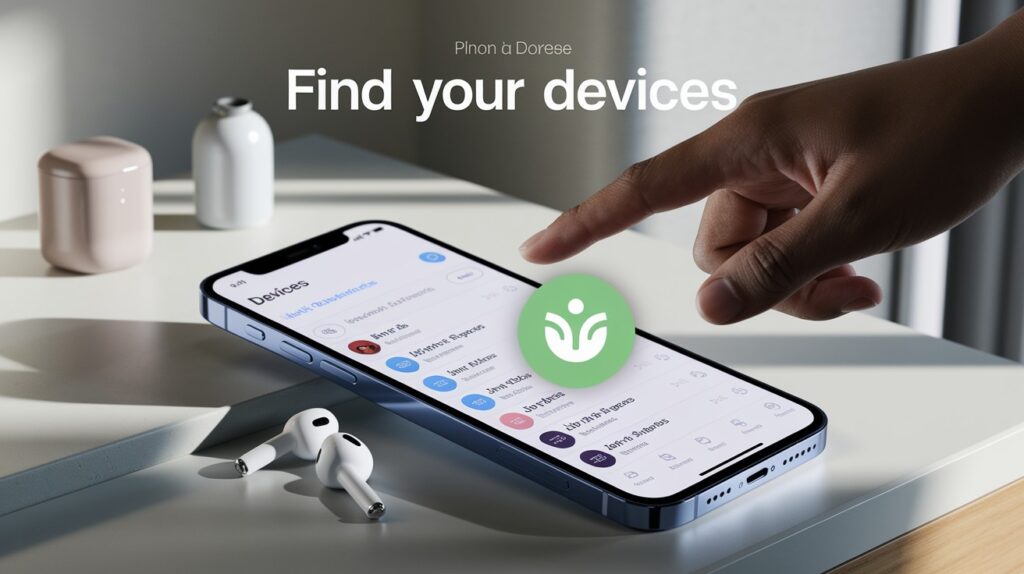
If you’ve already connected your AirPods to your iPhone before, this part is easy. I’ll walk you through each step.
First, grab your iPhone and find the Find My app. It comes already installed on your iPhone. The icon looks like a green circle with a blue dot inside.
Tap to open the app. At the bottom of your screen, you’ll see several tabs. Tap on “Devices” – that’s where all your Apple products show up.
Look through the list. Your AirPods should be there if they’re paired with your iPhone. Can’t see them? Make sure they’re out of their case and near your phone.
Found your AirPods on the list? Great! Tap on them to open their info page.
Some AirPods turn on Find My tracking right away. Others need a little help. If you see a toggle for Find My tracking and it’s not on, just tap it to switch it on.
That’s it! Your AirPods are now set up in Find My. This means you can track them whenever they go missing.
Troubleshooting Connection Issues
Sometimes things don’t work right away. Don’t worry – I’ve fixed these issues many times and can help you too.
AirPods Not Showing in Find My?
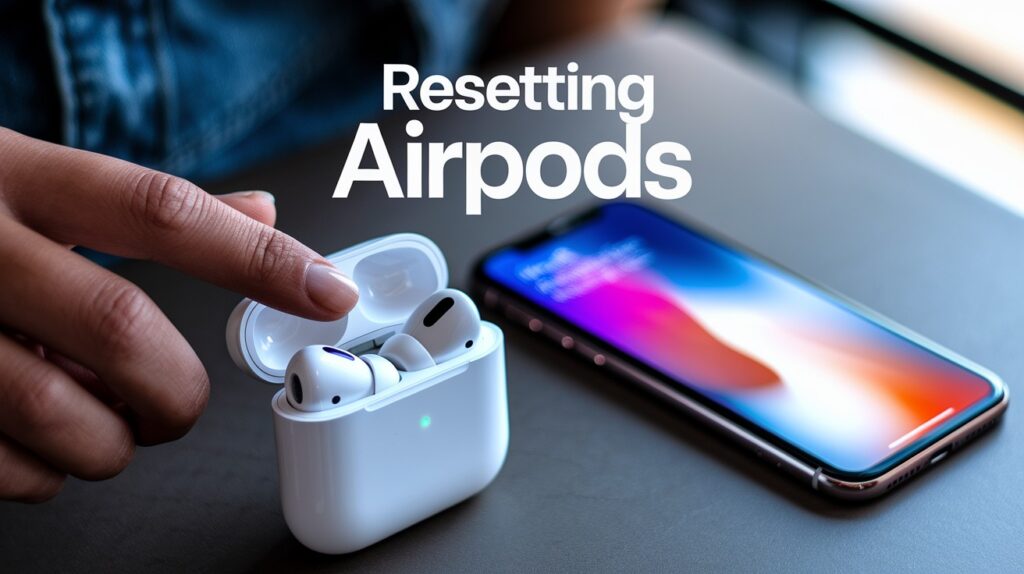
If your AirPods are missing from the Find My list, try these steps:
- Put your AirPods back in their case
- Close the lid for 15 seconds
- Open the lid
- Hold the setup button on the back until the light flashes white
This resets the connection. Now check Find My again. Still not there? Let’s try one more thing.
Quick Reset for Stubborn Connections

Sometimes both your AirPods and iPhone need a fresh start:
- Turn Bluetooth off and on – Swipe down from the top right of your screen, tap the Bluetooth icon twice
- Forget your AirPods – Go to Settings > Bluetooth, tap the “i” next to your AirPods, select “Forget This Device”
- Pair them again like new – Open the case near your phone with AirPods inside
I’ve seen this fix most connection problems in just a minute or two.
Check Your iOS Version
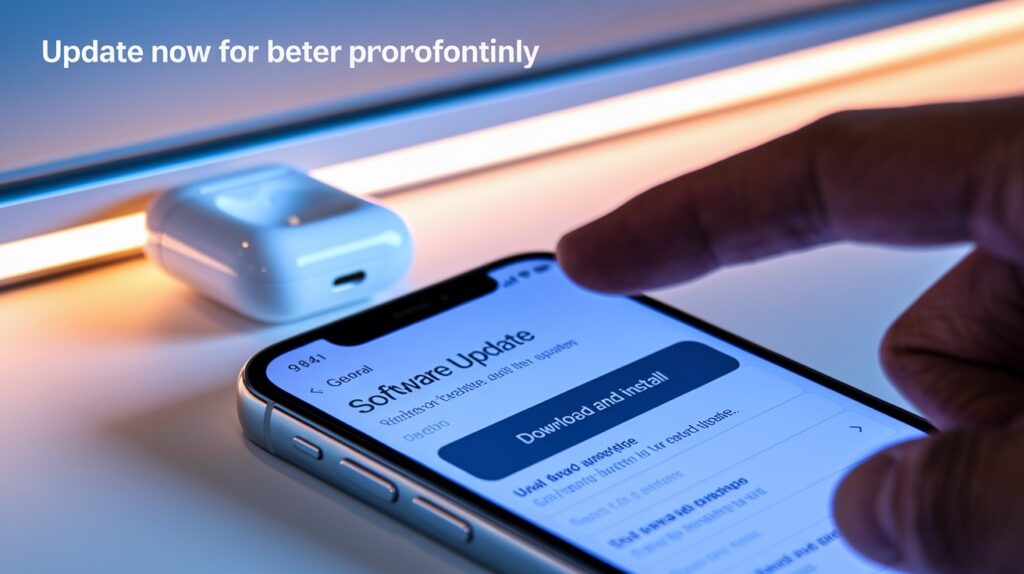
If nothing works, your iOS might be too old. Find My works best with the latest updates.
Go to Settings > General > Software Update. If you see an update waiting, tap “Download and Install.”
After updating, try adding your AirPods again. The newest iOS versions fix many bugs that can cause connection problems.
Conclusion
You’ve done it! Adding your AirPods to Find My takes just a few taps, but saves hours of searching when they go missing. By following these simple steps, you’ve now set up a safety net for your valuable earbuds.
Remember to keep your AirPods charged and Bluetooth turned on for the best tracking results. If you run into any issues, the troubleshooting tips should help get things back on track.
No more lost AirPods means no more stress or extra costs replacing them. Feel free to come back to this guide whenever you need a refresher or get new AirPods.
FAQs
Will adding AirPods to Find My drain their battery faster?
No, the impact is minimal. Find My uses existing Bluetooth connections and only activates location features when triggered through the app.
Can I add my AirPods to Find My if I don’t have them with me?
No, your AirPods must be physically present, charged, and connected to your iPhone to add them to Find My.
Do I need to add my AirPods to Find My every time I connect them?
No, once added, AirPods remain registered in Find My unless you manually remove them or reset your AirPods completely.
Can I add someone else’s AirPods to my Find My app?
No, only AirPods paired with your iPhone using your Apple ID can be added to your personal Find My app.
Will I find my work if my AirPods are in their closed case?
Limited functionality. Find My can show the last known location, but it cannot play a sound when AirPods are in the closed case.








