Your Xbox home screen doesn’t have to look boring. You can change it in just a few minutes.
Most people stick with the default background because they think customization is complicated. It’s not. This guide shows you exactly how to personalize your Xbox using three different methods.
Here’s what you’ll learn: Built-in Xbox settings for quick changes. How to use photos from your phone. Web-based options for unlimited choices.
I’ve tested each method personally on multiple Xbox consoles. Every step includes screenshots and clear instructions. No technical skills needed.
Whether you want game art, personal photos, or cool images from the internet, one of these methods will work for you.
By the end of this article, you’ll have a custom Xbox background that reflects your style. Your friends will notice the difference.
Let’s get started with the easiest method first.
What You Need Before Starting?
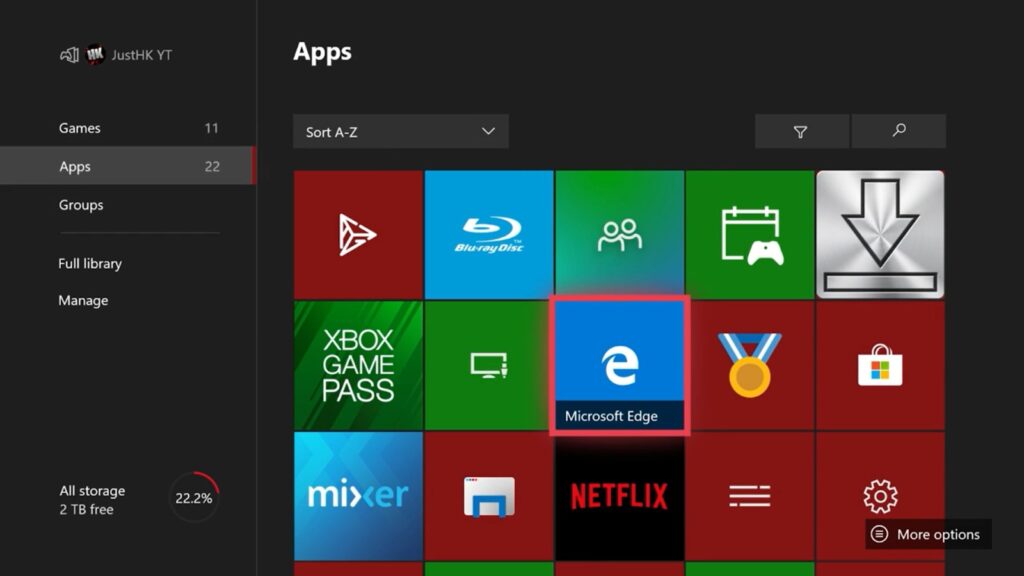
Let me save you some time. You don’t need to download everything right away.
Different methods need different apps. I’ll tell you exactly what to get for each one.
Required Apps and Setup
Built-in Xbox settings come with every console. You already have this. No downloads are needed.
OneDrive is Microsoft’s free cloud storage. You get 5GB for free with any Microsoft account. Download it from the Xbox Store if you plan to use phone photos.
Here’s the catch with My Files Explorer. You get 24 hours free, then it costs $2.59. Worth it? Only if you want custom images from your phone or computer.
Microsoft Edge comes pre-installed on your Xbox. You’ll use this for downloading images from websites.
A quick tip: Start with built-in settings first. See if that works for you before spending money.
Background Format Requirements
Your Xbox is picky about file types. Only JPG and PNG files work. No GIF, no BMP, no other formats.
Image size matters too. Aim for 1920×1080 pixels minimum. This matches most TV screens perfectly. Smaller images look blurry when stretched.
File size affects performance. Keep images under 5MB each. Huge files slow down your console’s menu system.
Pro tip: High-quality phone photos work great. Most modern phones take pictures in the right format and size automatically.
Method 1: Built-in Xbox Settings (Easiest Option)
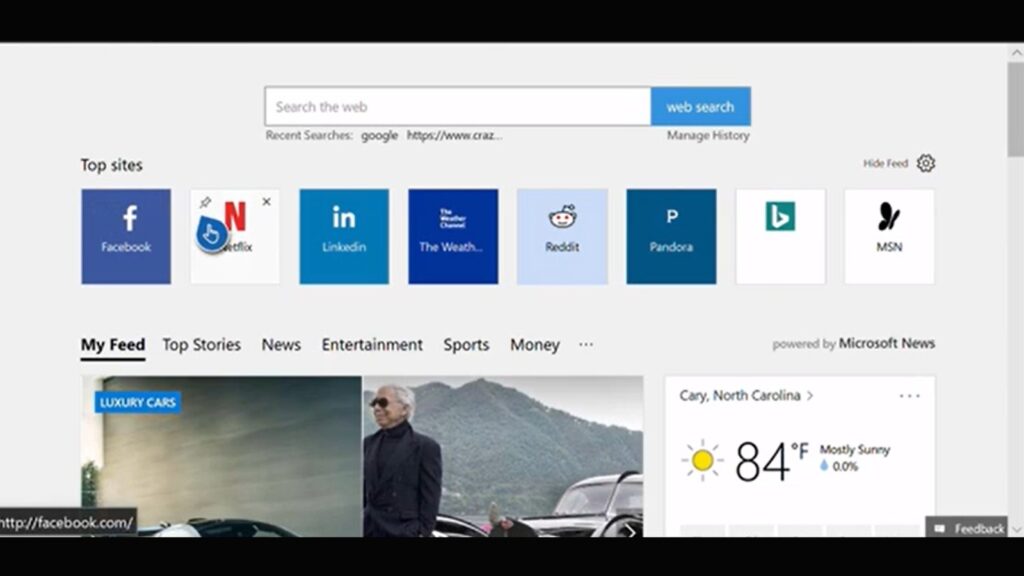
This method takes less than two minutes. No apps to download. No money to spend.
I recommend starting here because it works on every Xbox console. Plus, you get plenty of cool options without any hassle.
Accessing Background Settings
Grab your Xbox controller. Press the Xbox button in the center. This opens your main menu.
Look for “Profile & system” at the bottom. Select it.
Now find “Settings” and click it. You’ll see several options appear.
Choose “General” from the list. Then select “Personalization.”
Almost there. Click “My background” and then “My color & background.”
That’s it. You’re now in the background settings menu.
Available Background Options
Solid colors give you a clean, simple look. Perfect if you don’t want distractions while gaming.
Game art comes from games you’ve installed. These look professional and match your gaming style.
Achievement art shows off your gaming accomplishments. Only works if you’ve earned achievements with background art.
Got a USB drive? Custom images let you use any photo from your computer. Just plug in your USB and browse.
Screenshots from your games make great backgrounds. That epic moment you captured? Now it can be your home screen.
Dynamic backgrounds move and change. They look cool but use slightly more power.
Applying Your Choice
Click on any background type to see your options. Take your time browsing. There’s no rush.
Find something you like? Click on it to preview. You’ll see exactly how it looks on your home screen.
Happy with your choice? Hit “Apply” or “OK” depending on your Xbox model.
Your new background appears immediately. No restart nis eeded.
Don’t like it? Come back anytime and pick something different. Changing backgrounds is always free.
Method 2: Using Images from Your Phone
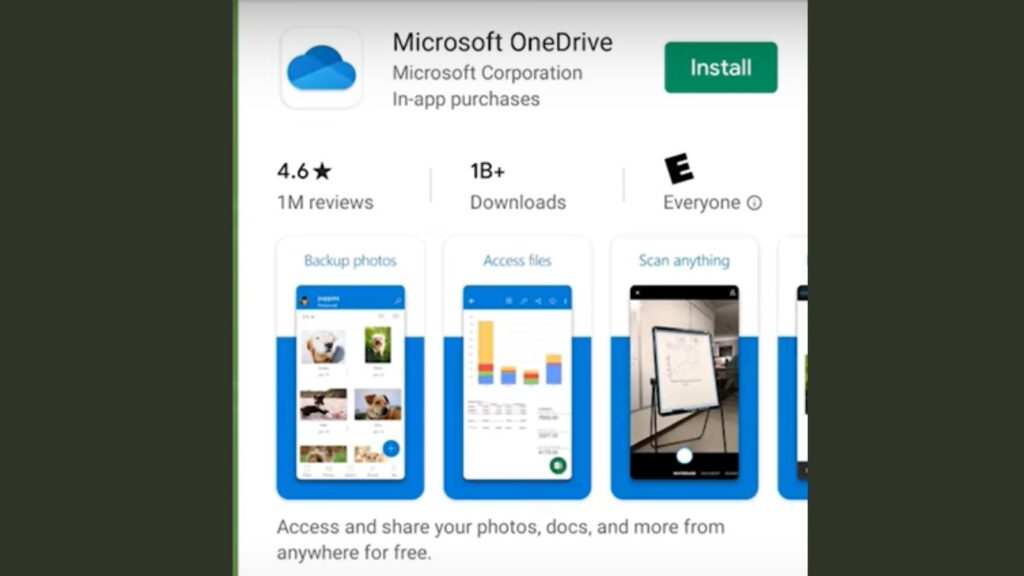
Want that perfect vacation photo as your Xbox background? This method makes it happen.
I use this technique all the time. Your phone probably has better pictures than any website.
But here’s the thing: It takes more steps than Method 1. Worth it for personal photos though.
Phone to Xbox Transfer Setup
First, get your image to OneDrive. Open the OneDrive app on your phone. Don’t have it? Download it free from your app store.
Tap the plus button in OneDrive. Choose “Upload” and find your photo. The upload takes a few seconds.
Now switch to your Xbox. Open the OneDrive app from your games and apps list.
Find the photo you just uploaded. Select it and look for the “Share” button. It’s usually at the top of the screen.
Click “Get a link” from the share menu. Then hit “Copy.” This saves the link to your Xbox clipboard.
Remember this link. You’ll need it in the next step.
Download and Apply Process
Open Microsoft Edge on your Xbox. Click the plus button to add a new tab.
Here’s the trick: Press the menu button (three lines) on your controller while hovering over the address bar.
Select “Paste and go.” Your photo appears in the browser window.
Click the download button at the top. Choose “Save as” when prompted.
Navigate to the Xbox folder icon. Go to Pictures, then Saved Pictures. Save your image there.
Now comes the final step. Open My Files Explorer. Find the UserMgr0 folder.
Go to Pictures → Saved Pictures. Your photo should be there.
Select your image. Look for “Set as Wallpaper” at the top. Click it.
Done. Your phone photo is now your Xbox background.
Takes practice, but it’s worth having your pictures on the big screen.
Method 3: Web Images and Third-Party Options
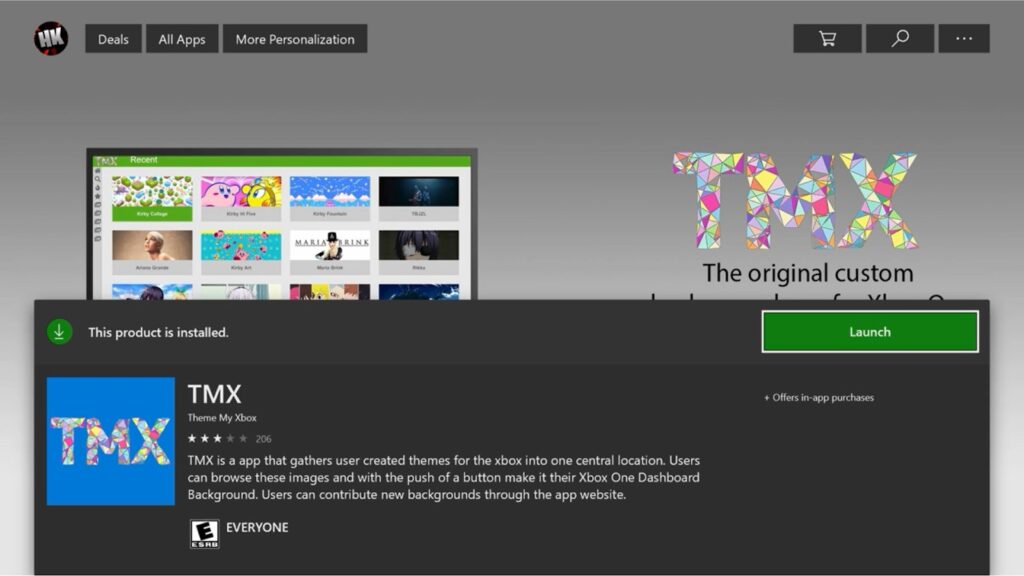
The internet has millions of amazing backgrounds. This method gives you access to all of them.
I love this approach when I want something specific. Movie posters, nature photos, abstract art – it’s all there.
Two ways to do this. Pick the one that sounds easier to you.
Direct Web Download Method
Fire up Microsoft Edge on your Xbox. It’s already installed, so no waiting for downloads.
Search for whatever background you want. Try “4K wallpapers” or “Xbox backgrounds” to start.
Click on an image you like. Make sure it’s high quality – blurry images look terrible on big screens.
Found the perfect one? Right-click using your controller. Look for “Save image as” in the menu.
Save it to Pictures → Saved Pictures. This keeps everything organized for later.
Now switch to My Files Explorer. Navigate to UserMgr0 → Pictures → Saved Pictures.
Select your downloaded image. Hit “Set as Wallpaper” from the top menu.
Boom. Your web image is now your Xbox background.
Pro tip: Search for “1920×1080 wallpapers” to get images that fit perfectly.
TMX App Alternative
Want something even easier? TMX does all the work for you.
Open the Xbox Store and search for “TMX.” Install it – takes about 30 seconds.
Launch TMX from your games and apps. You’ll see hundreds of backgrounds ready to go.
Browse the categories. Gaming themes, nature, abstract, movies – they have everything.
Found something cool? Just click it. No downloading, no file management, no hassle.
Hit “Apply” and you’re done. The background changes instantly.
TMX updates regularly with new content. Fresh backgrounds appear every week.
The downside? You can’t upload your own photos. It’s their collection only.
But honestly? Their collection is huge. Most people find something they love.
Troubleshooting Common Issues
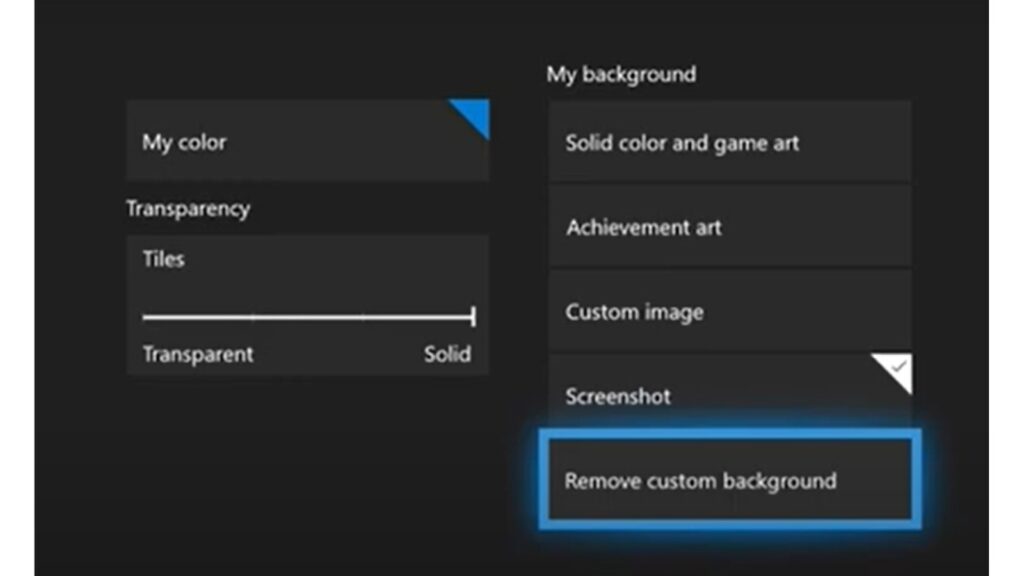
Things don’t always work perfectly. I’ve seen every problem you might face.
Don’t worry though. Most issues have simple fixes that take less than five minutes.
File and App Problems
OneDrive won’t sync your photos? Check your internet connection first. Slow wifi causes upload failures.
Sign out of OneDrive completely. Then sign back in. This fixes 90% of sync problems.
Still stuck? Clear the OneDrive app cache. Go to Settings → Storage → Apps → OneDrive → Clear Cache.
Got an “unsupported format” error? Your image isn’t JPG or PNG. Convert it on your phone first.
Most photo editing apps can save in different formats. Pick JPG if you’re not sure.
My Files Explorer won’t connect? Restart your Xbox completely. Hold the power button for 10 seconds, then turn it back on.
Check if your free trial expired. The app stops working after 24 hours unless you buy it.
Sometimes the UserMgr0 folder disappears. Create it again using the same steps from earlier.
Storage Management
Running out of Xbox storage space? Background images pile up quickly.
Each image takes 2-5MB. That doesn’t sound like much, but 50 backgrounds eat 250MB.
Delete old backgrounds regularly. Go to My Files Explorer → UserMgr0 → Pictures → Saved Pictures.
Organize your collection into folders. Create “Nature,” “Gaming,” or “Personal” folders to stay organized.
Remove unwanted custom backgrounds through Xbox settings. Settings → Personalization → My background → Remove custom background.
This doesn’t delete the image files though. You need My Files Explorer to actually delete the files from storage.
Quick storage tip: Keep only 10-15 favorite backgrounds. Delete the rest. Your Xbox runs faster with less clutter.
Check your total storage regularly. Settings → System → Storage shows exactly how much space you have left.
Conclusion
You now have three proven methods to change your Xbox background. The built-in settings work best for beginners. The phone method gives you personal photos. Web downloads offer unlimited options.
Start with Method 1 if you want something quick and simple. Most people find success with achievement art or game backgrounds. They look professional and require no extra apps.
Try the phone method when you want your photos on the big screen. Yes, My Files Explorer costs money, but it’s worth it for the flexibility.
Remember these key points: Only use JPG or PNG files. High-resolution images look better. Test different options until you find your favorite.
Your Xbox should reflect your personality. A custom background makes your gaming experience more personal and enjoyable.
Which method will you try first? Pick one and start customizing today.
Frequently Asked Questions
Can I change the Xbox background without a USB or computer?
Yes, use built-in settings for game art/screenshots, or phone method with OneDrive for custom images from mobile devices.
Does My Files Explorer cost money?
Free 24-hour trial available, then costs $2.59. Alternative free methods exist using built-in Xbox settings only.
What image formats work for Xbox backgrounds?
Only JPG and PNG formatsare supported. Images should be high resolution for best display quality results.
Can I use screenshots as Xbox backgrounds?
Yes, access recent captures through Xbox settings, select screenshot, and choose “Set as background” from the options menu.
How do I remove custom backgrounds?
Go to Settings > Personalization > My background, then select “Remove custom background” to return defaults.








