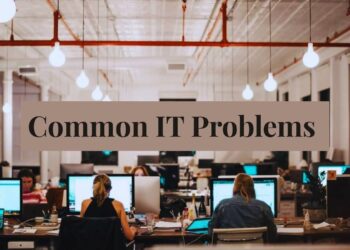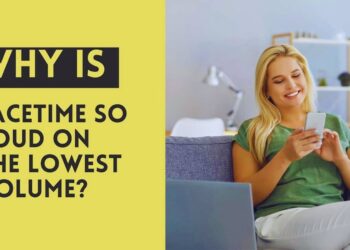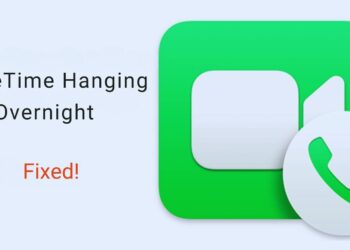Losing your AirPods is frustrating, but when they’re completely out of battery?
That’s a whole different problem.
Your tiny white earbuds seem to vanish into thin air, and the usual tracking methods stop working. Don’t worry, though!
Finding dead AirPods isn’t impossible. While you can’t track them in real-time without power, there are still effective ways to locate them.
In this guide, we’ll walk through practical steps using the Find My app to see their last location before they powered down. Plus, we’ll share smart search techniques that work.
No fancy gadgets required, just straightforward methods to help you find those expensive little earbuds before giving up hope. Let’s get your missing AirPods back where they belong!
Can You Find Dead AirPods?
When your AirPods run out of power, finding them becomes more challenging, but not impossible. Let’s examine what happens when they die and what options remain available to you.
1. What Happens When AirPods Run Out of Battery?
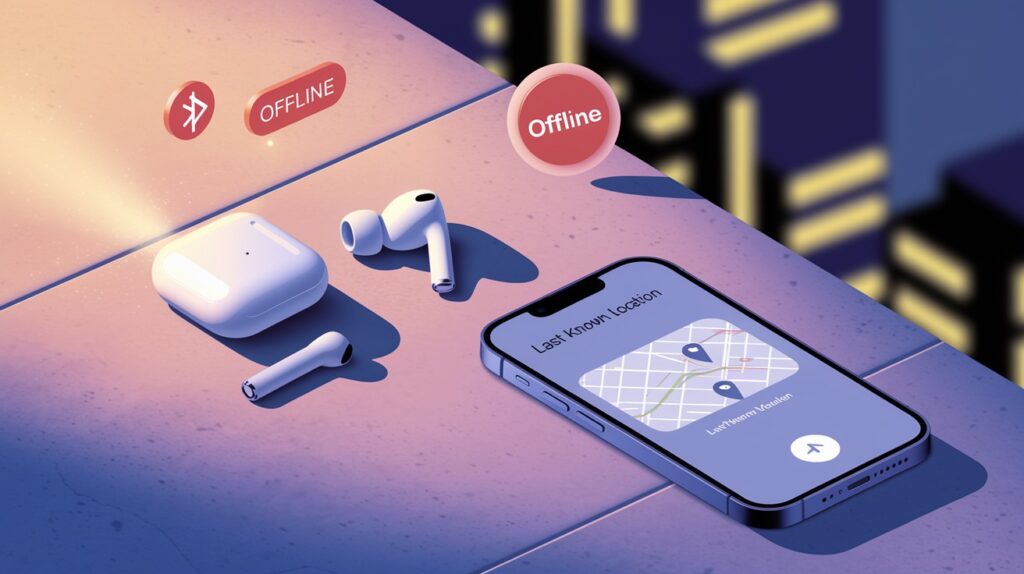
When AirPods run out of battery, they immediately stop transmitting their location signal, making them invisible to real-time tracking through the Find My app.
Your iPhone will only display their last known position before they lost power, marked with an “Offline” status. This limitation means you’ll need to rely on that final recorded location as your starting point for a manual search.
Impact on location tracking
When your AirPods lose power completely, they stop broadcasting their Bluetooth signal. This means they can no longer actively communicate their location to your iPhone or other Apple devices.
The tracking system relies on this connection, so without power, your AirPods cannot update their position in real-time.
Difference between “Offline” and “Last Known Location” in the Find My app
In the Find My app, you’ll notice two important status indicators:
- Offline: This status appears when your AirPods can’t connect to your devices or the Find My network. It signals that current tracking isn’t possible.
- Last Known Location: This shows where your AirPods were last connected before losing power. This historical data point is crucial for starting your search.
2. Understanding the Limitations
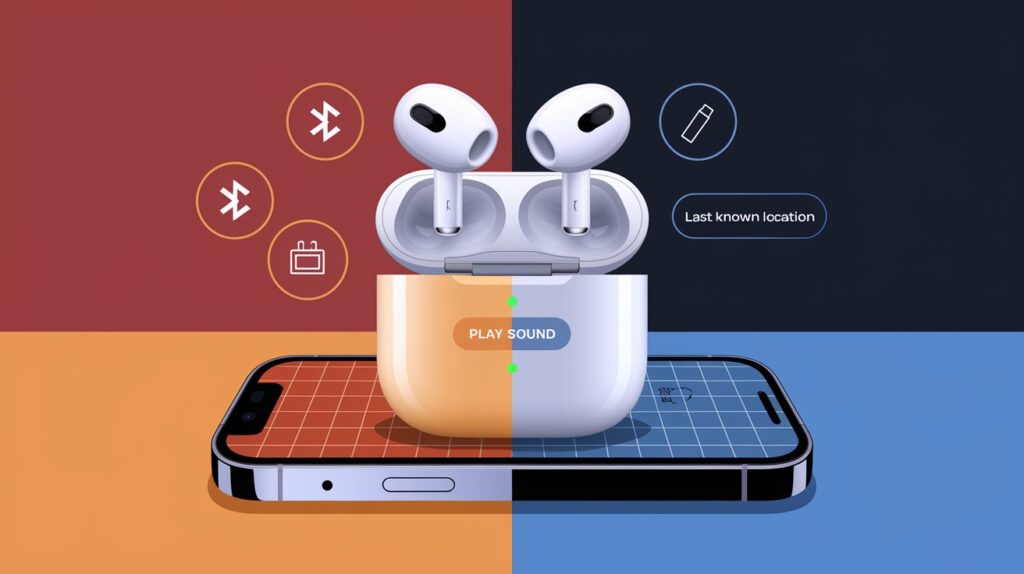
Why does real-time tracking not work?
Real-time tracking depends on active communication between your AirPods and nearby Apple devices. Without battery power, your AirPods cannot:
- Transmit their Bluetooth signal
- Connect to the Find My network
- Update their location coordinates
- Respond to any commands from your iPhone
Features you lose when the battery is dead
When your AirPods have no power, several helpful features become unavailable:
- The “Play Sound” function won’t work to make them beep
- They won’t appear on the live map as moving objects
- They can’t use the network of Apple devices to relay their position
- Proximity indicators showing “near” or “far” won’t function
Despite these constraints, the last recorded location provides a valuable starting point for your search efforts, which we’ll cover in the following sections.
Steps to Find Your AirPods When They Are Dead
Despite having no power, your AirPods may still be found with some detective work and the right approach. Here’s a systematic method to locate them.
1. Use the Find My App
The Find My app is your primary tool for tracking down dead AirPods. This built-in Apple feature stores location data even after your devices lose power.
How to access the app on iPhone, iPad, or iCloud?
On iPhone or iPad:
- Open the Find My app (it has a green radar-like icon)
- Tap the “Devices” tab at the bottom of the screen
- Scroll through your list of Apple devices
- Select your AirPods from the list
On Mac:
- Click the Launchpad icon in your dock
- Find and open the Find My app
- Click on the “Devices” tab
- Select your AirPods from your device list
Through iCloud:
- VisitiCloud.com in any web browser
- Sign in with your Apple ID and password
- Click on “Find iPhone” (this tool manages all devices)
- Select your AirPods from the “All Devices” dropdown menu
Viewing the last known location
Once you’ve selected your AirPods in the Find My app:
- A map will appear showing a pin where they were last connected
- You’ll see “Offline” status and may notice “Last seen [time]”
- Zoom in on the map for more precise location details
- The blue dot shows your current position relative to the AirPods’ last location
2. Check the Map and Timestamp
Understanding what the map shows is critical for an effective search strategy.
How to interpret the last location shown?
The pin on your map represents where your AirPods last communicated with your device or the Find My network. Consider these factors:
- The pin location may not be 100% accurate, it typically has a margin of error of 10-30 feet
- The location shown is where the AirPods were when they last had sufficient power to connect
- If the AirPods were moved after dying, the map won’t reflect this
Time relevance and what it indicates
The timestamp provides valuable context:
- If it shows “Last seen 10 minutes ago,” they likely died very recently at that location
- If it shows “Last seen yesterday,” consider all places you’ve been since then
- The longer the time gap, the wider the area you may need to search
- If the location shows your home but you’ve been out since, focus your search on the home
3. Physically Search the Area
With the last known location identified, it’s time for a hands-on search.
Tips for retracing your steps
- Start exactly at the point indicated on the map
- Search in a spiral pattern, moving outward from the last known location
- Look under and behind furniture if indoors
- Check between cushions and in crevices
- If outdoors, check the grass, sidewalk cracks, and around where you may have sat
Common places where AirPods are often lost
These locations account for a high percentage of lost AirPods:
- Between the couch and chair cushions
- In bed sheets or pillowcases
- Inside the pockets of rarely worn clothing
- Car seat gaps and center consoles
- Gym bags and workout clothing pockets
- Office desk drawers and under keyboards
- Bathroom counters and medicine cabinets
- Inside shoes or boots you’ve worn recently
- Washing machines or dryers (check before starting a load)
- Backpacks and purse compartments you don’t regularly access
By methodically working through these steps, you significantly improve your chances of recovering your AirPods, even when they’re completely out of power.
Use These Smart Strategies to Increase Your Chances
Finding dead AirPods requires creative thinking and attention to detail. These advanced strategies can make the difference between success and giving up too soon.
1. Search with Sound, If One AirPod Has Battery

Sometimes you might lose both AirPods, but one still has some battery life. This scenario offers a helpful advantage.
Using a sound feature for just one AirPod
If at least one AirPod still has power:
- Open the Find My app and select your AirPods
- Tap the “Play Sound” option
- Listen for the beeping from the powered AirPods
- The sound will gradually increase in volume to help you locate it
- Once you find the functioning one, you’re likely close to its powerless partner
Remember that individual AirPods often maintain different battery levels. The right AirPod might be dead while the left one still has enough charge to respond.
Creative ways to listen carefully in quiet environments
To maximize your chances of hearing a faint beep:
- Ask everyone nearby to remain silent during your search
- Turn off TVs, music, and other audio sources
- Search during quieter times of day, if possible
- Cup your hands behind your ears to amplify sounds in different directions
- Get close to the floor-sound waves from AirPods can travel along hard surfaces
2. Look for Visible Clues

The distinctive white appearance of AirPods can be both a curse and a blessing when searching.
Searching for the case or individual AirPods
The charging case is larger and easier to spot than individual AirPods:
- Look for the oval white case first, it’s more visible
- If you find the case, check if it contains either AirPods
- Remember that AirPods can fall out of the case if it opens accidentally
- Look for small white objects that stand out against darker backgrounds
- Check places where you typically put down or charge your devices
Using a flashlight to catch reflections
AirPods have several glossy surfaces that reflect light:
- Darken the room if possible
- Hold your flashlight at eye level and scan slowly across surfaces
- Look for the distinctive curve or glint from the AirPods’ plastic
- Move the light source to create different angles of reflection
- Pay special attention to tiny white reflections
3. Use Bluetooth Scanners (Optional)
While not always effective for completely dead devices, Bluetooth tools can sometimes help.
Mention third-party apps or tools that might detect weak signals
Several apps may assist in your search:
- Bluetooth scanner apps like “Bluetooth BLE Device Finder” or “Wunderfind”
- These apps scan for all Bluetooth signals in range
- Some can detect very weak signals from AirPods with minimal battery
- They typically display signal strength indicators to guide you closer
- The apps work best when you move slowly through an area.
Limitations when devices are completely dead
Be aware of the constraints when using scanning technology:
- Completely drained AirPods emit no Bluetooth signal whatsoever
- Most scanning apps cannot detect devices with zero power
- The tools work only if the AirPods have minimal remaining battery
- The signal detection range is typically limited to 30-50 feet under optimal conditions
- Physical barriers like walls significantly reduce detection capability
By combining these intelligent strategies with the basic search methods, you can substantially boost your chances of recovering your AirPods, even when they’ve lost power.
Remember that persistence often pays off; many AirPods are found after multiple search attempts.
Conclusion
Lost AirPods with no battery aren’t gone forever! While tracking gets tougher without power, you now have practical tools to find them.
Start with the Find My app to see where they last connected, then search that area systematically. Remember to check common hiding spots like couch cushions and car seats. If one AirPod still works, use the sound feature to your advantage.
Don’t forget to use a flashlight to catch those tiny white reflections, even in daylight. Most importantly, be patient and thorough in your search.
With the steps we’ve covered, you’ve got a solid plan to recover your expensive earbuds. Good luck finding your AirPods, they’re probably closer than you think!
Frequently Asked Questions
Can AirPods be tracked if they are dead?
Can AirPods be tracked if they are dead? Dead AirPods can’t be tracked in real-time, but the Find My app shows their last known location before losing power.
Can you track AirPods with no battery?
Can you track AirPods with no battery? No battery means no active tracking. You can only see where they were last connected in the Find My app.
Can I track my AirPods if someone else is connected to them?
Can I track my AirPods if someone else is connected to them? Yes, you can track AirPods connected to another device if they’re still linked to your Apple ID in Find My.