Tiny white earbuds have a strange talent for disappearing. Just when you need them most, your AirPods seem to go missing, and to make matters worse, their batteries are completely drained.
When they’re out of power, they stop responding to signals and can’t make sounds to help you find them.
But there’s hope for recovery. Even when your AirPods are completely silent, you can still track them down using a combination of technology and smart searching techniques.
From examining their last known position on your iPhone to conducting methodical searches in likely spots, you can often find your missing audio companions.
This guide shows you exactly how to locate powerless AirPods and offers practical ways to keep them from vanishing again.
What Happens When AirPods Die or Go Offline?
How AirPods Communicate with Devices?
AirPods maintain a constant connection with your iPhone, iPad, or Mac through Bluetooth technology.
This wireless link allows audio to stream from your device to your earbuds and enables basic controls like play, pause, and skip.
The Bluetooth connection also feeds location data to Apple’s Find My network, which keeps track of where your AirPods are when they’re actively connected.
The Find My app uses this connection to show your AirPods’ current position on a map.
When your AirPods are on and connected, this system works smoothly in the background, giving you an accurate, real-time location of your audio accessories.
What Changes When They’re Dead
When your AirPods run out of battery, significant changes occur in how you can track them:
First, the Bluetooth signal stops transmitting completely.
Your AirPods can no longer communicate with your iPhone or other Apple devices, which means they stop sending location updates to the Find My network.
This creates important limitations in the Find My app. Instead of showing the current position, the app can only display the last location where your AirPods were connected before they lost power. This “last seen” location might be hours or even days old, depending on when the battery died.
Additionally, the “Play Sound” feature becomes non-functional with dead AirPods.
Since they have no power to receive commands or activate their speakers, they cannot produce the locator sound that helps you find them when they’re hiding nearby.
Use the Find My App: What Still Works with Dead AirPods
1. Check the Last Known Location
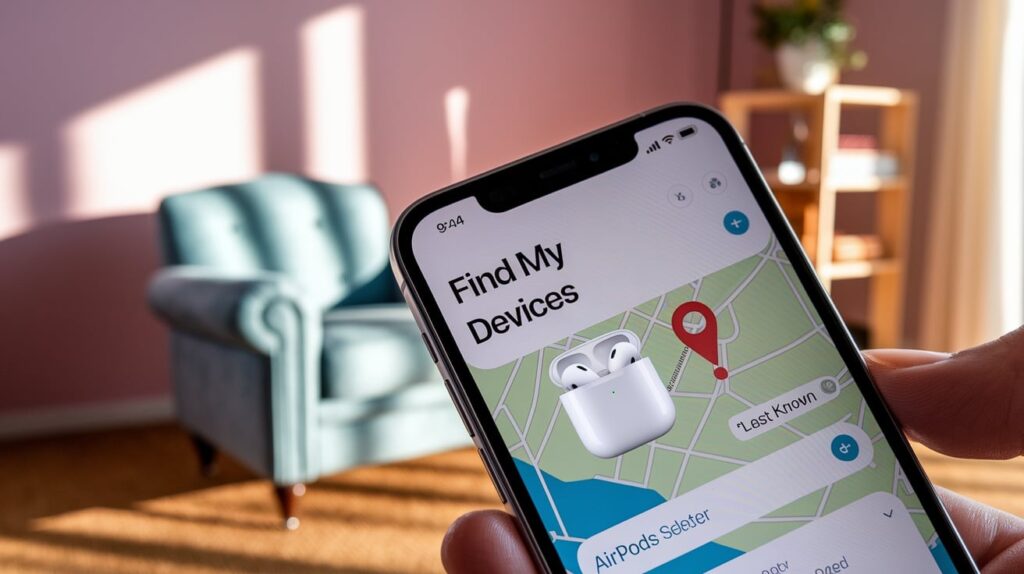
Even with dead AirPods, the Find My app remains your first and most valuable resource.
While it can’t provide real-time tracking, it stores the final location where your AirPods connected to your device before losing power.
How to access Find My on iPhone, iPad, and iCloud:
- iPhone/iPad: Open the Find My app (pre-installed on iOS devices). Tap the “Devices” tab at the bottom of the screen, then select your AirPods from the list. A map will appear showing their last recorded position.
- Mac: Launch the Find My app from your Applications folder or Launchpad. Click “Devices” in the sidebar and select your AirPods to view their last location.
- iCloud.com: Visit iCloud.com on any web browser and sign in with your Apple ID. Click the Find iPhone icon, then select your AirPods from the “All Devices” dropdown menu at the top of the screen.
2. Understanding the “last seen” timestamp
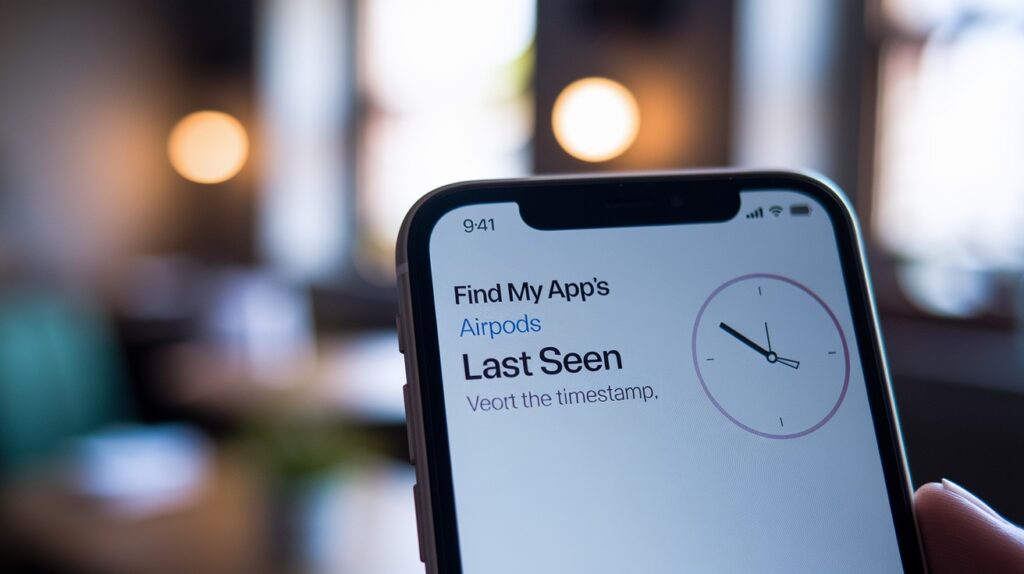
The app displays a “Last Seen” time beneath your AirPods’ name. This timestamp indicates when they last connected to your device or the Find My network.
If this time was just before you noticed them missing, the location is likely accurate. However, if hours or days have passed, the AirPods might have moved since their last connection.
Pay attention to the exact location shown. Was it at home, at work, or somewhere in between? This information narrows down your search area considerably.
3. Play Sound (If They’re Only Low on Battery)

Conditions when this feature still works:
The Play Sound feature can still function if your AirPods aren’t completely dead but just running on a very low battery.
In this state, they maintain minimal Bluetooth connectivity while conserving energy.
This feature works best when:
- Your AirPods have at least 1-2% battery remaining
- You’re within Bluetooth range (approximately 30-60 feet)
- No significant obstructions are blocking the Bluetooth signal
To try this feature, select your AirPods in the Find My app and tap “Play Sound.” If successful, your AirPods will begin emitting a gradually increasing chirping noise to help you locate them.
What to do if the sound won’t play:
If you tap “Play Sound” and nothing happens, your AirPods are likely completely drained. In this case:
- Check if the status shows “Offline” or “No connection.”
- Try moving around the last known location to see if you can get within range
- Wait a few minutes and try again, as sometimes the connection takes time to establish
Remember that each AirPod operates independently, so one might respond while the other remains silent if their battery levels differ. If this happens, focus on finding the responsive one first, as the pair is often lost together.
Retrace Your Steps Physically
When technology reaches its limits, good old-fashioned detective work becomes your best strategy.
Finding dead AirPods often requires a methodical physical search based on your recent activities and habits.
1. Think About Where You Used Them Last
Start by mentally reconstructing your movements since you last remember having your AirPods:
Home, office, car, gym, etc.:
- Home: Did you use them while relaxing on the couch, cooking in the kitchen, or lying in bed?
- Office: Were they on your desk during a video call, or did you take them off before a meeting?
- Car: Did you remove them while driving or arriving at a destination?
- Gym: Were they with you during a workout, in a locker, or set aside during certain exercises?
- Public transit: Did you take them out while on a bus, train, or subway?
Try to recall specific moments when you might have removed them or set them down. Did you take a phone call that interrupted your listening?
Did someone speak to you, causing you to remove one or both AirPods?
Using patterns and routines to trigger memory:
Most of us follow consistent patterns with our belongings. Consider:
- Do you typically place your AirPods on a nightstand, desk, or specific spot?
- Do you usually put them back in their case, or sometimes leave them loose?
- Do you frequently remove them during certain activities (eating, talking, showering)?
Retracing familiar habits often leads to spots where AirPods commonly end up.
Think about interruptions to your normal routine that may have caused you to place them somewhere unusual.
2. Use Environmental Clues
Physical spaces contain many hiding spots for tiny objects like AirPods. A systematic search should include:
Looking in couch cushions, pockets, and under furniture:
- Pull cushions from sofas and chairs, checking both under and between them
- Check all pockets in clothing you’ve worn recently (including jackets and coats in closets)
- Look under beds, tables, and other furniture using a flashlight to illuminate dark areas
- Check inside bags, backpacks, and briefcases, including small compartments
- Examine blankets and bedding where AirPods can become tangled or hidden
Listen for accidental drops or bumps:
Even when AirPods are dead, they can make sounds when they:
- Falling from a surface onto the floor
- Roll across a hard surface when you move furniture
- Tumble inside a dryer if accidentally left in clothing
When searching, move slowly and listen carefully. Create a quiet environment by turning off music, TV, and other noise sources.
Sometimes, the soft sound of an AirPod shifting position is the only clue to its location.
Remember to search methodically rather than randomly. Divide areas into sections and check each thoroughly before moving to the next.
This systematic approach prevents missing spots and reduces the frustration of searching the same place multiple times.
Conclusion
Lost AirPods don’t have to stay lost. Even when they’re completely out of power, you have several practical ways to track them down.
Start with the Find My app to check their last known location, then conduct a thorough search of your usual spots and common hiding places.
Remember that persistence pays off. Most lost AirPods are eventually found in homes, cars, or bags, often in spots we’ve checked before but missed.
If your search comes up empty despite your best efforts, Apple’s replacement options offer a way forward without purchasing an entirely new set.
The best approach, though, is prevention. By creating charging habits, using protective cases, and enabling notifications, you can significantly reduce the chances of your AirPods going missing in the first place.
Your music doesn’t have to stay silent for long!
Frequently Asked Questions
How do I Find My AirPods if they are offline?
Check their last known location in the Find My app, then search common hiding spots like couches, pockets, and car seats.
How do I mark my dead AirPods as lost?
Open the Find My app, select your AirPods, tap “Mark As Lost,” and follow the prompts to receive notifications when found.
Can we track AirPods if lost?
Yes, through the Find My app when they’re powered. When dead, you can only see their last connected location.








