Your Canon printer says “offline,” and you need to print something important. We’ve all been there. Nothing’s more frustrating than a printer that won’t cooperate when you’re in a rush.
The good news? Most offline printer problems have simple fixes. You don’t need to be tech-savvy to get your Canon printer working again.
This guide walks you through proven solutions that work. We’ll cover quick power and connection checks, how to fix “Use Printer Offline” mode, simple driver updates, and Wi-Fi connection problems.
We’ve helped thousands of people solve these same issues. No confusing technical jargon here, just clear steps that work.
Most problems get fixed in under 5 minutes. Some take just 30 seconds. We’ll start with the fastest solutions first, then move to slightly more detailed fixes if needed. By the end, your printer will be back online and ready to work.
Quick Initial Checks (2-3 Minutes)
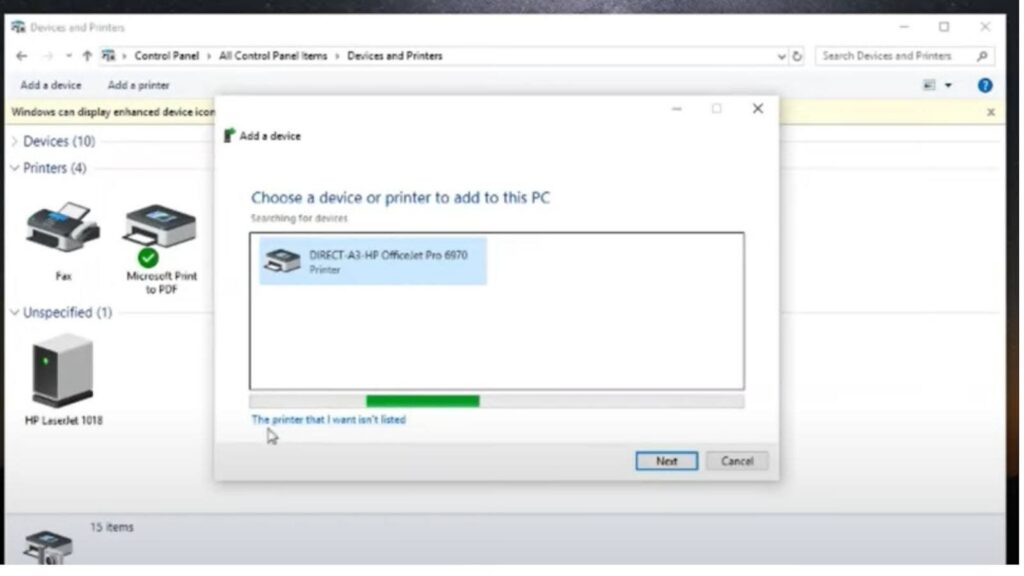
Verify Printer Power and Basic Status
Let’s start with the most obvious fix. It works more often than you’d think.
Press the power button on your Canon printer. Make sure it turns on. No lights at all? Check both ends of the power cord.
Unplug the power cable from the back of your printer. Also, unplug it from the wall outlet. Wait 30 seconds. This isn’t just busy work – it resets internal components.
Plug everything back in and press the power button again.
Now look at your printer’s display or lights. Different flashing patterns tell you different things:
A Flashing Green Light means your printer is waiting for something to print. Check if there are stuck jobs in your print queue.
Flashing Blue Light signals Wi-Fi connection problems. Your printer can’t talk to your computer wirelessly.
Alternating Green and Orange Lights is bad news. This usually means hardware failure. You might need professional help with this one.
Clear any error messages showing on the display. Sometimes that’s all it takes.
Select the Correct Printer
Here’s something that trips up everyone: You might be sending print jobs to the wrong printer.
Open your computer’s printer list. Look for your Canon model name. Is it selected? Click on it to make sure.
If you use this printer most of the time, set it as your default. This prevents future mix-ups.
Wait, do you see multiple entries for the same printer? This happens more than you think. Delete the duplicates – they just confuse.
Sometimes you need to go nuclear. Remove all printers from your list and start fresh. It sounds drastic, but it fixes weird software glitches that nothing else will touch.
The whole process takes about 5 minutes, but it works.
Connection Solutions
USB Connection Fixes
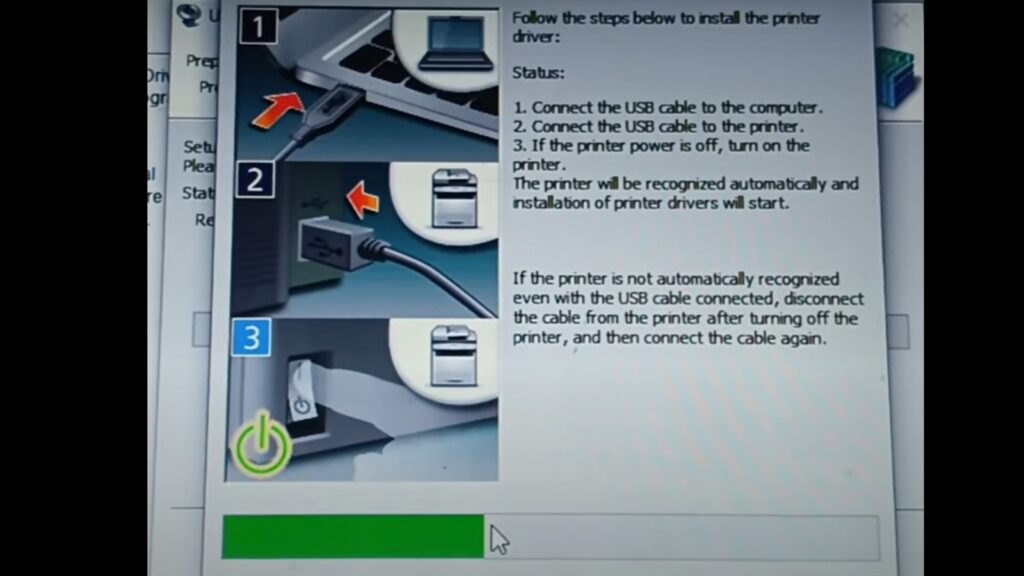
If your Canon printer connects with a USB cable, let’s look at that connection first. Most USB problems are surprisingly simple.
Look at both ends of the USB cable. Is it pushed in all the way? Sometimes cables work loose over time. Push them in firmly at both the printer and computer ends.
Try a different USB port on your computer. Front ports sometimes work better than backports, or vice versa. It depends on your computer setup.
Here’s what most people don’t think to examine: the cable itself might be damaged. USB cables look fine on the outside, even when they’re broken inside.
Unplug the USB cable from both devices. Wait 10 seconds. Then plug it back in. This forces your computer to recognize the printer again.
If nothing works, try a different USB cable. Even new cables can be defective. It’s worth borrowing one from another device to test.
Wi-Fi Connection and Network Issues
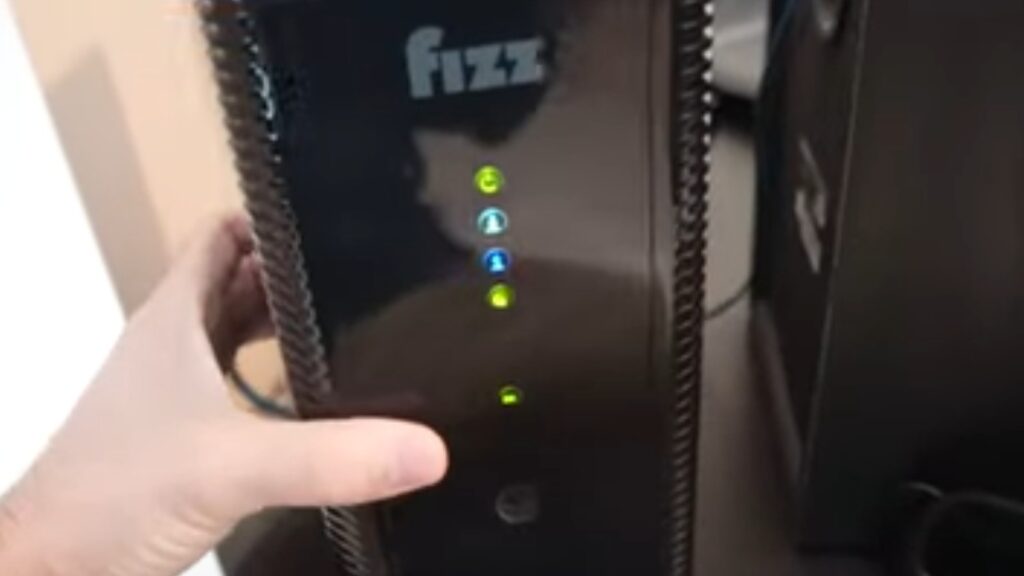
Wireless printers are convenient until they’re not. Let’s get yours talking to your computer again.
First, make sure your printer and computer are on the same Wi-Fi network. This sounds obvious, but it’s the #1 problem I see. Look at your printer’s display for the network name.
Print a network settings page from your printer. Most Canon printers can do this from the setup menu. Look for signal strength – you want 80% or higher.
Signal too weak? Move your printer closer to your Wi-Fi router. Even 3 feet can make a huge difference.
Remove obstacles between your printer and router. Walls, metal filing cabinets, and microwaves all block Wi-Fi signals.
Sometimes your router just needs a fresh start. Unplug it for 30 seconds, then plug it back in. Do the same with your printer after the router finishes booting up.
Still, having problems? See if other devices can connect to your Wi-Fi. If they can’t, the issue is your router, not your printer.
Software and System Solutions
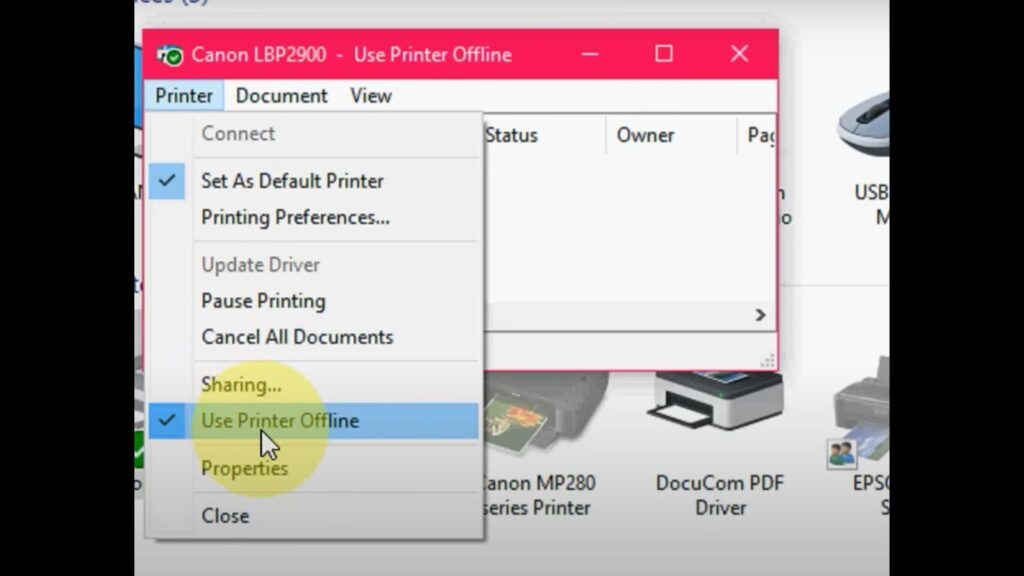
Disable the “Use Printer Offline” Mode
This is the fix that surprises everyone. Your computer might think your printer is offline when it’s working fine.
Windows and Mac both have a setting called “Use Printer Offline.” When this gets turned on by accident, your printer stops working. It’s like putting your printer to sleep without telling you.
Here’s how to wake it up:
For Windows Users:
Click the Start button in the bottom-left corner. Then go to Control Panel. Look for “Devices and Printers” and click it.
Find your Canon printer in the list. Right-click on it. Select “See what’s printing” from the menu.
A new window opens up. Click “Printers” at the top of this window. You’ll see a drop-down menu appear.
Look for “Use printer offline” in that menu. If there’s a checkmark next to it, click to remove it. That checkmark is what’s causing your problem.
Your printer should come back online immediately.
For Mac Users:
Click the Apple menu in the top-left corner. Select “System Preferences” from the list.
Find and click “Printers & Scanners.” You’ll see a list of all your printers on the left side.
Click on your Canon printer to select it. Then click either “Options & Supplies” or “Open Print Queue.” The button name depends on your Mac version.
In the window that opens, click “Printer” in the top menu bar. Look for “Resume” or “Unpause printing” and click it.
That’s it. Your Mac will start talking to your printer again.
This fix works about 60% of the time. If your printer is still offline, keep reading.
Driver and System Updates
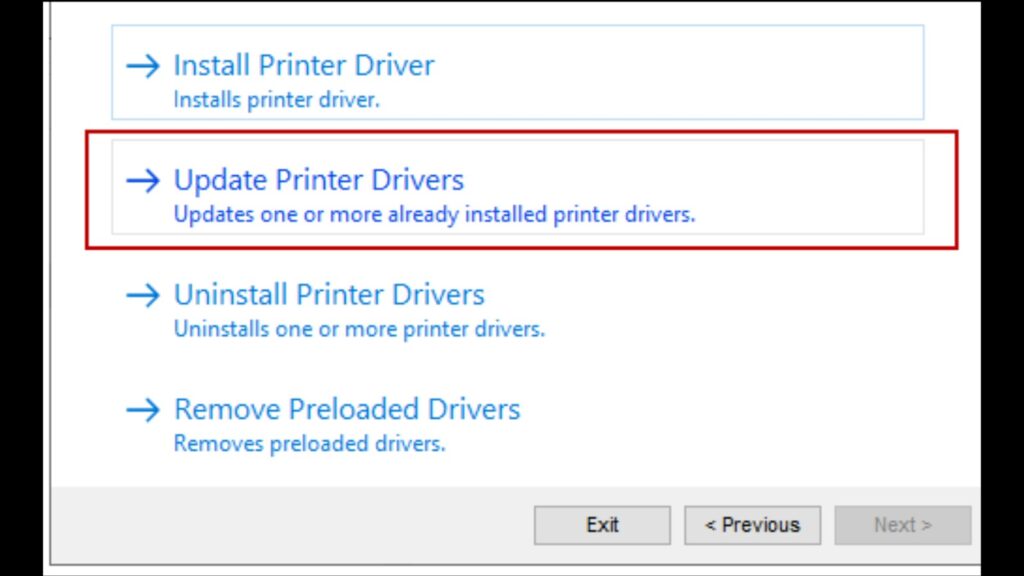
Update Printer Drivers
Your printer driver is like a translator between your computer and printer. When it’s outdated or corrupted, communication breaks down.
Go to the Canon Support website. Type “Canon support” into Google and click the official Canon link. Don’t use random driver download sites – they’re often sketchy.
Look for a search box on the Canon site. Type in your exact printer model. It’s usually printed on the front of your printer.
Look for the “Software & Drivers” section. Click on it. You’ll see a list of available downloads for your printer.
Make sure you pick the right driver for your operating system. Windows 10, Windows 11, Mac – they all need different drivers. The website usually detects this automatically.
Here’s the important part: restart your computer after installing the driver. Many people skip this step and wonder why nothing changed.
The whole process takes about 10 minutes. But it fixes driver-related offline issues permanently.
Advanced Network Troubleshooting
Sometimes your computer’s security settings block printer communication. Let’s test if that’s happening.
Temporarily turn off your firewall software. Just for a few minutes to test. Try printing something. If it works, your firewall was blocking the printer.
Connected to a work VPN? Turn it off temporarily. VPNs often block local network devices like printers. Test printing without the VPN active.
Your printer has its own network settings menu. Look for it on your printer’s display screen. Go to “Network,” “Wi-Fi,” or “Wireless” options.
Select “Wireless Setup” or something similar. Your printer will show you available networks. Make sure you pick the same network your computer uses.
Double-check the password. One wrong character and your printer won’t connect. Most people type too fast and make mistakes here.
Still not working? Try forgetting the network on your printer and setting it up fresh. Sometimes old connection data gets corrupted.
Conclusion
Now you have the tools to get your Canon printer online quickly. Most issues fix themselves in just a few minutes. Start with the power check and “Use Printer Offline” setting – these solve about 70% of problems.
Remember the order: check power first, then connections, then software settings. Don’t skip to complex solutions when simple ones usually work.
Keep your drivers updated to prevent future offline issues. A quick monthly check saves hours of frustration later. Bookmark the Canon support page for easy driver downloads.
If none of these steps work, your printer might have hardware problems. That’s when you call Canon support or a technician. But honestly, you probably won’t need to.
Your printer should be working now. Print that important document and get back to what matters in your day.
Frequently Asked Questions
Why does my Canon printer keep going offline?
Usually due to Wi-Fi connection issues, outdated drivers, or “Use Printer Offline” mode being enabled accidentally.
How do I reconnect my Canon printer to Wi-Fi quickly?
Access the printer’s network settings, select your Wi-Fi network, enter a password, and wait for connection confirmation.
What should I do if restarting doesn’t work?
Check USB connections, update printer drivers from the Canon website, or clear stuck print jobs from the queue.
How do I know if my printer has hardware problems?
Look for alternating green and orange lights, repeated connection failures, or unusual mechanical noises during operation.
Can firewall settings affect my Canon printer connection?
Yes, temporarily disable the firewall to test communication, then configure printer ports if the firewall blocks the connection.








