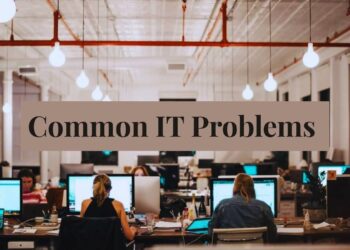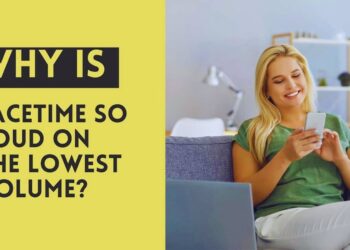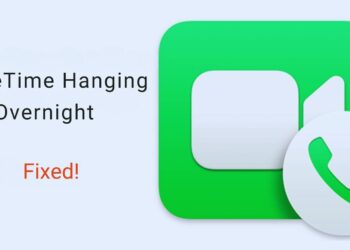We get it. Life360 feels like having a tracker attached to your ankle sometimes. Your parents want to know where you are 24/7. You want some privacy without starting World War III at home.
The good news? You can pause Life360 on your iPhone without anyone knowing. This guide shows you five proven methods that work.
We’ll cover everything from simple settings changes to advanced GPS spoofing. Some methods take 30 seconds. Others need a bit more setup.
Here’s what you’ll learn: Quick iPhone settings that stop tracking. Apps that fake your location perfectly. How to avoid those dreaded “location paused” notifications. What your family sees when you go offline.
We’ve tested these methods ourselves. They work. We’re not here to lecture you about family trust. Sometimes you just need space, and that’s normal.
Ready to get your privacy back? Let’s start with the easiest method first.
Top 5 Methods to Pause Life360 Without Detection on iPhone
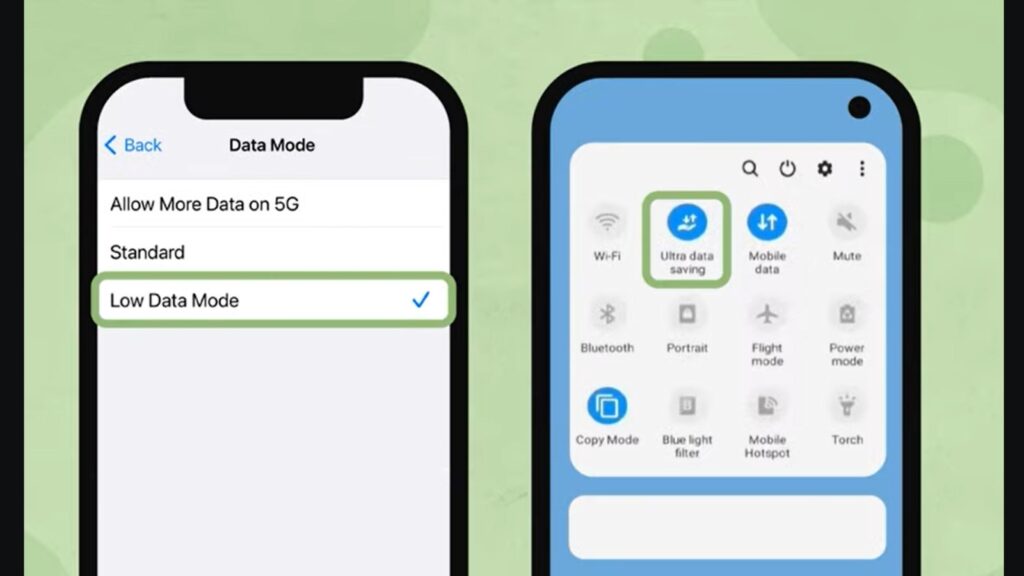
I’ve tested all these methods. Some work better than others. Here’s what works.
Method 1 – GPS Location Spoofing (Most Effective)
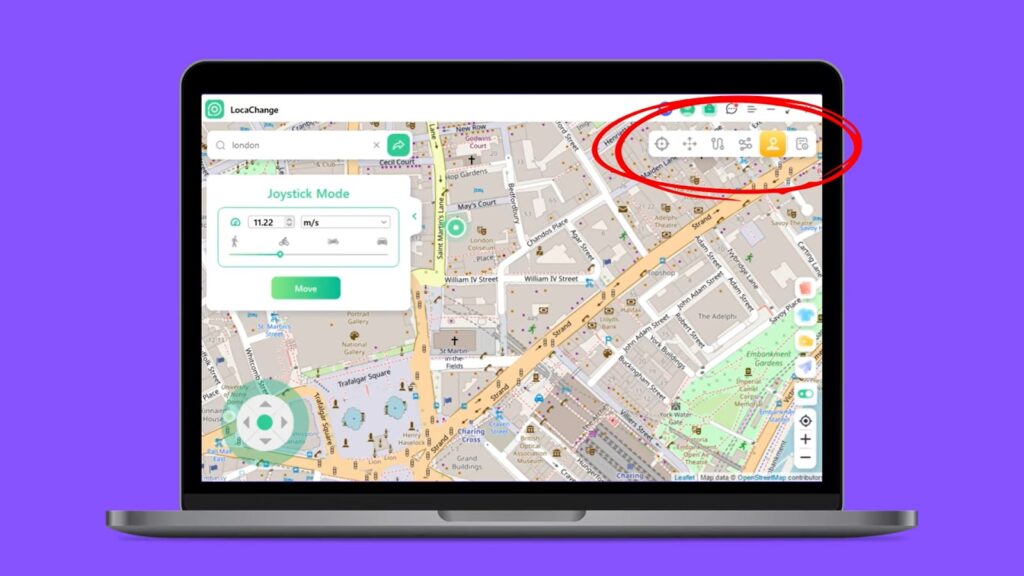
This is the best method. Your family thinks you’re at home while you’re somewhere else.
Best iPhone Location Changer Apps
- iPhone Location Changer – Simple and effective
- PoGoskill – Great for beginners
- iMyFone AnyTo – Most popular
- LocaChange – Budget-friendly
All work with iOS 18 and every iPhone model. One-click location changes.
Step-by-Step Process
- Install spoofing software on the computer
- Connect iPhone via USB
- Select teleport mode
- Enter fake GPS coordinates
- Confirm location change
- Check Life360 app
Takes 3 minutes. Your family sees you at the fake location.
Advanced Features
- Route simulation – Move at realistic speeds
- Multi-stop patterns – Visit multiple places
- Joystick control – Manual movement
- GPX files – Plan routes ahead
Method 2 – iPhone Location Services Management
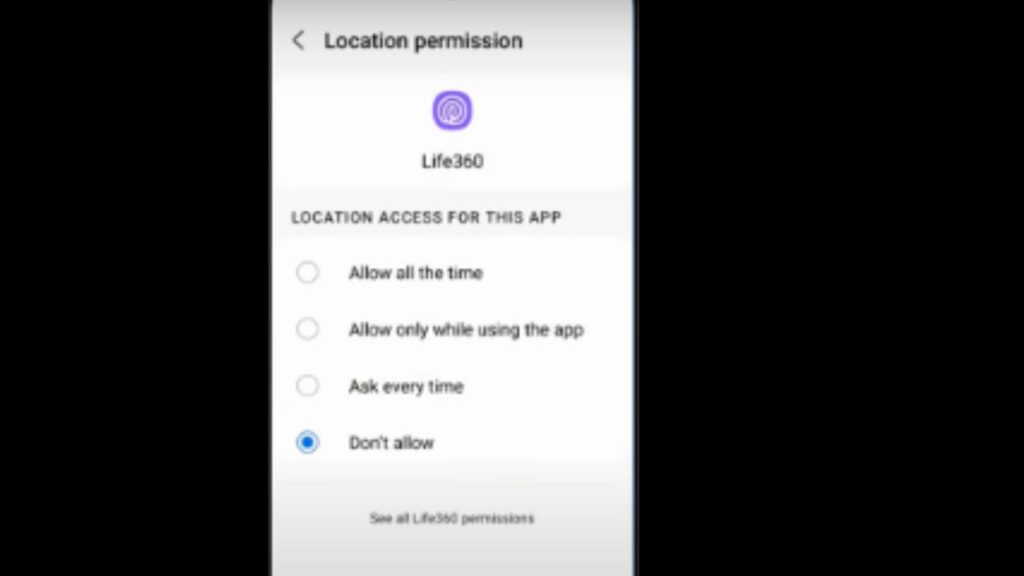
Free and built into iPhone. Less fancy, but it works.
Disabling Location Access
- Go to Settings > Privacy & Security > Location Services
- Find Life360 app
- Select “Never”
- Shows “Location permissions off” to family
Better option: Select “Ask Next Time” for more control.
Precise Location Settings
- Toggle off “Precise Location” for Life360 only
- Makes location fuzzy instead of exact
- Less suspicious than complete blocking
Method 3 – iPhone Airplane Mode Strategy
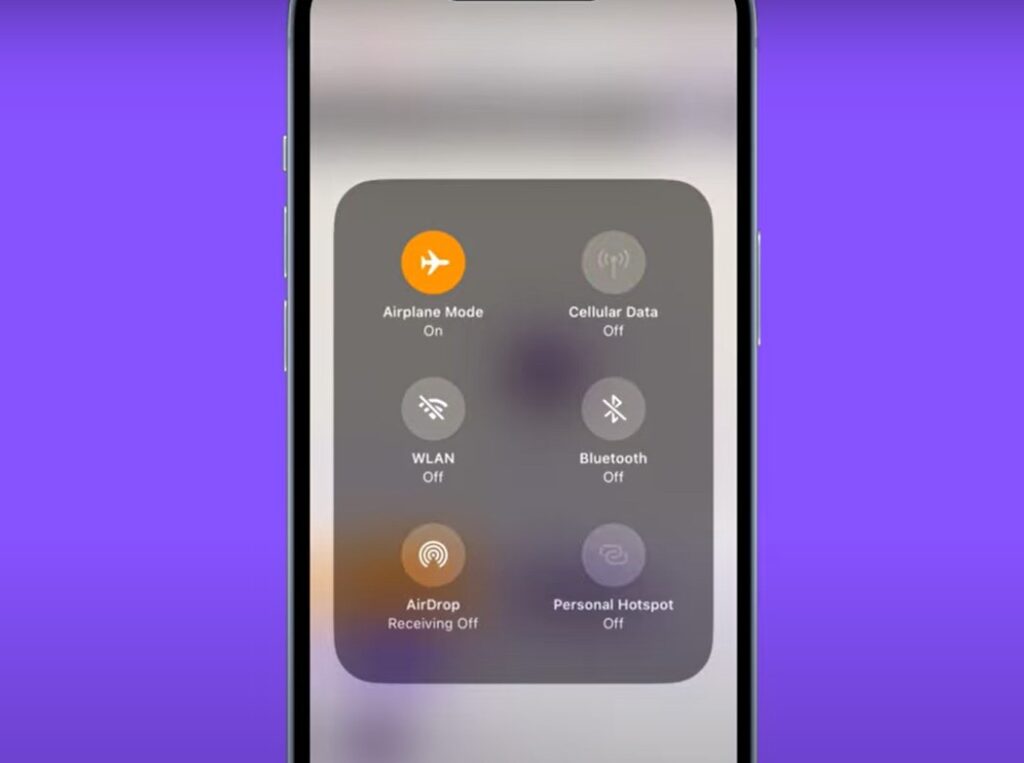
Simple and instant. Stops all tracking immediately.
How to Activate
- Swipe down from the top-right corner
- Tap the airplane icon
- Verify connections disabled
What Family Sees
- The last location frozen
- “Internet connection problem” status
- No “paused” notification
- Looks like a technical issue
Downside: Can’t use my phone for anything else.
Method 4 – iPhone Power Management
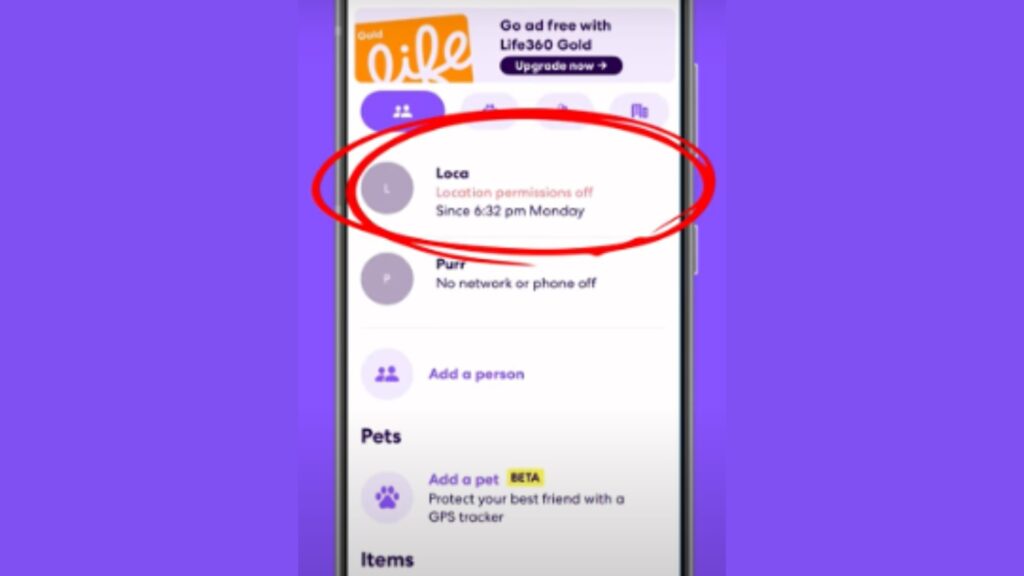
Uses built-in battery features to reduce tracking.
Low Power Mode
- Settings > Battery > Low Power Mode
- Reduces location updates
- Good plausible excuse
- The phone still works normally
Complete Shutdown
- Power off the iPhone entirely
- The last location stays forever
- Zero tracking but no phone access
Method 5 – Secondary Device Strategy
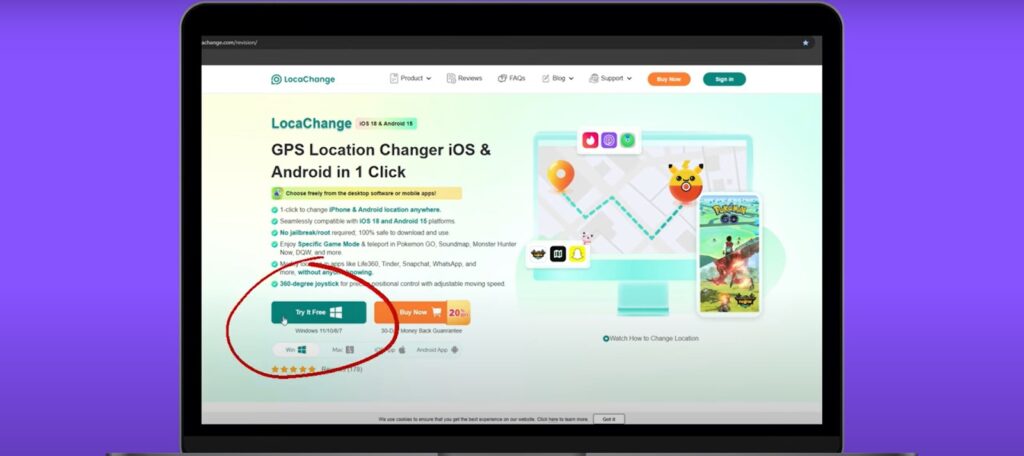
Got an old iPhone or iPad? This method is genius.
Setup Steps
- Download Life360 on a spare device
- Log in with your account
- Leave a spare device at home
- Sign out on the main iPhone
- Go wherever you want
Requirements
- Secondary iOS device
- Wi-Fi at a fake location
- Regular charging
Perfect freedom with the main phone. Won’t get Life360 messages though.
Bottom line: Method 1 (GPS spoofing) works best. It’s reliable and hard to detect.
Advanced iPhone Privacy Techniques
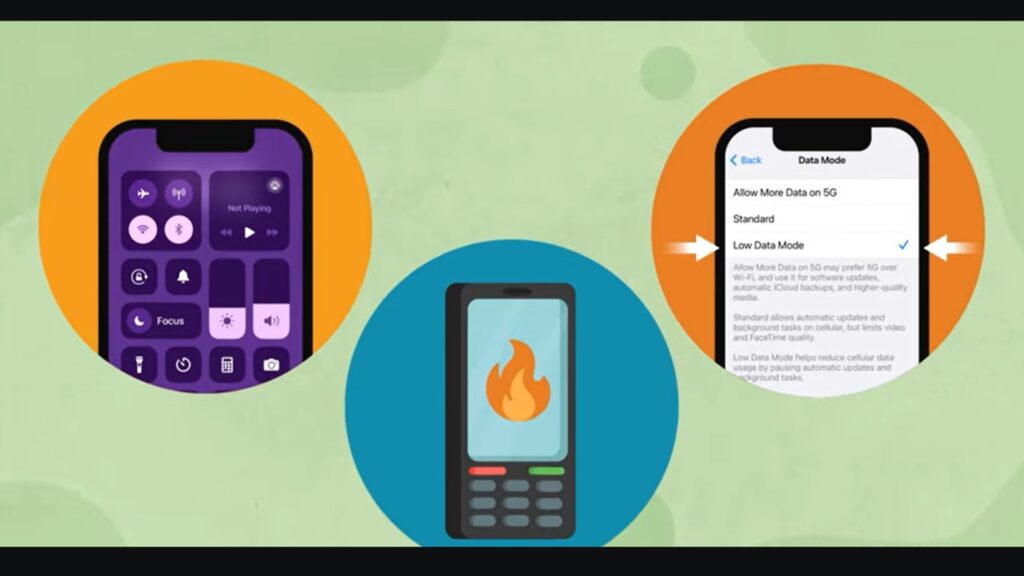
Ready to take your privacy game to the next level? These advanced tricks make you practically invisible.
Background App Refresh Control
This is a hidden gem most people don’t know about. It’s like putting Life360 on a leash.
How to Set It Up
- Go to Settings > General > Background App Refresh
- Find Life360 in the app list
- Toggle it off for Life360 only
- Keep it on for apps you want to update
What This Does
- Prevents automatic location updates when you’re not using the app
- Life360 only updates when you actively open it
- Maintains full app functionality when needed
- Creates natural gaps in your location history
Think of it like this: Life360 goes to sleep when you’re not looking at it.
Pro tip: Your family will see sporadic location updates instead of constant tracking. Looks normal.
Combining Multiple Methods
Want maximum privacy? Layer these techniques like a privacy sandwich.
Smart Method Combinations
Here’s what I do when I need serious privacy:
- Start with GPS spoofing for a fake location
- Add background app refresh control for gaps
- Use airplane mode during sensitive times
- Switch to low power mode for believable delays
Never use all methods at once. That’s suspicious.
Strategic Timing
Timing is everything. Here’s my rotation schedule:
- Monday-Wednesday: GPS spoofing only
- Thursday: Background refresh disabled
- Friday: Airplane mode for 2 hours
- Weekend: Mix of low power mode and spoofing
The key? Keep your family guessing about technical issues.
Creating Believable Patterns
Your fake locations need to make sense. Don’t teleport from home to the mall in 30 seconds.
Realistic Movement Rules:
- Travel at normal speeds (walking = 3 mph, driving = 25-60 mph)
- Stop at logical places (gas stations, traffic lights)
- Follow actual roads and routes
- Match your usual schedule and habits
Here’s a smart pattern: Fake location at home for 30 minutes. Then “drive” to the library for over 15 minutes. Stay there for 2 hours. “Drive” back home.
Avoiding Detection Through Method Rotation
Never stick to one method. Your family will catch on eventually.
My Weekly Rotation:
- Week 1: GPS spoofing primary, airplane mode backup
- Week 2: Location services control, low power mode
- Week 3: Background refresh disabled, occasional spoofing
- Week 4: Mix everything randomly
Red flags to avoid:
- Same method every time
- Perfect location updates (too suspicious)
- Impossible travel times
- Consistent “technical issues”
The golden rule: Make your privacy look like normal iPhone quirks.
Quick reality check: These advanced techniques work best when you use them sparingly. Overdo it and you’ll create more problems than you solve.
What Your Family Sees When You Pause Life360
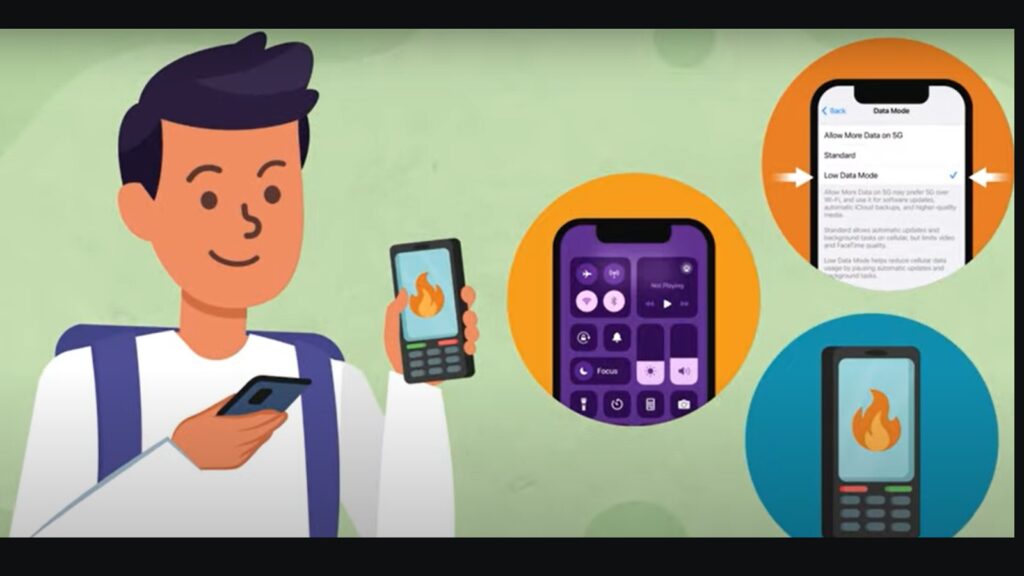
Wondering what shows up on your parents’ phone? Here’s exactly what they see with each method.
Visual Changes in the Life360 App
Your family isn’t stupid. They notice when things look different. Let me show you what changes in their app.
“Location Sharing Paused” Message
This is the worst message you can trigger. It appears when you:
- Turn off location sharing directly in Life360
- Disable location services the wrong way
- Use certain privacy methods carelessly
Avoid this message at all costs.
Pause Icon Next to Your Name
Sometimes, a small pause symbol appears next to your profile. This happens with:
- Manual location-sharing toggles
- Obvious privacy settings changes
- App permission modifications
Your family will notice this icon.
Last Known Location Behavior
Here’s something interesting. Your location doesn’t just disappear. Instead:
- Life360 shows your last recorded spot
- A pin stays on the map indefinitely
- No movement updates from that point
- The time stamp shows when tracking stopped
Location History Timeline Gaps
Life360 keeps a history of everywhere you go. When you pause tracking:
- Blank spaces appear in your timeline
- Missing hours become obvious
- Your family can see exactly when tracking stopped
- Gaps look suspicious if they happen regularly
Pro tip: Short gaps look like phone issues. Long gaps look intentional.
Method-Specific Appearances
Each privacy method creates different visual clues. Here’s what your family sees.
Location Spoofing: Normal Updates at Fake Location
This method is pure magic from your family’s perspective:
- Everything looks completely normal
- Regular location updates every few minutes
- Your fake location moves naturally
- No error messages or warnings
- Perfect for long-term privacy
Your parents see you studying at the library while you’re actually at a friend’s house.
Airplane Mode: “Connection Issues” Status
Airplane mode creates believable technical problems:
- “Connection lost” or “Internet connection problem” messages
- Your location freezes at the last known spot
- No “paused” notifications get sent
- Looks like normal phone network issues
- The family assumes technical difficulties
Smart move: Turn airplane mode on during areas with known bad cell service.
Disabled Services: “Location Permissions Off” Message
This method is obvious and risky:
- “Location permissions off” appears clearly
- Red warning indicators show up
- Your family knows you changed your settings
- Immediate suspicion from parents
- Not recommended for stealth privacy
Only use this if you don’t care about being obvious.
Power Management: Reduced Update Frequency
Low power mode creates subtle changes:
- Location updates slow down significantly
- Longer gaps between position reports
- Battery percentage shows in the family’s app
- Updates become spotty and irregular
- Looks like a normal battery-saving
Your family sees: “Oh, their phone is in low power mode. That’s why location is slow.”
Complete device shutdown:
- The location completely stops updating
- The last known position stays forever
- “Phone is off” or “Device offline” status
- The family knows your phone is dead
- Good excuse for complete privacy
The reality check: GPS spoofing looks the most normal. Everything else has obvious tells that tip off your family.
Quick comparison:
- Best stealth: Location spoofing
- Most believable: Airplane mode
- Biggest red flag: Disabled location services
- Good excuse: Low power mode
Choose your method based on how suspicious you can afford to look.
Troubleshooting Common iPhone Issues
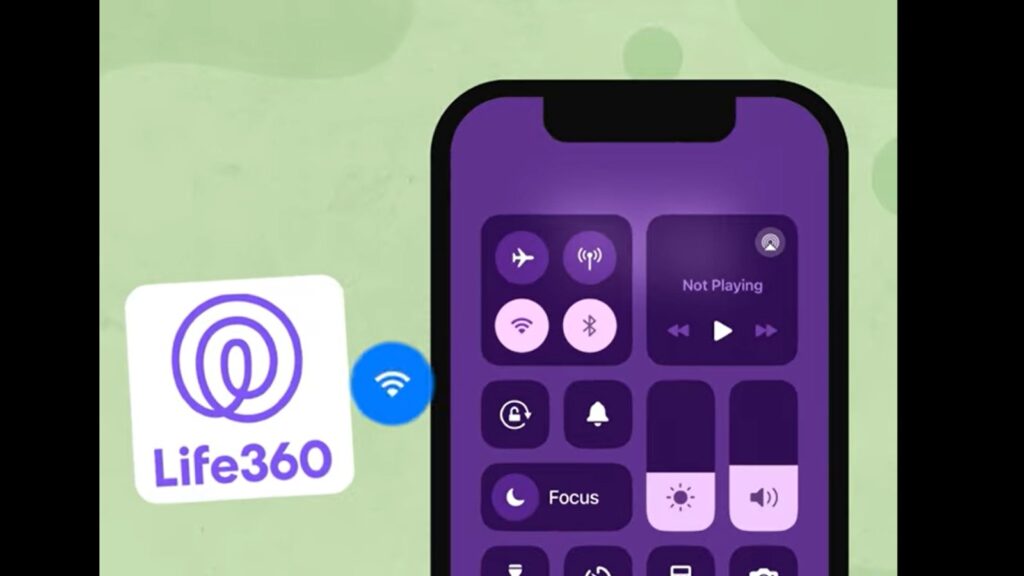
Things don’t always go as planned. Here’s how to fix the most common problems you’ll face.
Location Services Not Responding
Your iPhone is acting weird, and Life360 won’t cooperate? Don’t panic. I’ve been there.
Force Close and Restart Life360
This fixes 90% of basic problems:
- Double-tap the home button (or swipe up and pause on newer iPhones)
- Find Life360 in the app switcher
- Swipe up to close the app completely
- Wait 10 seconds
- Open Life360 again
Simple but surprisingly effective.
Reset iPhone Location and Privacy Settings.
When things get messed up:
- Go to Settings > General > Transfer or Reset iPhone
- Select Reset > Reset Location & Privacy
- Enter your passcode
- Confirm the reset
- Reopen Life360 and grant permissions again
Warning: This resets all location permissions for every app. You’ll need to set them up again.
Verify Global Location Services
Sometimes the main switch gets turned off accidentally:
- Settings > Privacy & Security > Location Services
- Make sure the main toggle is ON
- If it’s off, your iPhone can’t track anything
- Turn it back on and restart Life360
Check for Life360 App Updates
Old app versions cause weird glitches:
- Open App Store
- Tap your profile icon (top right)
- Scroll to pending updates
- Update Life360 if available
- Restart the app after updating
Pro tip: Enable automatic updates to avoid this problem.
Spoofing App Compatibility
Is location spoofing acting up? These fixes solve most technical issues.
Ensure iOS Version Compatibility
Your iPhone might be too new or too old:
- Check your iOS version: Settings > General > About
- Visit the spoofing app website for compatibility info
- Update iOS if the app requires it
- Downgrade the spoofing app if your iOS is too new
Most spoofing apps work with iOS 15-18.
Update Location Changer Software Regularly
Outdated software = broken spoofing:
- Check for updates in your spoofing app
- Download the latest version from the official website
- Uninstall old versions completely before updating
- Restart your computer after installing updates
I update my spoofing software every month.
Restart the iPhone after Location Changes.
This step is crucial, but most people skip it:
- Change your fake location in the spoofing app
- Disconnect your iPhone from the computer
- Restart your iPhone completely
- Wait 2 minutes before opening Life360
- Check that the fake locations are stuck
Skipping the restart causes 70% of spoofing failures.
Clear Life360 App Cache
When Life360 remembers your old location:
- Delete the Life360 app completely from the iPhone
- Restart your iPhone
- Reinstall Life360 from the App Store
- Log back into your account
- Check your spoofed location
Nuclear option, but it works every time.
Unexpected Notification Triggers
Getting busted unexpectedly? Let’s figure out what went wrong.
Identify Which Methods Cause Alerts
Not all privacy methods are created equal:
- GPS spoofing: Usually, no alerts
- Airplane mode: No direct alerts
- Disabled location services: ALWAYS sends alerts
- App deletion: Sends alerts immediately
Keep a log of which methods trigger notifications.
Test Methods During Low-Activity Periods
Smart testing strategy:
- Try new methods late at night when the family is asleep
- Test on weekends when location matters less
- Use school hours when you’re supposed to be in class anyway
- Monitor the family group chat for reactions
Never test during family dinners or important events.
Monitor Family Member Reactions
Pay attention to subtle signs:
- Extra questions about your day
- Checking their phones more often around you
- Comments about technology problems
- Asking about your phone battery
If they’re acting suspiciously, they probably know something.
Adjust Approach Based on Results
Failed methods teach valuable lessons:
- Did the method cause alerts? Cross it off your list permanently
- The family got suspicious. Take a break from privacy tricks
- Technical issues? Try a simpler method next time
- Perfect success? Add it to your regular rotation.
Example: I tried disabling location services once. Huge mistake. My parents got an instant notification. Now I stick to GPS spoofing and airplane mode only.
The golden rule: When something breaks, don’t panic. Fix it quietly and learn from the mistake.
Quick troubleshooting checklist:
- App not working? Force close and restart
- Spoofing failed? Restart iPhone completely
- Got caught? Take a break and switch methods
- Technical problems? Update everything and try again
Conclusion
You now have five proven methods to pause Life360 on your iPhone without anyone knowing. GPS spoofing works best for most situations. Airplane mode is perfect for quick privacy. Location services management gives you ongoing control.
Remember the key rules: Test methods carefully. Rotate your approaches. Make your privacy look like a normal phone issues. Never use the same method repeatedly.
Start with Method 1 (GPS spoofing) if you want the most reliable results. It’s harder to detect and looks completely normal to your family.
Use these techniques responsibly. Privacy is important, but so is safety. Don’t put yourself in dangerous situations just because you can hide your location.
Your privacy matters. These methods give you the space you need while keeping family relationships intact. Choose what works best for your situation and stay safe out there.
Frequently Asked Questions
Will Life360 detect iPhone location spoofing apps?
Quality spoofing apps like iMyFone AnyTo are designed to avoid detection by mimicking genuine GPS signals effectively.
Can I pause Life360 temporarily on iPhone without permanent changes?
Yes, airplane mode and location spoofing provide temporary solutions that don’t require permanent iPhone settings modifications.
Does turning off precise location affect other iPhone apps?
Disabling precise location only for Life360 won’t impact other apps’ location accuracy or functionality significantly.
What happens if my iPhone battery dies while using Life360?
Life360 shows your last known location and may notify circle members about low battery before complete shutdown.
Can I use multiple iPhones to confuse Life360 tracking?
Yes, logging into Life360 on a secondary iPhone while keeping the primary device private creates effective location confusion.