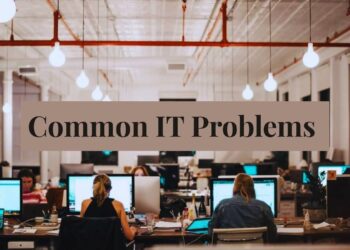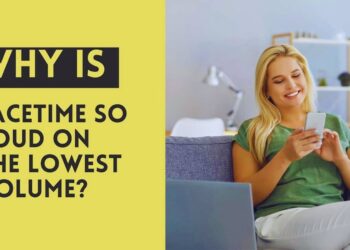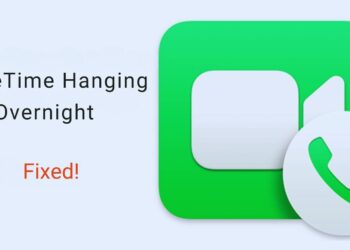Sometimes you need your iPhone to stay put on Find My without actually being there. You may want some privacy. Or you need to avoid unwanted check-ins. Whatever your reason, you’re not alone.
Here’s the truth: Apple doesn’t make this obvious, but there are real ways to pause your location fast. This guide shows you 5 proven methods that work. No fluff. No complicated tech talk. Just follow these step-by-step instructions right now.
You’ll learn quick toggles that work in seconds, methods that won’t alert your contacts, options that keep your phone working normally, and which approach fits your specific situation. I’ve tested each method personally. Some are instant but limit phone functions. Others take a minute but keep everything running smoothly.
By the end, you’ll know exactly how to pause your Find My location whenever you need to. Your privacy, your choice. Ready to take control? Let’s start.
5 Fast Methods to Pause Your Location
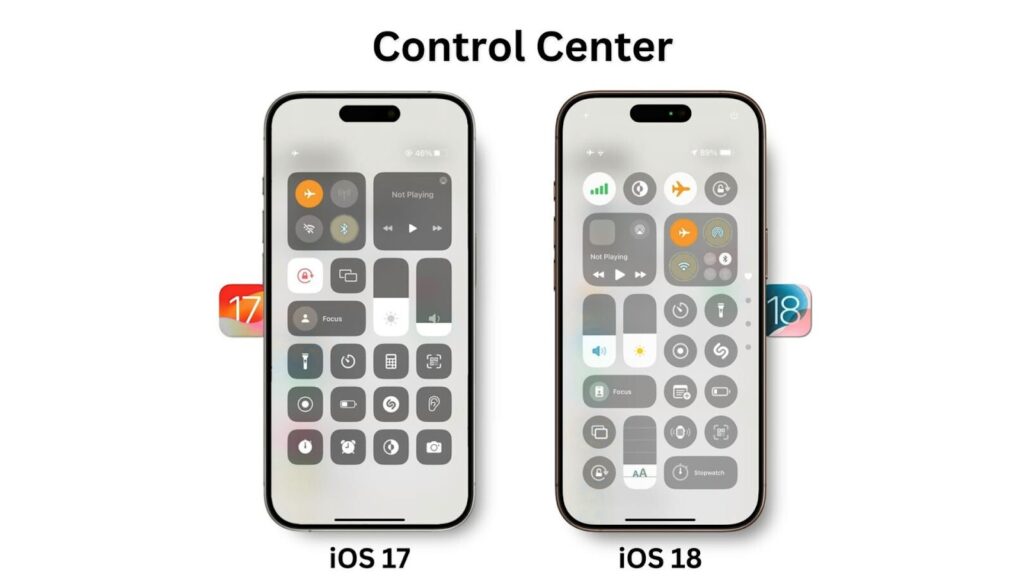
Here are five proven ways to stop your location from updating on Find My iPhone.
Method 1 – Turn Off Location Services
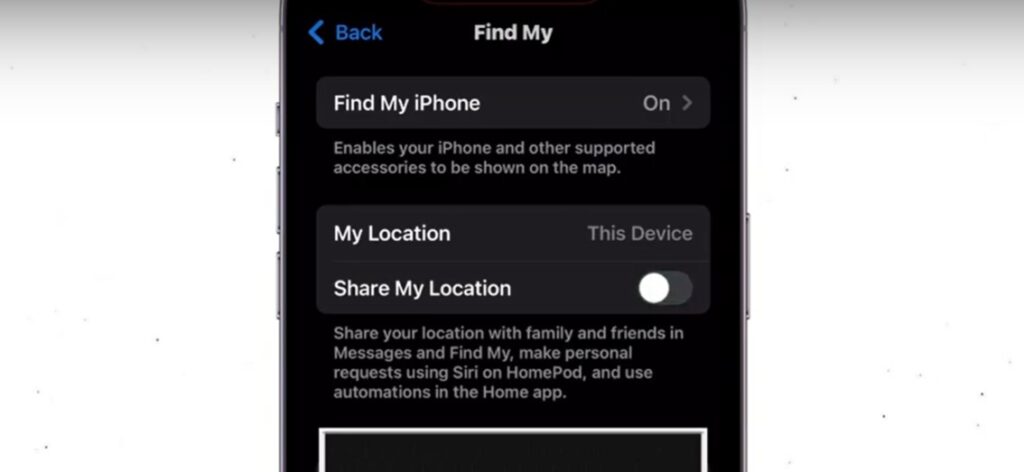
Quick steps:
- Settings > Privacy & Security > Location Services
- Toggle it off
- Tap Turn Off to confirm
What happens: Your Find My shows your last location with a time stamp like “2 hours ago.”
Trade-off: All location apps stop working. No maps, weather updates, or location reminders.
Best for: Complete location privacy when you don’t need other apps.
Method 2 – Enable Airplane Mode
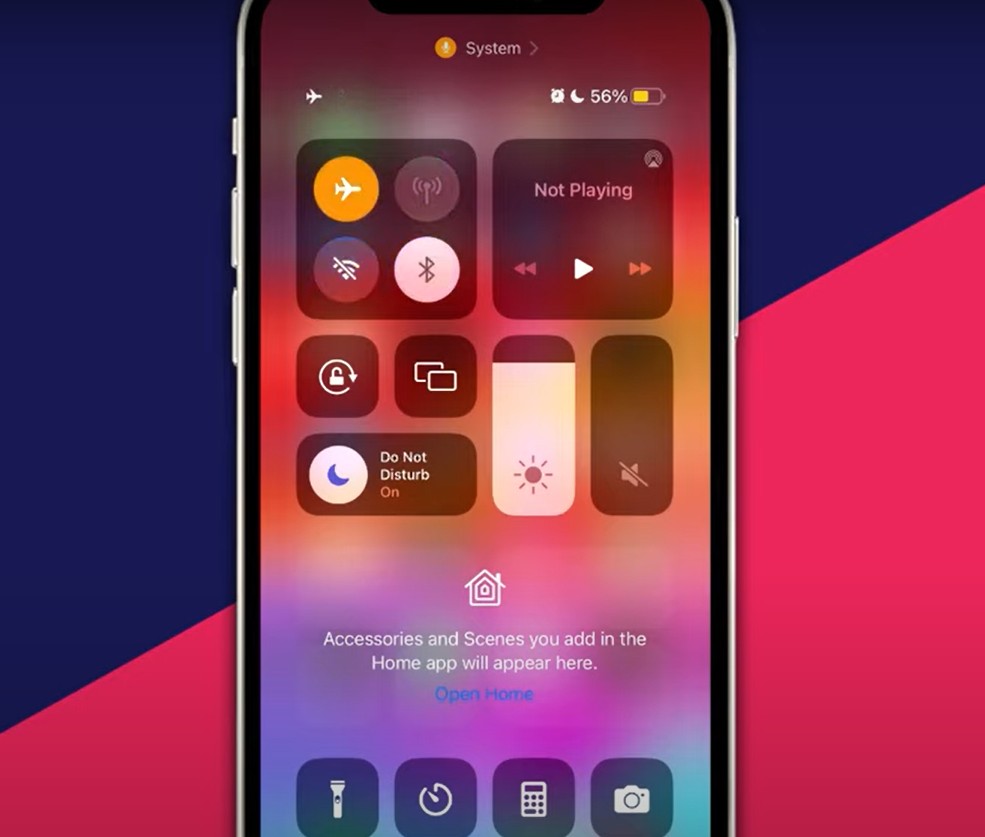
iPhone X and newer: Swipe down from the top-right corner, and tap the airplane icon.
Older iPhones: Swipe up from the bottom, and tap the airplane icon.
The icon turns orange when active. Your location freezes instantly.
Reality check: You lose calls, texts, and the internet. Your phone goes silent.
Best for: Quick privacy breaks when you can go offline.
Method 3 – Use Third-Party Location Spoofer

What you need: a Computer and AppGeeker iPhone Location Changer software.
Process:
- Connect the iPhone to the computer
- Select “Modify Location”
- Enter a fake address
- Click “Confirm Modify”
The magic: Your phone works normally, but Find My shows the fake location.
Best for: Long-term privacy with full phone functionality.
Method 4 – Switch to Another Apple Device
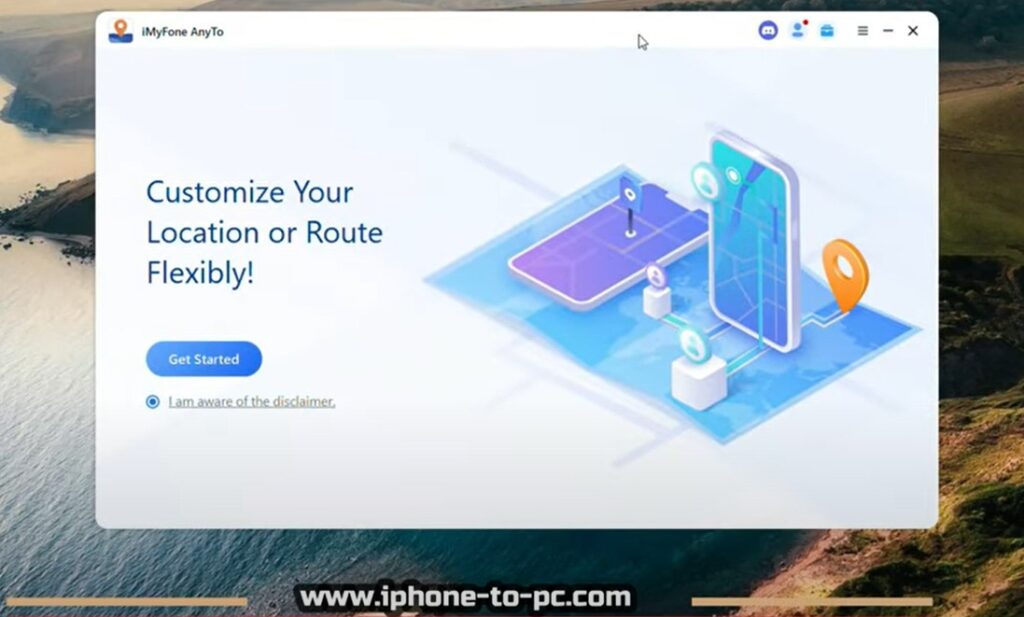
Got a spare iPhone or iPad?
- Sign in to the same Apple ID on the spare device
- Enable “Use This Device as My Location”
- Keep a spare device wherever you want to appear
Everyone sees the spare device’s location. Your main phone stays private.
Best for: When you have an extra Apple device available.
Method 5 – Disable Find My Location Sharing
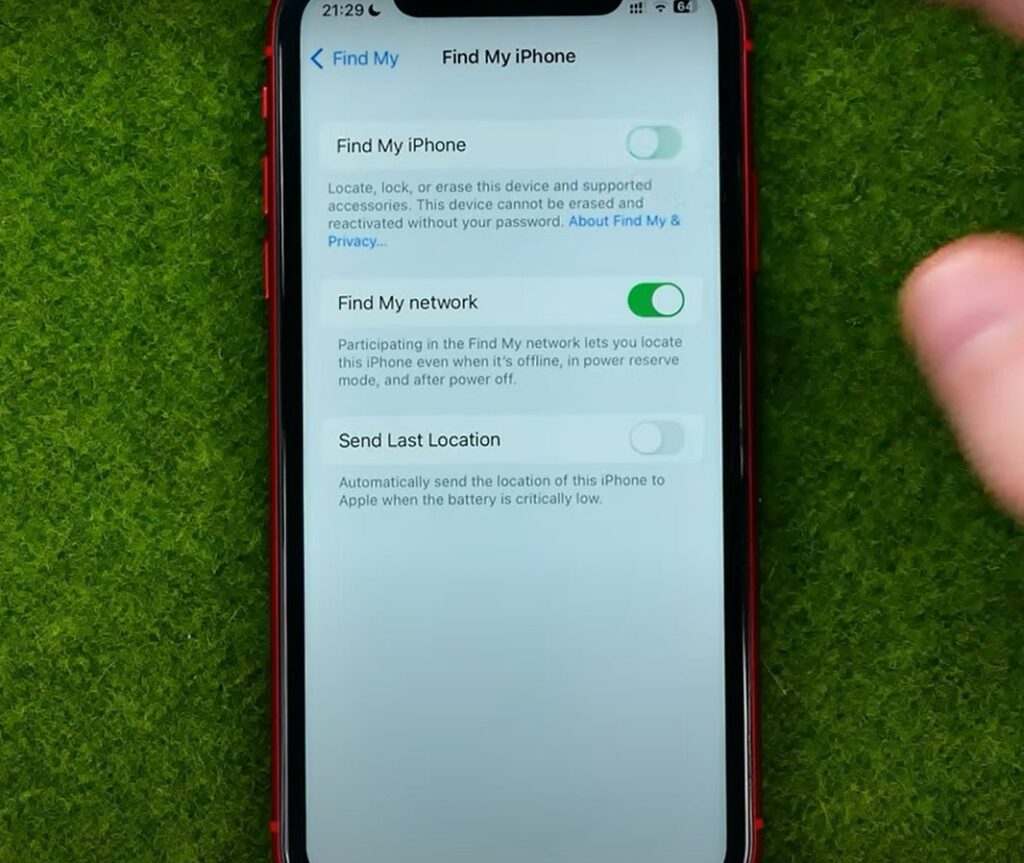
Stop sharing with everyone: Settings > Your Name > Find My > Toggle off “Share My Location”
Stop sharing with specific people: Find My app > People > Select person > “Stop Sharing My Location”
Key point: Nobody gets notified. They just see your location disappear.
Best for: Flexible control without affecting other phone functions.
Quick recommendation: Start with Method 5 for the easiest control with minimal disruption.
Method Comparison and Effectiveness
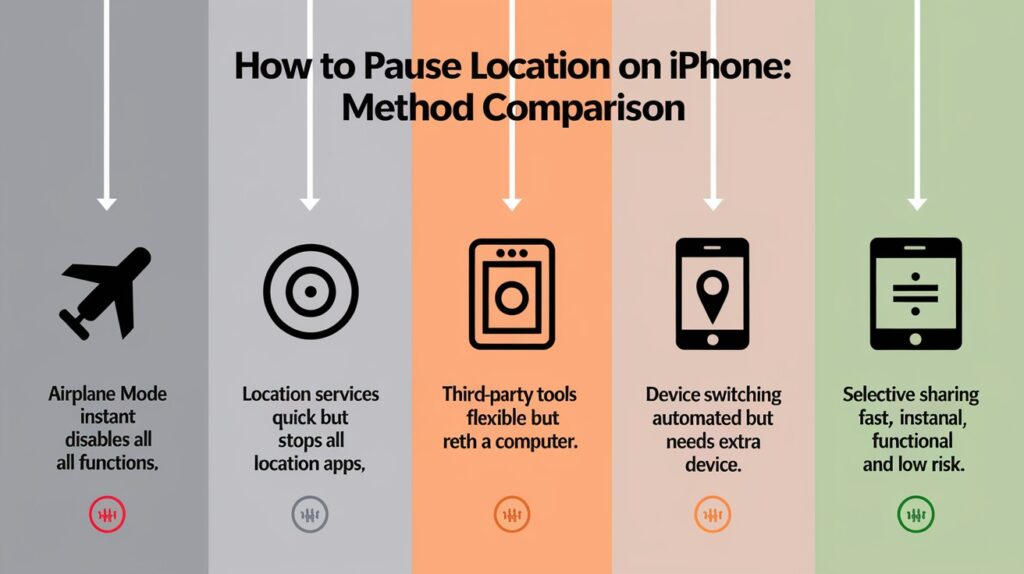
Not all methods work the same way. Here’s what you need to know before choosing your approach.
Speed and Ease of Implementation
Airplane Mode wins for speed. One tap and you’re invisible. But you lose everything – calls, texts, internet. It’s unclear.
Location Services toggle is almost as fast. Two taps in settings. The downside? All your location apps stop working. Maps, weather, reminders – gone.
Third-party tools give you the most control. But here’s the catch: you need a computer every time. Not exactly “grab and go” convenience.
Device switching is clever if you have spare hardware. Set it up once, then it runs automatically. Problem? You need that extra iPhone or iPad.
Selective sharing hits the sweet spot. Fast toggle keeps your phone working normally. This is your best bet for most situations.
Detection Risk Levels
Here’s what people see when you pause your location:
“Location Not Available” – This screams, “I turned something off.” It’s obvious. Airplane Mode and Disabled Location Services both show this.
“Last seen X time ago” – Much more natural. Looks like your phone just lost signal or ran out of battery.
Which methods are most obvious?
High risk (very obvious):
- Airplane Mode – immediate “Location Not Available”
- Turning off Location Services – the same obvious message
Medium risk:
- Third-party spoofing – location stays stuck in one spot for hours
- Device switching – might look weird if the “fake” location never moves
Low risk (looks natural):
- Selective sharing – just makes you disappear quietly
Minimizing Suspicious Location Gaps
Timing matters. Don’t pause your location during times when people expect to reach you.
Keep it short. Long gaps look suspicious. A few hours? Normal. A whole day? Questions start.
Pick your moments. Pause during work hours, sleep time, or known “busy” periods. Avoid pausing during social events or family time.
Be consistent. If you always share your location, suddenly stopping looks weird. If you’re sometimes “offline,” it’s normal.
Bottom line: Selective sharing gives you the best mix of speed, functionality, and stealth. Start there.
Important Limitations and Considerations
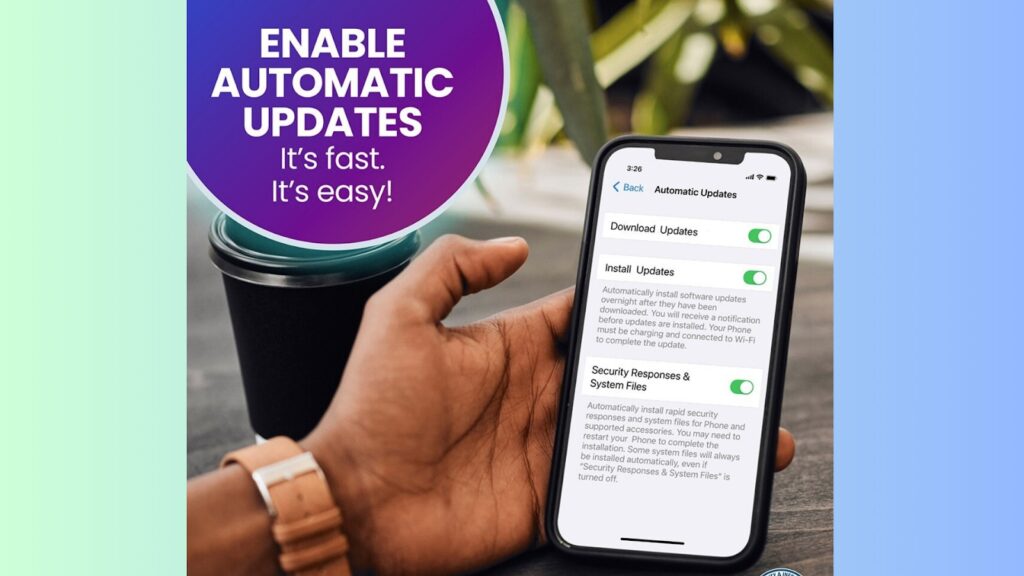
Every method has downsides. Here’s what you need to know before you choose.
Functionality Trade-offs
Airplane Mode cuts you off completely. No phone calls when your boss needs you. No texts from family. No internet for emergencies. You’re carrying a brick until you turn it back on.
Location Services shutdown affects more than Find My. Your weather app won’t know where you are. Maps can’t give directions. Even your camera stops adding location data to photos. It’s all or nothing.
Spoofing tools sound perfect, but here’s the reality: You need a computer nearby. What if you’re out? You can’t change your fake location from your phone. You’re stuck wherever you set it last.
Device switching only works if you own multiple Apple devices. Most people don’t have spare iPhones lying around. Plus, you need to remember to keep that second device charged and connected.
iOS compatibility can break everything. Apple updates iOS regularly. Third-party spoofing tools often stop working after updates. You might lose your privacy method overnight.
Re-enabling Location Updates
Here’s where things get tricky.
When you turn Airplane Mode back on, your location updates immediately. People watching will see you “teleport” from your last known spot to wherever you are.
Location Services works the same way. The moment you toggle it back on, boom – your real location appears. No gradual update. No delay.
Spoofing tools let you control this better. You can gradually “move” your fake location closer to where you are. But remember – you need that computer access.
Selective sharing gives you the most control. When you re-enable sharing with someone, they get a notification that you’re sharing again. Plan for this.
Strategic Timing for Privacy Restoration
Don’t just flip everything back on randomly.
Wait for natural “movement” times. Right before you leave work. After you get home. During your commute, when location changes make sense.
Avoid sudden appearances in unexpected places. If your last location was home, don’t suddenly appear across town without explanation.
Test your re-entry. Turn sharing back on when you’re actually where people expect you to be.
Remember: The goal isn’t just to hide. It’s to hide without raising questions when you come back online.
Bottom line: Every privacy method has costs. Choose the one where you can live with the trade-offs.
Conclusion
You now have five solid methods to pause your Find My iPhone location. Each one works, but they fit different situations.
Need instant privacy? Airplane Mode kills everything fast. Want to keep using your phone? Try selective sharing or spoofing tools. Do you have a spare device? The switching method works great.
My recommendation: Start with Method 5 – selective sharing. It’s fast, keeps your phone working, and looks the most natural to others.
Remember the key points: Short pauses look normal. Long gaps raise questions. Timing matters when you re-enable sharing.
Most importantly: Use these methods responsibly. Privacy is important, but so is safety. Make sure trusted people can reach you in emergencies.
Your location, your choice. Now you know how to control it properly.
Frequently Asked Questions
Will contacts know I paused my location?
No automatic notifications are sent; however, users may notice “Location Not Available” or outdated timestamps, indicating that sharing has been paused.
Can I pause the location for specific people only?
Yes, use Find My app > People section > select contact > “Stop Sharing My Location” for individual privacy control.
What’s the fastest method without losing phone functions?
Toggle off “Share My Location” in Find My settings – maintains all phone functionality while stopping location broadcasts immediately.
Will turning off Location Services affect other apps?
Yes, all location-dependent apps are working, including maps, weather, camera geotagging, and ride-sharing services until re-enabled.
How long can I keep the location paused safely?
No technical limit exists, but extended pauses may raise suspicion; brief pauses appear more natural to contacts.