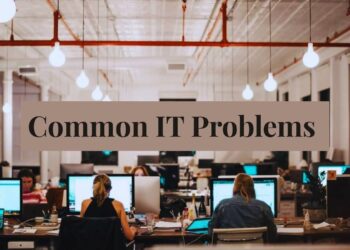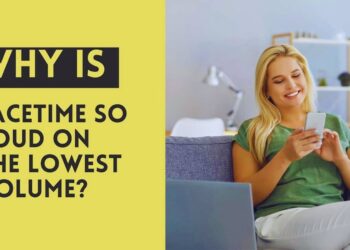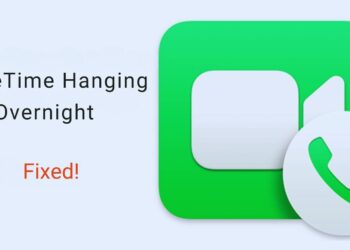That moment when you realize you’ve permanently deleted precious photos from your iPhone’s Recently Deleted folder? Pure panic. I’ve been there, and it’s awful.
Here’s some hope: Those photos might not be gone forever. Even after the Recently Deleted folder empties them, there are still ways to get them back.
This guide shows you three proven recovery methods that actually work. I’ll walk you through backup restoration, recovery software, and what your realistic chances are for each approach.
I’ve tested these methods myself on multiple devices and helped dozens of people recover their lost memories. Some methods work better than others, and I’ll tell you exactly which ones to try first.
Your photos matter. Whether it’s family memories or important documents, losing them permanently shouldn’t happen just because of one mistake.
Ready to try getting your photos back? Let’s start with the method that works best.
What Happens When You Delete from Recently Deleted?
Let me explain what happens when your photos disappear from the Recently Deleted folder. It’s not as final as you think.
The Permanent Deletion Process
Your iPhone has a built-in safety net. When you delete photos, they sit in Recently Deleted for 30-40 days before vanishing completely.
After that time limit expires, iOS automatically clears them out. Or you can manually delete them yourself by hitting “Delete All” in the folder.
Here’s the key part: When photos get “permanently deleted,” they don’t disappear right away. Your iPhone just marks that storage space as “available for use.”
Think of it like this: Imagine your phone’s storage as a parking lot. When you delete photos, iOS puts up a sign saying “Parking Available” on those spots. But the cars (your photos) are still sitting there until new cars need to park.
The original photo data stays put until your phone needs that space for something new. A new app download. Fresh photos. Software updates.
This creates a critical recovery window. The time when your photos exist but can’t be seen through normal means.
Why Recovery Is Still Possible?
Your device storage doesn’t work like a paper shredder. It doesn’t instantly destroy deleted data and replace it with blank space.
Recovery success depends on how much new stuff you’ve added to your phone since the deletion. Did you take 500 new photos? Bad news. Haven’t used your phone much? Much better chances.
Here’s what you need to do immediately: Stop using your iPhone. I’m serious. Don’t take pictures. Don’t download apps. Don’t even browse the internet heavily.
Every new piece of data that gets saved to your phone might overwrite the space where your deleted photos are hiding.
Professional recovery tools understand this. They can scan the “available” storage areas and find photo remnants before they get permanently overwritten.
Think of it as a race between new data trying to claim storage space and recovery tools trying to save your old photos. The winner depends on how quickly you act.
Bottom line: “Permanently deleted” doesn’t mean instantly erased. Your photos are playing hide and seek in your phone’s storage.
Method 1 – Backup Restoration Recovery
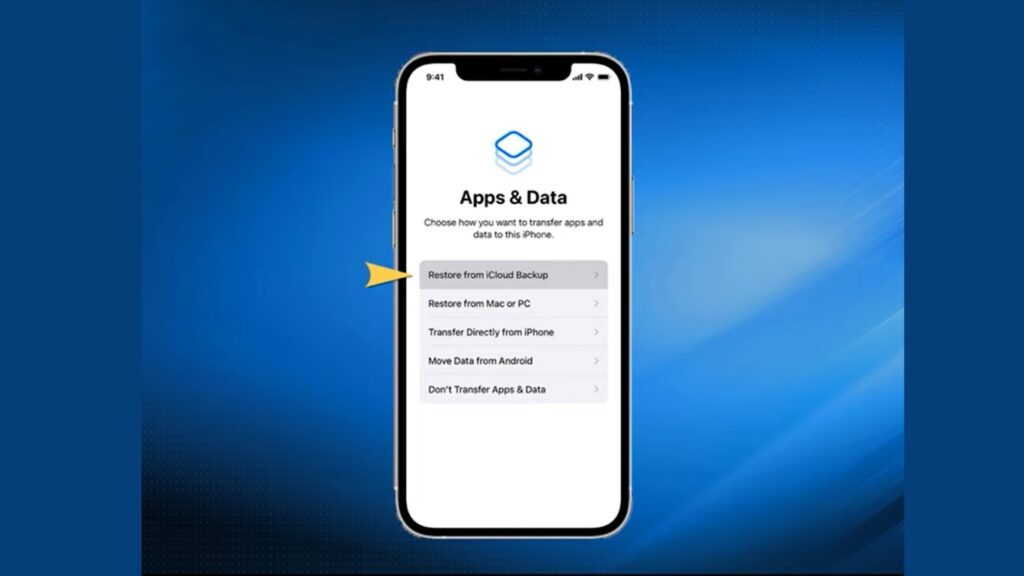
This is your best shot if you regularly back up your iPhone. But it comes with a serious cost.
iCloud Backup Recovery
First, you need to check if you even have a backup that can help you. Not all backups will work for this.
Here’s how to check:
- Go to Settings on your iPhone
- Tap your name at the top
- Select iCloud
- Tap Manage Storage
- Choose Backups
Look at the backup dates carefully. You need a backup from before you originally deleted those photos. Not just before you cleared Recently Deleted. Way before, when the photos were still in your main library.
Did you find a good backup? Here’s the recovery process:
- Go to Settings > General > Transfer or Reset iPhone
- Tap “Erase All Content and Settings”
- Your phone will restart and show the welcome screen
- Follow the setup steps until you reach “Apps & Data”
- Select “Restore from iCloud Backup”
- Sign in with your Apple ID
- Choose the backup that contains your deleted photos
The whole process takes hours. Your phone downloads everything from that old backup.
iTunes/Finder Backup Recovery
Got a computer backup? This method works similarly but uses your computer instead of the cloud.
For Windows or older Mac with iTunes:
- Connect your iPhone to the computer
- Open iTunes and wait for your phone to appear
- Click the iPhone icon in the top-left corner
- Go to the Summary section
- Click “Restore Backup”
- Pick the backup with your photos
- Hit “Restore” and wait
For Mac running Catalina or newer:
- Connect your iPhone and open Finder
- Select your iPhone from the sidebar
- Find “Restore Backup” under the General tab
- Choose the right backup
- Click “Restore”
Same deal as iCloud – this takes time and replaces everything on your phone.
Critical Backup Recovery Warnings
Stop right here if you haven’t thought this through completely.
This method nukes your entire iPhone. Everything gets erased first. Then your old backup replaces it all.
You’ll lose:
- All photos taken since that backup
- New text messages
- Recently downloaded apps
- Any changes to settings
- Everything that happened after that backup date
This process can’t be undone. Once you start erasing your phone, there’s no going back. You can’t change your mind halfway through.
My strong advice: Back up your current phone first. Go to Settings > [Your Name] > iCloud > iCloud Backup and hit “Back Up Now.”
Only use this method if those deleted photos are worth losing weeks or months of recent data. Sometimes they are. Usually, they’re not.
Bottom line: Backup restoration works great, but the price is steep. Make sure you’re willing to pay for it.
Method 2 – Third-Party Recovery Software
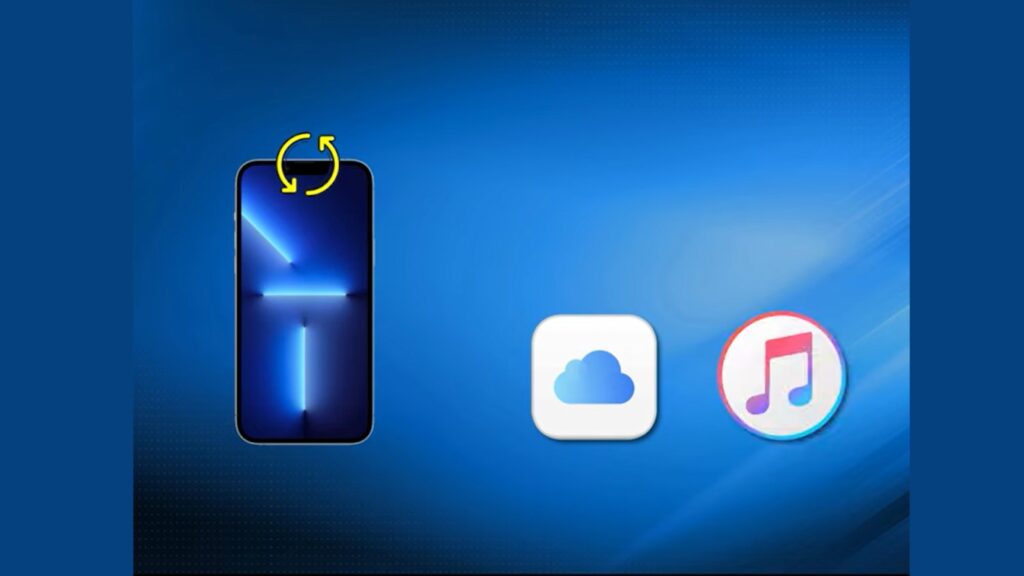
When backups fail, recovery software might save the day. It’s not guaranteed, but it’s worth trying.
How Recovery Software Works?
Think of recovery software as a digital detective. It searches through your iPhone’s storage looking for photo clues that haven’t been completely erased.
Here’s the clever part: When you delete photos, your iPhone doesn’t wipe the storage clean. It just marks that space as “available.” The photo data sits there until something new overwrites it.
Recovery software scans these “available” areas looking for photo fragments. It’s like searching through a digital trash bin before the garbage truck arrives.
These tools access low-level storage areas that you can’t normally reach. Places where deleted data hides until it gets overwritten by new content.
The best part? You can recover specific photos without nuking your entire phone. Much safer than backup restoration.
Popular Recovery Software Options
Not all recovery software is created equal. Here are the ones that work:
iPhone Data Recovery (AppGeeker) – This one’s solid. Comprehensive scanning that finds stuff other tools miss. I’ve had good luck with it.
Stellar Data Recovery for iPhone – Professional-grade tool that costs more but delivers better results. Worth it if your photos are important.
Dr.Fone iPhone Data Recovery – User-friendly with a preview function. You can see what it found before paying for the full recovery.
Avoid sketchy free apps that promise miracle recoveries. They’re usually scams or malware disguised as helpful tools.
Step-by-Step Software Recovery Process
Here’s exactly how to use recovery software:
- Download and install the software on your Windows PC or Mac
- Connect your iPhone with a USB cable
- Tap “Trust” when your phone asks about the computer connection
- Launch the software and look for the “Recover from iPhone” option
- Click “Start Scan” and wait patiently
The scanning takes time. We’re talking 30-60 minutes, depending on your storage size. Don’t interrupt it.
- Preview the photos of the software found in the interface
- Check the boxes next to the photos you want to recover
- Choose an output folder on your computer
- Hit “Recover” and save them to your computer
Important: Don’t save recovered photos back to your iPhone immediately. Save them to your computer first.
Software Recovery Advantages
This method has some serious benefits over backup restoration:
Your current data stays safe. No risk of losing recent photos, messages, or apps. Everything on your phone remains untouched.
You pick what to recover. Don’t want all 3,000 photos from that old backup? Just grab the ones you need.
Recovers more than photos. Many tools can also find deleted messages, contacts, and other files you might have lost.
Preview before you pay. Most good software shows you what it found before you spend money on the full recovery.
Recovery Success Factors and Expectations
Let’s be realistic about your chances. Recovery isn’t magic, and success depends on several factors.
Factors That Improve Recovery Chances
Time is everything. The sooner you try recovery after deletion, the better your odds.
Stop using your phone immediately. Don’t take new photos. Don’t download apps. Every new piece of data reduces your chances.
Newer iPhones with lots of storage give you better odds. More free space means less chance of overwriting your deleted photos.
If you have recent backups available, that’s always your best bet for guaranteed recovery.
Factors That Reduce Recovery Chances
Heavy phone usage after deletion kills your chances. Installing apps, taking hundreds of new photos, or downloading large files overwrites your deleted data.
Time works against you. After 30+ days of normal use, most deleted photos are probably gone for good.
Older iPhones with limited storage overwrite data faster. Less free space means quicker deletion of old photo fragments.
Multiple factory resets or major iOS updates after deletion make recovery nearly impossible.
Realistic Recovery Expectations
Here’s the truth about success rates:
Backup restoration: 95-100% success if you have the right backup. This method almost always works when backups exist.
Third-party software: 60-80% success, depending on timing. Not bad odds, but no guarantees.
Professional data recovery services: 40-70% success for serious hardware-level recovery. Expensive, but sometimes your last hope.
Reality check: Success rates drop significantly after 30+ days of normal device usage. Act fast or accept the loss.
Bottom line: Recovery software is worth trying, but don’t expect miracles if you’ve been using your phone heavily since deletion.
When Recovery May Not Be Possible
Sometimes you have to face reality. Not all deleted photos can be brought back, no matter how hard you try.
Scenarios with Low Recovery Probability
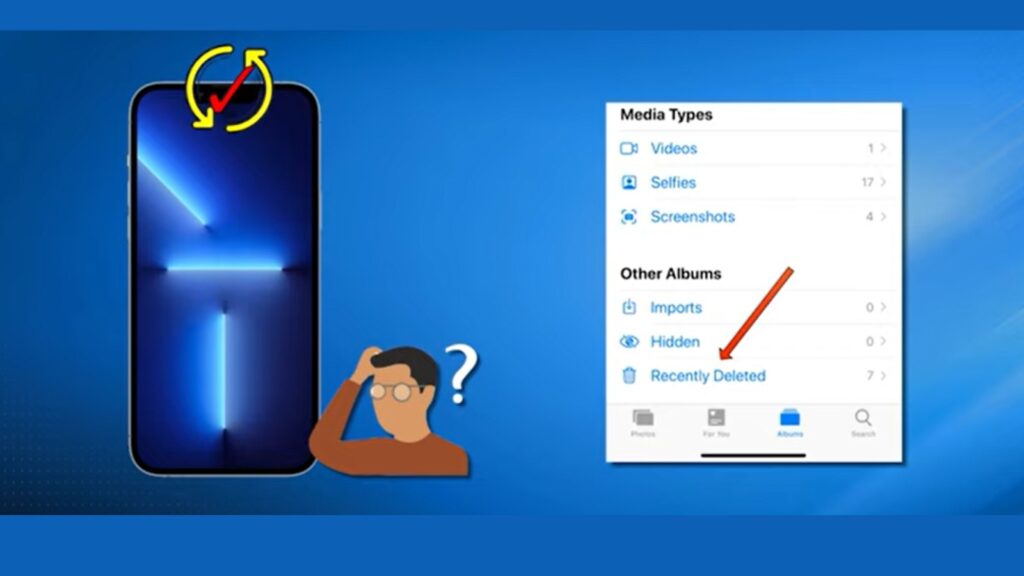
Let’s be honest about when recovery probably won’t work.
Time is your biggest enemy. If you deleted photos from Recently Deleted over 60-90 days ago, your chances are slim to none. That’s a lot of time for new data to overwrite your old photos.
Heavy phone usage kills recovery chances. Downloaded tons of apps? Taken thousands of new photos? All that new data probably wiped out your deleted photos.
Multiple iOS updates after deletion make things worse. Each update adds gigabytes of new data to your phone. Your old photos get buried deeper with each software change.
Factory resets are recovery killers. If you’ve reset your phone multiple times since deletion, forget about it. Those photos are gone.
Physical damage changes everything. Did you drop your phone in the water? Cracked storage components? Even professional recovery services might not be able to help.
Here’s the hard truth: If it’s been months and you’ve used your phone normally, those photos are probably gone forever.
Alternative Photo Sources to Check
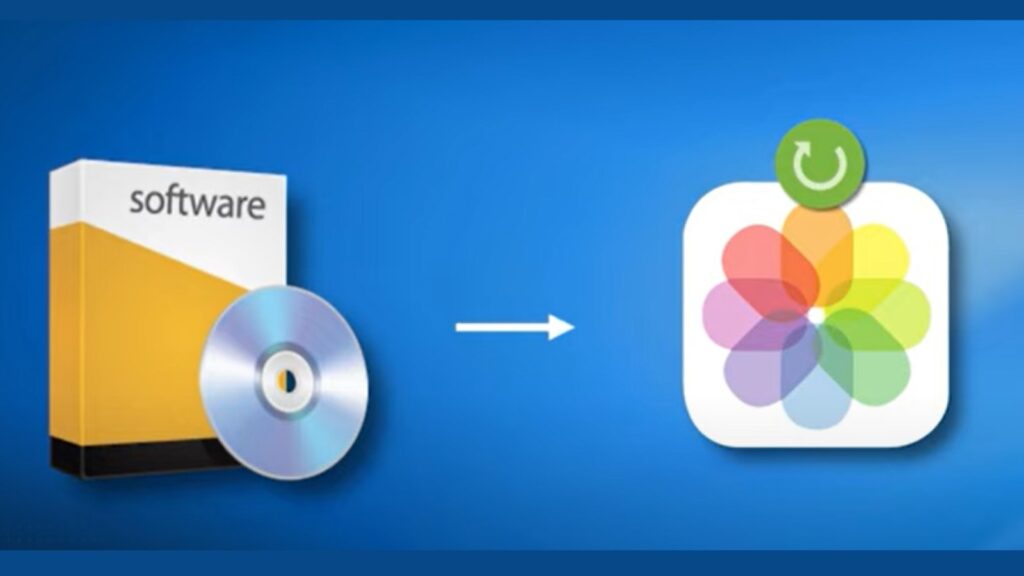
Before you give up completely, check these places. You might find copies of your lost photos.
Other Apple devices signed into your Apple ID might still have the photos. Check your iPad, Mac, or old iPhone. iCloud Photos syncs across devices, so copies might exist elsewhere.
Dig through your email attachments. Ever email photos to yourself or others? Search your sent folder for the timeframe when you had those photos.
Check your text message conversations. Did you share those photos with family or friends? Open old message threads and scroll through the photo attachments.
Social media is a goldmine. Facebook, Instagram, Snapchat – wherever you post photos. Download your data from these platforms to get full-resolution copies.
Cloud storage beyond iCloud might have copies. Google Photos, Dropbox, OneDrive – any automatic backup services you might have forgotten about.
Family-sharing albums could contain your photos. If you’re part of a shared album, other family members might still have access to photos you lost.
Check shared photo streams if you use that feature. Photos shared through Apple’s photo streaming might still exist in other people’s libraries.
Don’t forget about computer backups. Did you ever transfer photos to a laptop or desktop? Check old folders you might have forgotten about.
The bottom line: Your photos might not be completely gone. They could be hiding in places you forgot to look.
Conclusion
Your photos aren’t necessarily gone forever. Even after permanent deletion from Recently Deleted, recovery is often possible using the right approach.
Remember the key points: Backup restoration works best if you have recent backups. Recovery software can work miracles, but success depends on timing. The sooner you act, the better your chances.
My honest advice: Try backup restoration first if available. Use reputable recovery software as your second option. Don’t waste money on sketchy apps promising impossible recoveries.
Most importantly: Stop using your phone immediately after realizing photos are gone. Every new photo or app download reduces your recovery chances.
Going forward: Set up automatic backups now. Don’t wait for another photo disaster to happen.
Bottom line: Recovery is possible, but prevention is always better. Your memories are worth protecting properly.
Frequently Asked Questions
How long after deleting from Recently Deleted can photos be recovered?
No fixed timeline exists; immediate action provides the best chances, but recovery is possible for weeks, depending on device usage.
Will using recovery software damage my iPhone or void the warranty?
Reputable recovery software is read-only and safe; no warranty issues, but choose well-reviewed professional software only.
Can I recover photos without losing my current data?
Yes, third-party recovery software preserves current data; only backup restoration methods require complete device data erasure.
What should I do immediately after realizing photos are permanently deleted?
Stop using your iPhone immediately, and avoid installing apps or taking new photos to prevent overwriting deleted data.
Are professional data recovery services worth the cost of deleted photos?
Consider photo importance versus cost; services are expensive but may succeed when the software fails, especially for hardware issues.