Meta description: Learn how to right-click on a laptop using touchpad gestures, keyboard shortcuts, and settings tweaks, quick and easy methods explained!
No Mouse? Here’s How to Right-Click on a Laptop
Lost your mouse or touchpad, not working? Don’t worry. You can still access all the right-click functions on your laptop. This article shows you multiple ways to right-click without a mouse so you can keep working efficiently.
We’ll cover simple keyboard shortcuts, touchpad techniques, and alternative methods that work on all major laptop brands and operating systems. These solutions are tested and reliable-no fancy tech skills needed.
Right-clicking is essential for so many tasks: copying text, saving images, opening context menus, and more. When you can’t right-click, even basic computer work becomes difficult.
By the end of this article, you’ll know exactly how to right-click on your specific laptop model using whatever tools you have available.
How to Right-Click on a Laptop?
1. Two-Finger Tap on Trackpad
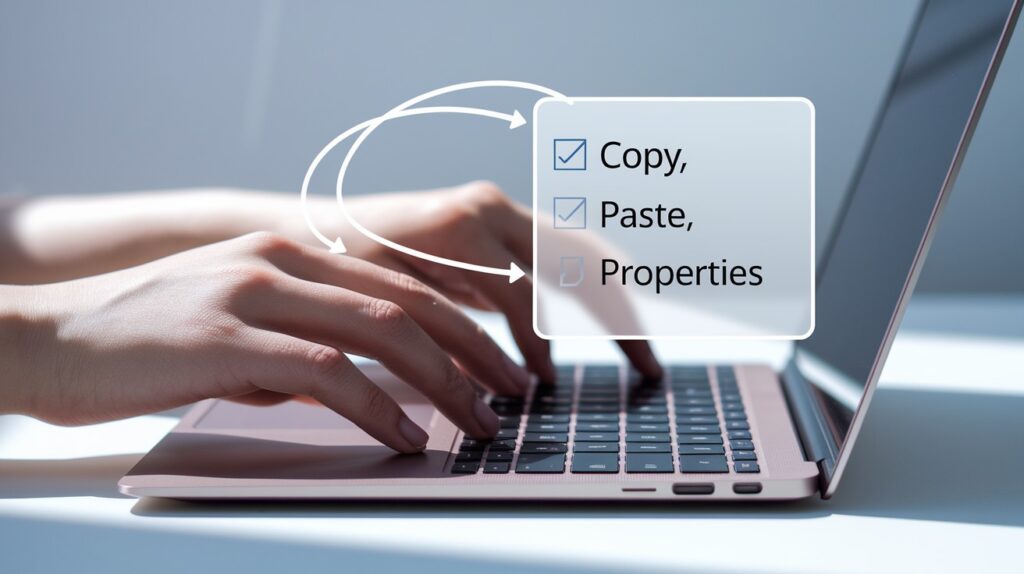
I use the two-finger tap daily. It’s fast and simple.
How to do it:
- Place two fingers on your trackpad (a half-inch apart)
- Tap once, don’t press hard
- The right-click menu appears
Works on most laptops: Windows (HP, Dell, Lenovo), all MacBooks, and Chromebooks.
Not working? Check your settings:
- Windows: Settings > Devices > Touchpad
- Mac: System Preferences > Trackpad
- Chromebook: Settings > Device > Touchpad
Find and enable “two-finger tap” or “secondary click” options.
Once you learn this trick, you’ll rarely miss your mouse.
2. Trackpad Right-Click Zone

I rely on this method often. It works when two-finger tapping doesn’t.
The bottom-right corner of your trackpad is for right-clicks.
How to use it:
- Place one finger in the bottom-right corner
- Press down (don’t just tap)
- The right-click menu appears
Getting mixed results? It’s about pressure:
Mechanical trackpads (physically move down):
- Press until you feel and hear a clear “click”
- Needs firm pressure
Haptic trackpads (MacBooks, premium Windows laptops):
- Press with medium force
- You’ll feel a vibration, not movement
Not sure which you have? With your laptop off, try pressing the trackpad. If it moves down, it’s mechanical. If solid, it’s haptic.
Most laptops let you adjust click pressure in trackpad settings.
3. Keyboard Shortcuts
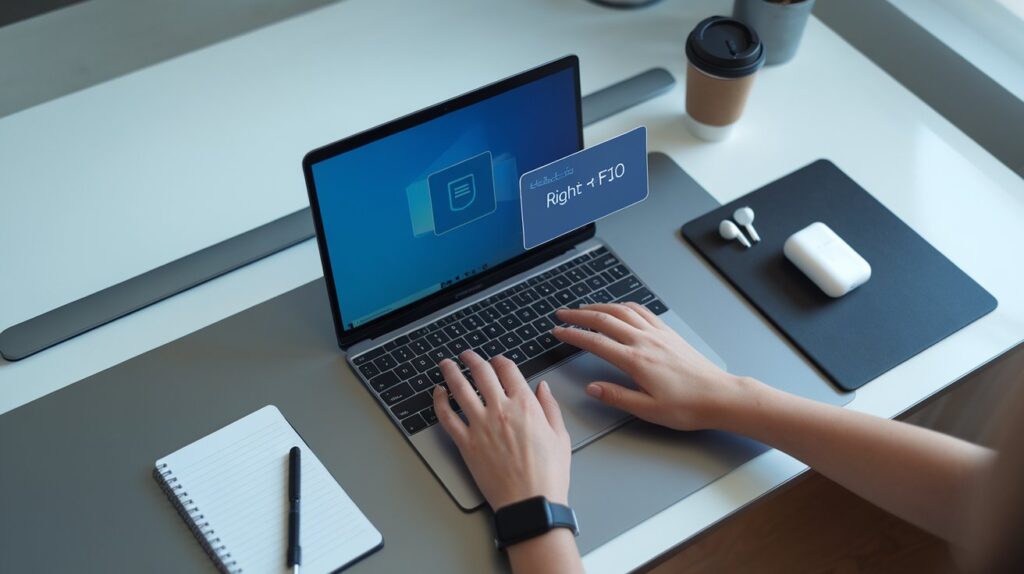
I rely on keyboard shortcuts when trackpads fail. They always work.
Windows Shortcuts
- Shift + F10 while selecting an item
- Menu key (between right Alt and Ctrl)
On laptops with function keys, you might need Fn + Shift + F10.
Mac Shortcuts
- Control + click on any item
Simple and works everywhere on Mac.
Chromebook Shortcuts
- Alt + click on an item
- Search + Shift + Volume Up (turns on right-click mode)
Linux Shortcuts
- Shift + F10 (most distributions)
- Menu key (if available)
- Ctrl + click (some desktop environments)
Bonus tip: These shortcuts work even with a completely broken trackpad!
4. Press and Hold (Touchscreen Laptops)

I use this daily on my touchscreen laptop. It’s like using a smartphone.
How to do it:
- Touch the item with your finger
- Hold still (don’t move at all)
- Wait 1-2 seconds
- The right-click menu appears
Not working? Keep your finger perfectly still. Even tiny movements cancel the action.
Count timing: “one-one thousand, two-one thousand.”
Hold times vary by device:
- Windows laptops: 1-2 seconds
- Chromebooks: About 1 second
- Some tablets: Up to 3 seconds
Need to adjust sensitivity?
- Windows: Settings > Devices > Touch
- Chromebook: Settings > Device > Touch Input
Find “press and hold” options to change how long you need to wait.
This works best in tablet mode or without a keyboard attached.
5. Accessibility Features
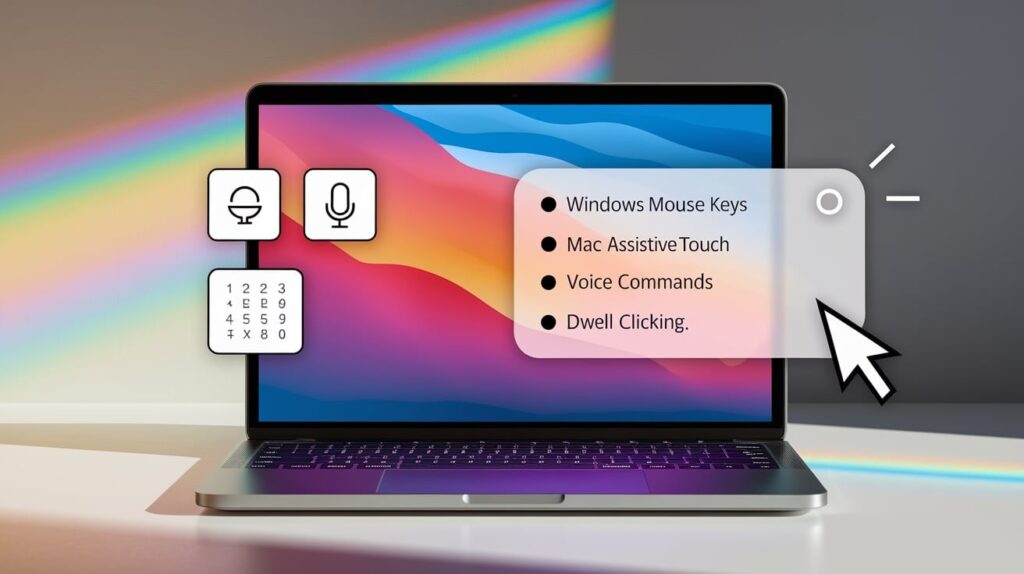
I recommend these powerful tools that many people overlook. They help when nothing else works.
Windows Mouse Keys
- Control Panel > Ease of Access > Mouse
- Turn on Mouse Keys
- Use the number pad to move the cursor
- Press the “/” key to right-click
Mac AssistiveTouch
- System Preferences > Accessibility > Pointer Control
- Enable AssistiveTouch under “Alternative Control Methods”
- Click the on-screen button, select “Custom” then “Right Click”
Voice Commands
- Windows: Settings > Accessibility > Voice Access
- Mac: System Preferences > Accessibility > Voice Control
Simply say “right-click” when needed.
Dwell Clicking
- Windows: Settings > Accessibility > Mouse > Dwell Clicking
- Mac: System Preferences > Accessibility > Pointer Control
Your cursor clicks automatically when it stays still for a few seconds.
These tools work for everyone – not just for accessibility needs. They’re perfect when your trackpad breaks or when one hand is busy.
6. Simple External Devices

I always carry a backup option. Sometimes, external devices are the best solution.
Pocket-Sized Travel Mice
- Half the size of regular mice
- Most under $20
- Works instantly when plugged in
Look for ones with retractable cords or USB storage. The smallest are barely bigger than your thumb.
Quick Bluetooth Connections
- Turn on the mouse
- Open your laptop’s Bluetooth settings
- Click “Add device”
- Select your mouse
The whole process takes 30 seconds. After pairing once, it connects automatically in the future.
Stylus Pens With Right-Click
- Get one with at least one side button
- The side button functions as a right-click
- More precise than fingers
Perfect for touchscreen laptops and detailed work.
Emergency tip: A USB keyboard with a number pad can work with Mouse Keys as a last resort.
Simple, but still the most reliable option when your trackpad fails.
7. Gesture Control Software
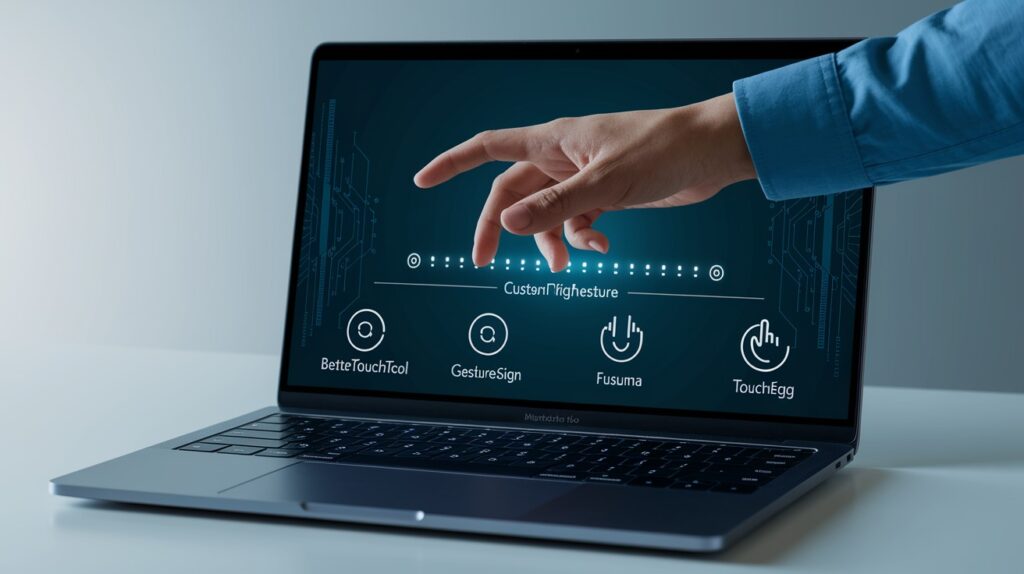
I’ve revived old laptops with these specialized programs. They make limited trackpads much better.
Third-Party Trackpad Enhancers
- Windows: BetterTouchTool, GestureSign
- Mac: BetterTouchTool, Multitouch
- Linux: Fusuma, Touchegg
Most cost $5-20, with some free options available.
Custom Right-Click Gestures
You can set up gestures like:
- Double-tap in the corner = right-click
- Two-finger tap and hold = right-click and drag
- Three-finger tap = right-click menu
Create any gesture you find comfortable. The software lets you choose what works best.
Reviving Older Laptops
- Add multi-touch to single-touch trackpads
- Make basic trackpads recognize more fingers
- Some use webcams for hand gestures
For very old laptops, try “TouchFix” or “TouchpadPal” – designed for outdated hardware.
Warning: Corporate or school laptops may block these programs. Check with IT first if your laptop is managed.
Takes more setup time, but gives you the most control over your trackpad.
Troubleshooting Tips
I’ve fixed countless trackpad issues with these quick steps.
Update Your Trackpad Drivers
- Open Device Manager (search in Start menu)
- Find “Mice and other pointing devices”
- Right-click your trackpad (or use Shift+F10)
- Select “Update driver”
On a Mac? Use System Preferences > Software Update.
Check System Settings
- Windows: Settings > Devices > Touchpad > “Allow right-clicks”
- Mac: System Preferences > Trackpad > “Secondary click”
- Chromebook: Settings > Device > Touchpad > “Enable right-click”
Look for disabled options or toggles that control right-click functions.
Some laptop brands have their control panels with extra settings.
Clean Your Trackpad
- Turn off your laptop
- Dampen a lint-free cloth with water only
- Gently wipe the trackpad
- Dry completely with a clean cloth
Never spray liquid directly on your trackpad.
Quick check: Make sure no external mouse is connected, as this sometimes disables trackpad features.
If all else fails, restart your computer. Simple but effective.
Conclusion
Right-clicking without a mouse is easier than you think. From the simple two-finger tap to keyboard shortcuts like Shift+F10, you have multiple options that work in different situations.
Start with the trackpad methods first since they’re built into your laptop. If those don’t work, try keyboard shortcuts or accessibility features. For a permanent solution, consider a small travel mouse or stylus.
Remember to keep your trackpad clean and drivers updated for the best results. With these techniques in your toolkit, a missing or broken mouse will never stop you from getting your work done efficiently.
Frequently Asked Questions
Why doesn’t my two-finger tap work on my laptop?
Your trackpad driver might need updating, or the feature could be disabled in settings. Check your touchpad settings in Control Panel or System Preferences.
Can I right-click on a laptop without using the trackpad at all?
Yes, use keyboard shortcuts like Shift+F10 (Windows) or Control+Click (Mac), or accessibility features that enable keyboard-based mouse control.
How do I enable right-click on a MacBook?
Go to System Preferences > Trackpad > Point & Click, then check “Secondary click” and choose your preferred method (two-finger click or corner).
Why is my right-click showing different options in different applications?
Applications customize their context menus. Right-click options are program-specific, showing relevant tools for your current task in each software.
Is there a universal right-click method that works on all laptops?
The keyboard shortcut Shift+F10 works on most Windows laptops, while two-finger tap works on most modern laptops with updated drivers.








