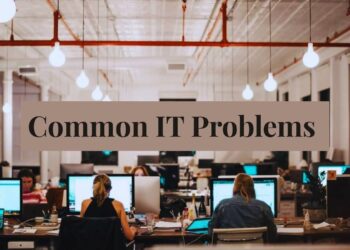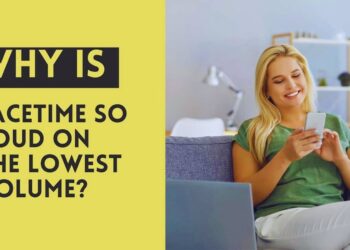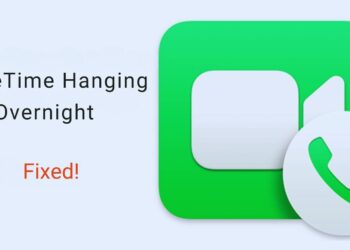Want to share your PS5 games with family members or play your digital games offline? You need to set up your account as primary through the “Console Sharing and Offline Play” feature.
This article gives you 11 simple steps to make your PS5 account primary. I’ll show you exactly how to enable this option without any technical confusion.
Many PS5 owners struggle with this setting, but it only takes about 2 minutes to complete once you know where to look. I’ve tested these steps personally on my console.
When you finish this guide, you’ll be able to share your game library with other users, let others use your PlayStation Plus benefits, and play your digital games without an internet connection. Let’s make your PS5 work better for you and everyone who uses it!
Understanding PS5 Console Sharing

PS5’s “Console Sharing and Offline Play” feature is often misunderstood, but it’s key to getting the most from your PlayStation 5. This feature does, and why you should care about it.
I’ll walk you through exactly what happens when you turn on console sharing, including how it lets you play games without internet and share your game library with family. As a PlayStation owner since 2013, I’ve set this up on multiple consoles and can help you avoid common mistakes.
You’re searching for answers about PS5 console sharing because you want to know if it’s worth setting up. By the end of this section, you’ll understand not just how to use it, but why this setting matters for getting full value from your PlayStation purchases and subscriptions.
11 Steps to Set Account as Primary PS5
Step 1: Check your account

Make sure you’re signed in to the right PlayStation account. I’ve seen many people try to set up sharing while logged into the wrong profile. Look at your avatar in the corner of the screen to confirm.
Step 2: Check your internet

Your PS5 needs to be online for this setup. If your connection drops during the process, you might get error messages. A quick way to test is to open the web browser or check a game’s online features.
Step 3: Update your system

Old software can cause problems. Press the PS button, go to the gear icon, and check for updates. This takes just a minute but saves headaches later.
Step 4: Find Settings

From your home screen, look for the small gear icon in the top right corner. Click it.
Step 5: Go to Users and Accounts

In the settings menu, scroll down until you see “Users and Accounts” and select it. This section handles all your profile settings.
Step 6: Select “Other”
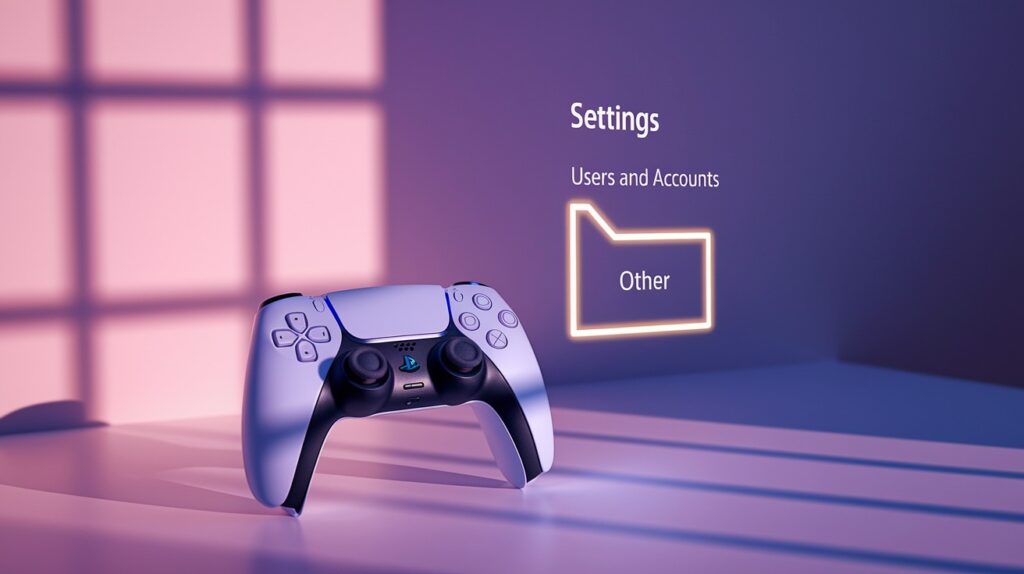
This is where many people get stuck! After opening Users and Accounts, look for an option called “Other” and click it.
Step 7: Find Console Sharing

Now select “Console Sharing and Offline Play” from the list. It might not be the first option, so scan the whole menu carefully.
Step 8: Turn it on

Select “Enable” and then confirm by clicking “OK” when asked. You’ve now set your account as primary on this PS5!
Step 9: Check if it worked

The menu should now show that Console Sharing is enabled. You’ll see text that says, “This PS5 can be played by anyone who uses it, and content owned by you is available to other users.”
Step 10: Know the limits
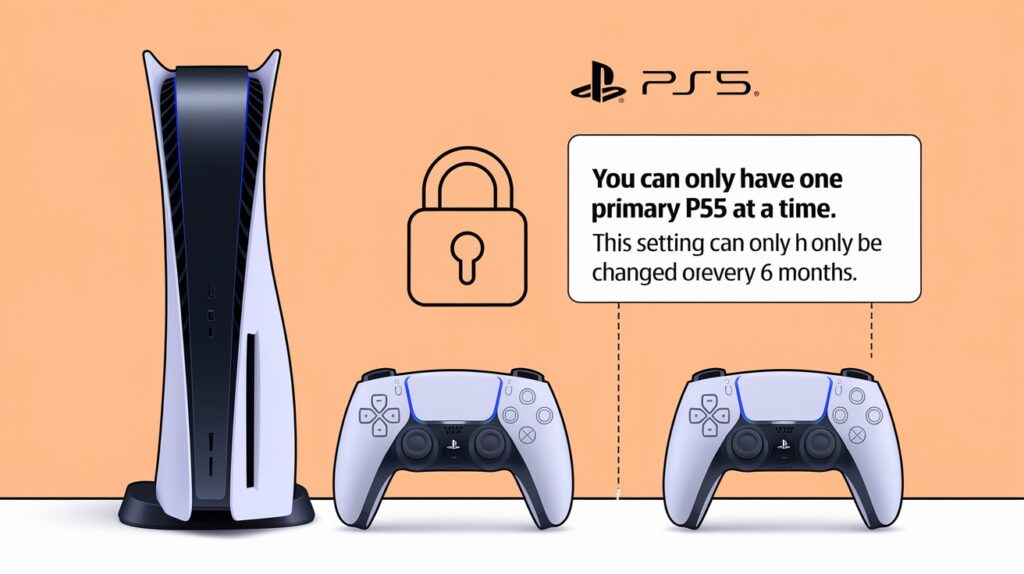
You can only have one primary PS5 at a time. Sony also limits how often you can change this setting – only once every 6 months. I learned this the hard way when I tried to switch between consoles too quickly.
Step 11: How to turn it off

If you need to set another PS5 as your primary, follow the same steps but select “Disable” instead. You might need to do this if you buy a new console or want to let someone else share their games.
Troubleshooting Common Issues
The console is not registering as primary. If your PS5 won’t save primary settings, restart your console completely. Wait 30 seconds before turning it back on.
Check your internet connection next. Your PS5 needs to reach Sony’s servers to change account settings.
License restoration process. When games show lock icons or content won’t work, restore your licenses. Go to Settings > Users and Accounts > Other > Restore Licenses. This quick process checks Sony’s servers for all content you’ve purchased.
Do this whenever you see unexpected locks, can’t access content after setting it as primary, or have recently changed your primary PS5.
Additional Tips for Families and Shared Households
- Set the account with most purchases as primary – This gives everyone access to the largest game library without multiple purchases.
- Create separate profiles for each family member – Keeps everyone’s game progress, trophies, and settings separate while still sharing games.
- Use PIN protection for the primary account – Prevents unauthorized purchases while still allowing game access.
- Set up age restrictions per profile – Let teens play teen-rated games while limiting younger children to age-appropriate content on the same console.
- Consider time management settings – Use the built-in play time controls to balance screen time fairly among family members.
Conclusion
Enabling Console Sharing and Offline Play on your PS5 is a straightforward process that greatly enhances your gaming experience. By following these 11 simple steps, you’ve now set up your console to share digital games with other users, play offline, and extend PlayStation Plus benefits to everyone using your PS5.
Remember that you can only have one primary console at a time, and there are limitations on how often you can change this setting. If you encounter any issues, the troubleshooting tips provided should help you resolve them quickly.
FAQs
Can I have more than one PS5 set as my primary console?
No. You can only have one PS5 designated as primary per account. Other consoles will require an internet connection to play your games.
How often can I change my primary PS5?
Sony limits primary console changes to once every 6 months. Contact PlayStation Support for exceptions in special circumstances.
Will other users on my PS5 lose access to my games if I’m not logged in?
No. Once enabled, other users on your primary PS5 can access your digital games even when you’re not logged in.
Do I need PlayStation Plus to set my PS5 as primary?
No. Any account can enable Console Sharing and Offline Play, but PlayStation Plus benefits will only be shared if you have a subscription.
What happens if I initialize my PS5 after setting it as primary?
Initializing your PS5 will deactivate Console Sharing. You’ll need to enable it again after the reset and system setup.