Nothing is more frustrating than trying to use location features on your phone, only to encounter the confusing “no active device used for your location” error.
You’re not alone this annoying message appears when Google is unable to properly detect or communicate with your device for location-based services.
The good news? This isn’t some mysterious tech glitch that requires a computer science degree to solve.
Most of the time, it’s just a simple configuration issue or permission problem that you can fix in a few minutes.
In this guide, we’ll walk through exactly why this happens and give you practical, step-by-step solutions to get your location services working properly again.
Let’s get your device back online and responsive.
Problem 1: Device Not Showing Up in Google Account
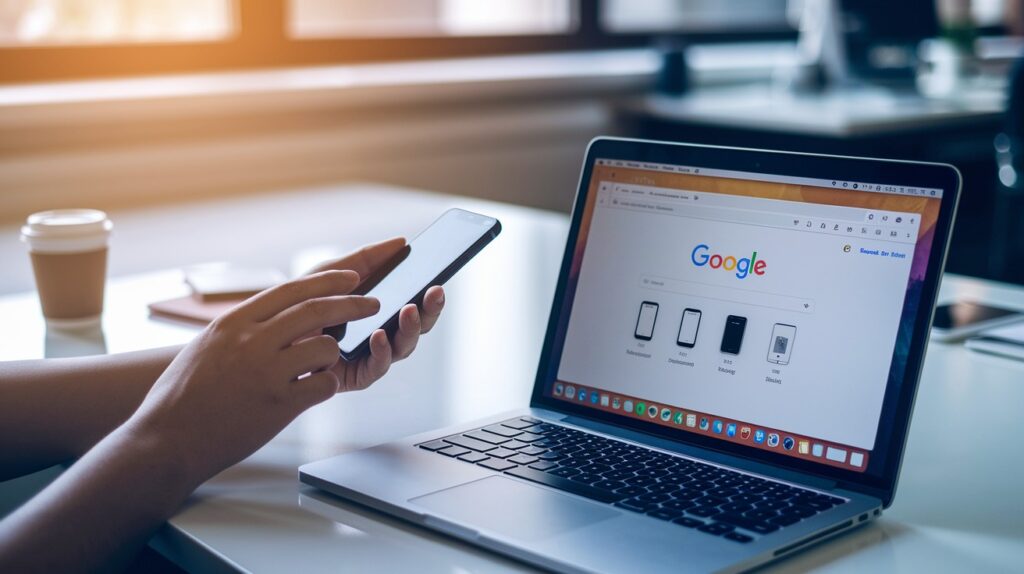
Why Does It Happen?
Your device might vanish from your Google account for several reasons. Sometimes you’re signed into the wrong Google account, especially if you have multiple accounts for work, personal use, or family sharing.
Other times, your device simply isn’t syncing properly with Google’s servers, which can happen after software updates, network changes, or if you’ve been offline for extended periods.
Privacy settings can also play a role here. If you’ve disabled device visibility or location history at some point, Google won’t track or display your device in the account dashboard.
Additionally, if your device hasn’t been used recently or has been in airplane mode for days, Google might consider it inactive and temporarily remove it from active device lists.
How to Fix It?
Sign in to the correct Google account.
Start by double-checking which Google account you’re currently using. Go to Settings > Accounts > Google and verify the email address matches the account where you expect to see your device.
If you have multiple Google accounts, switch between them to see if your device appears under a different one.
This is particularly common if you use separate accounts for work and personal activities.
Check device visibility in your Google account dashboard
Open your web browser and visit myaccount.google.com. Navigate to “Data & privacy,” then scroll down to “Data from apps and services you use.”
Look for “My Activity” and “Timeline” settings. Make sure location history and device information sharing are enabled.
You can also check the “Devices” section under “Security” to see all devices associated with your account and ensure your current device is listed and active.
Problem 2: Location Services Are Disabled or Misconfigured
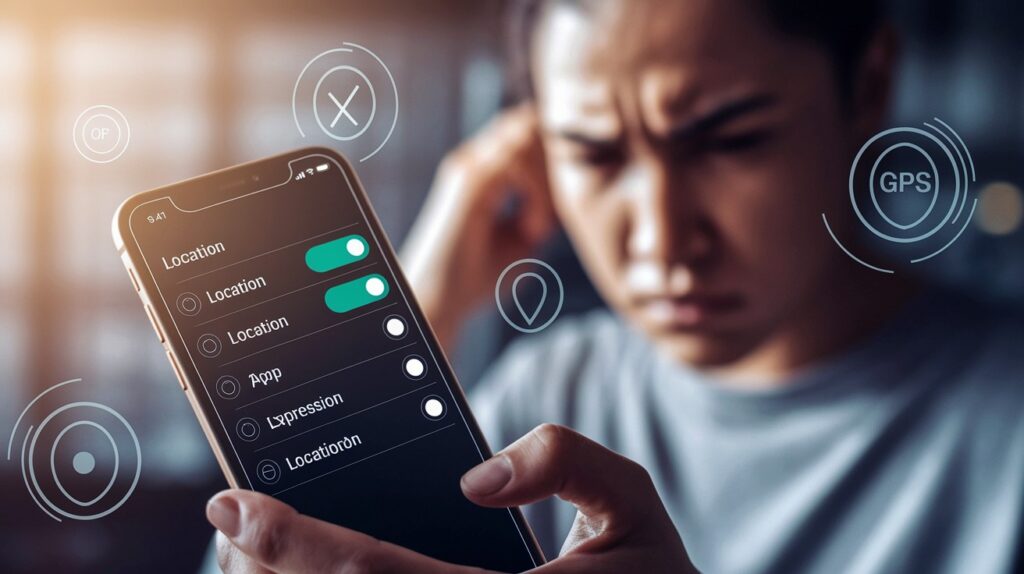
Symptoms and Consequences
- Maps apps can’t find your current position: When location services are off, navigation apps like Google Maps will show a generic location or display “location not found” errors. You’ll lose turn-by-turn directions and real-time traffic updates that depend on knowing where you are.
- Weather apps show wrong forecasts: Weather applications rely on your location to provide accurate local forecasts and severe weather alerts. Without proper location access, you’ll get generic weather data that might not match your actual area.
- Find My Device stops working completely: Google’s device tracking service becomes useless when location services are disabled. You won’t be able to remotely locate your phone if it gets lost or stolen.
- Location-based reminders fail to trigger: Apps that send notifications based on your whereabouts (like reminding you to buy groceries when near a store) stop functioning. These geo-fenced alerts depend entirely on active location tracking.
- Emergency services can’t locate you accurately: During emergency calls, first responders may struggle to find your exact position. This delay could be critical in situations where every second counts for your safety.
How to Fix It?
Enable location services
Head to your phone’s main Settings menu and look for “Location” or “Privacy & Location.” Toggle the master location switch to “On” if it’s currently disabled.
On Android devices, you’ll find this under Settings > Location, while iPhone users should check Settings > Privacy & Security > Location Services.
Make sure the main toggle is enabled before proceeding to app-specific permissions.
Use High Accuracy mode.
Within your location settings, select “Mode” or “Location Method” and choose “High Accuracy” (Android) or ensure “Precise Location” is enabled (iPhone).
This setting allows your device to use GPS, Wi-Fi networks, mobile towers, and Bluetooth to determine your position more accurately.
Avoid “Battery Saving” mode as it relies only on networks and can be unreliable.
Turn off battery saver or airplane mode
Battery saver modes often restrict location services to preserve power, while airplane mode completely disables all wireless connections.
Check your quick settings panel or notification bar for these icons and disable them. If you need to conserve battery, manually adjust individual app permissions rather than using blanket power-saving modes that interfere with location tracking.
Problem 3: Google Find My Device Can’t Detect Your Phone
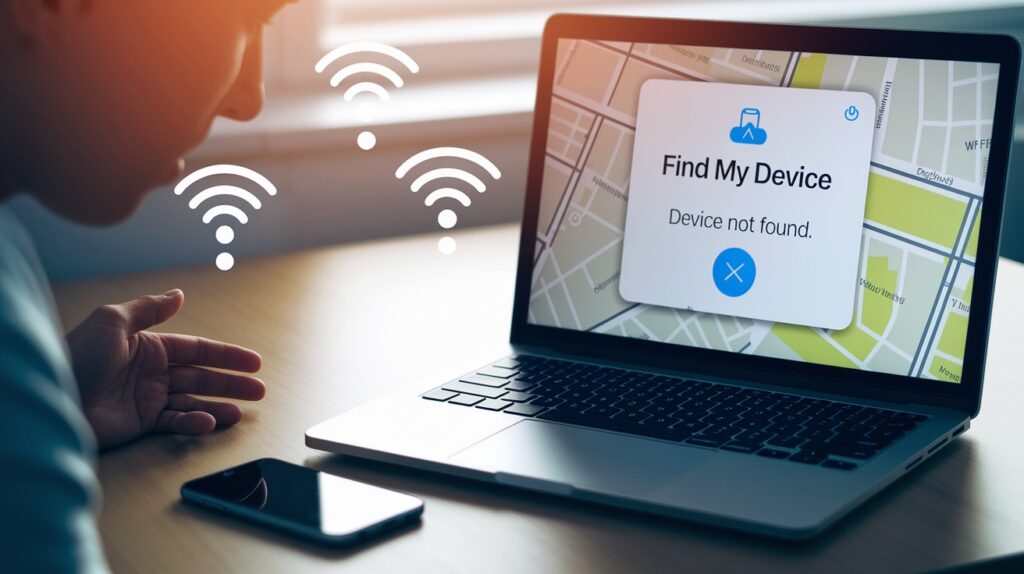
Why You Might See This Message
This error appears when Google’s servers can’t communicate with your device.
Common causes include disabled Find My Device settings, poor internet connectivity, or your phone being offline for extended periods.
Sometimes the service gets confused if you have multiple devices but haven’t set a primary one for location sharing.
How to Fix It?
Ensure Find My Device is enabled: Go to Settings > Security > Find My Device and toggle it on. Also, verify it’s enabled in your Google account settings online.
Check network connection and location access: Confirm your phone has stable Wi-Fi or mobile data. Verify location permissions are granted to Google Play Services.
Set your phone as the default location-sharing device: In Google account settings, designate your current phone as the primary device for location services and Find My Device tracking.
Problem 4: Device Is Inactive, Lost, or Reset
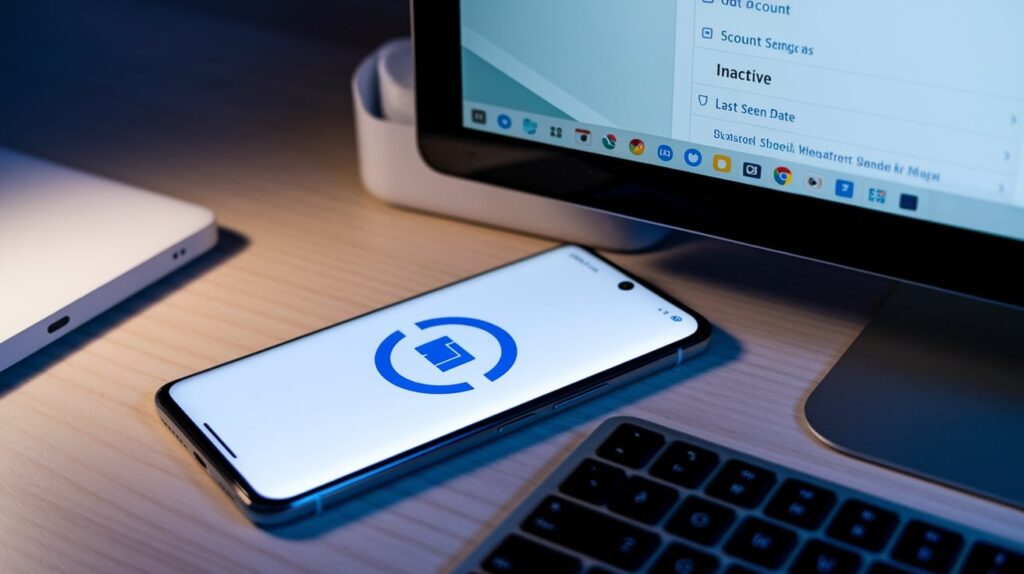
Understanding Inactive Device Status
Google marks devices as “inactive” when they haven’t connected to the internet or synced with Google services for several days or weeks.
This commonly happens after factory resets, extended periods without internet access, or when devices are powered off for long stretches.
Once marked inactive, the device won’t appear in location services or Find My Device until it re-establishes contact with Google’s servers.
The system assumes lost or stolen devices might be inactive, so it temporarily removes them from active tracking to prevent false location data.
Additionally, if someone performs a factory reset on your device, all previous Google account connections get wiped, requiring you to set everything up again.
How to Fix It?
Reconnect the device to the internet.
Turn on your device and connect to a stable Wi-Fi network or enable mobile data. Wait a few minutes for the device to sync with Google services automatically.
You should see various apps updating and syncing in the background, which indicates your device is reconnecting to Google’s servers.
Re-link the device to your Google account.
Go to Settings > Accounts > Add Account and sign back into your Google account if it’s missing. If the account is present but not syncing, remove it and add it back.
Make sure to enable sync for all necessary services like location history and device backup.
Use a secondary device or PC to manage account settings
Visit myaccount.google.com from another device or computer to check if your inactive device appears in the device list.
You can remotely enable location tracking or send commands to wake up the device once it comes back online.
Conclusion
There you have it, the most common reasons why you’re seeing that pesky “no active device used for your location” error and exactly how to fix each one.
Most of the time, it’s just a matter of checking your account settings, enabling the right permissions, or making sure your device is properly connected to the internet.
The key is working through these solutions systematically rather than randomly trying different fixes.
Start with the basics like checking your Google account and location settings, then move on to more specific solutions if needed.
Remember, technology hiccups happen to everyone, and this particular error is more common than you might think.
With these troubleshooting steps in your back pocket, you’ll be able to get your location services back up and running quickly whenever this issue pops up again.
Frequently Asked Questions
Why does my phone say “no active device used for your location” even when location is on?
Check if you’re signed into the correct Google account and verify Find My Device is enabled in settings.
Can a factory reset cause this error message to appear?
Yes, factory resets remove all Google account connections, making your device appear inactive until you sign back in.
Will turning off battery saver mode fix my location issues?
Often yes, since battery saver modes restrict location services to conserve power and can interfere with tracking.








