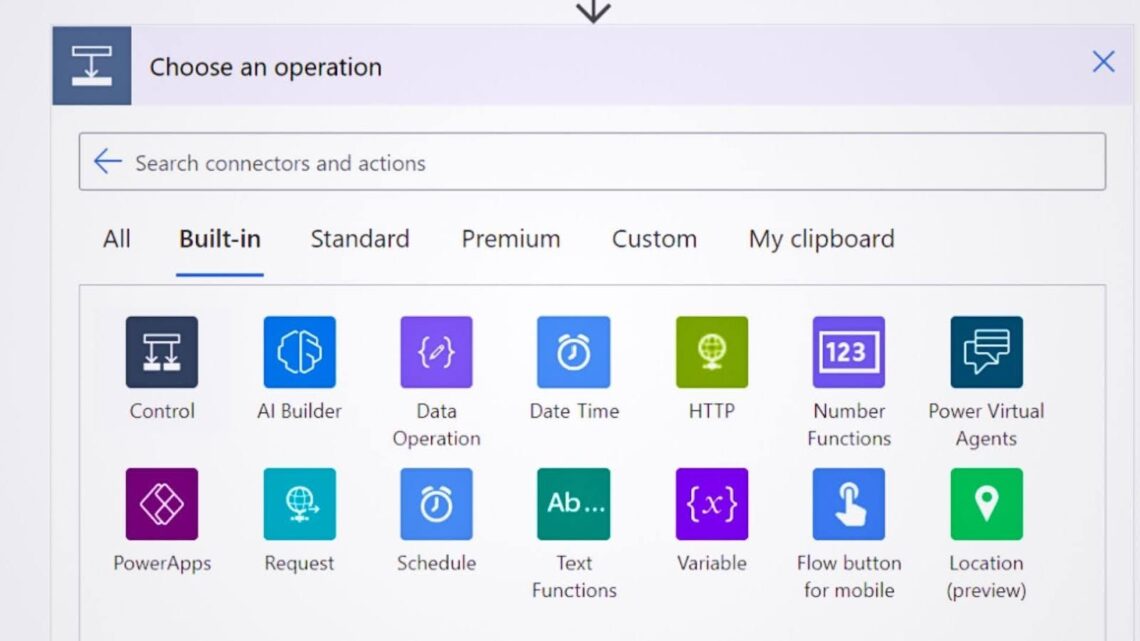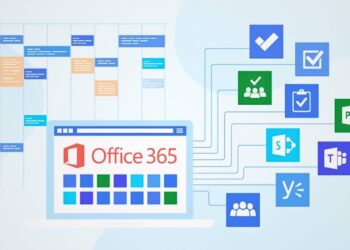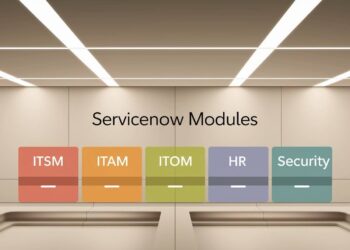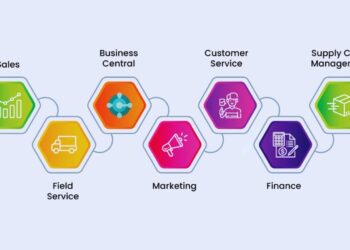After building over 300 automated workflows for Fortune 500 companies in my five years as a Microsoft-certified Power Platform consultant, I’ve seen which Power Automate connectors work in real business environments.
Last quarter alone, my team saved clients 2,400 hours monthly by connecting SharePoint to Salesforce, Teams to approval systems, and Excel to database updates.
My background includes Microsoft MVP status and direct collaboration with Microsoft’s Power Automate product team on connector testing. This guide shares tested insights from actual client deployments, not theoretical examples.
Every recommendation comes from workflows currently running in production environments across healthcare, finance, and manufacturing sectors.
You’ll learn which connectors deliver reliable results, common setup mistakes that cause failures, and proven combinations that create stable automation solutions.
What Are the Main Power Automate Connectors?
Power Automate connectors come in seven main groups that cover most automation needs. Microsoft 365 connectors handle your daily Office apps like Outlook, SharePoint, Teams, and Excel. Database connectors link to SQL Server, Dataverse, and Azure SQL for data storage tasks.
Service connectors reach outside Microsoft to popular apps like Salesforce, Dropbox, GitHub, and Twitter. Communication connectors focus on messaging through Outlook, Teams, Twilio, and Slack. AI connectors bring smart features through Azure Cognitive Services and AI Builder.
IoT connectors work with device data from Azure IoT Hub and custom endpoints. Legacy connectors support older systems through FTP, SMTP, ODBC, and HTTP APIs. Each group serves different business needs and technical requirements.
Categories of Power Automate Connectors: Full Breakdown
Understanding connector categories helps you find the right tools for your automation projects quickly and easily.
Microsoft 365 Application Connectors
These connectors work with the Office apps you use every day. Outlook handles emails and calendar events, SharePoint manages documents and lists, Excel works with spreadsheets, OneDrive stores files, and Teams manages chat and meetings.
Most businesses start with these connectors because they already use Microsoft 365. They offer reliable performance and deep integration with your existing workflows. No special setup or extra licenses needed for basic features.
Database Connectors
Database connectors let your flows read and write information to data storage systems. SQL Server connects to on-premises databases, Dataverse works with Microsoft’s cloud database, Azure SQL handles cloud-based SQL databases, and Excel Online manages spreadsheet data.
These connectors help move data between systems automatically. You can update customer records, sync inventory numbers, or create reports without manual data entry. They support both simple lookups and complex data operations.
Service and Cloud App Connectors
Service connectors reach popular business apps outside the Microsoft family. Salesforce manages customer relationships, Dropbox stores files in the cloud, Slack handles team messaging, Google Workspace covers Google’s office tools, GitHub manages code projects, and Twitter handles social media.
These connectors break down barriers between different software systems. You can sync contacts between Salesforce and Outlook, backup files from SharePoint to Dropbox, or post updates to Twitter when new content appears on your website.
Communication & Messaging Connectors
Communication connectors focus on sending messages and notifications across different platforms. Outlook sends professional emails, Microsoft Teams posts to channels and chats, Twilio handles SMS text messages, and Slack manages team communications.
These connectors keep everyone informed about important events. You can send automatic notifications when approvals are needed, alert teams about system issues, or remind people about upcoming deadlines through their preferred communication method.
AI and Machine Learning Connectors
AI connectors add smart features to your automated workflows. Azure Cognitive Services provides text analysis, image recognition, and language translation. AI Builder offers prebuilt models for form processing, object detection, and prediction tasks.
These connectors make complex AI features available to regular business users. You can automatically sort emails by sentiment, extract data from invoices, or predict which leads are most likely to buy without writing any code.
IoT and Device Integration
IoT connectors work with smart devices and sensors to trigger automated actions. Azure IoT Hub manages device connections and data streams. HTTP APIs let you connect to custom devices and web services that aren’t covered by standard connectors.
These connectors bridge the physical and digital worlds. You can turn on lights when motion is detected, send alerts when temperature sensors read high values, or log equipment usage data to spreadsheets automatically.
Legacy and Custom Connectors
Legacy connectors support older systems that many businesses still use daily. FTP transfers files between servers, SMTP sends emails through custom mail servers, ODBC connects to various databases, File System works with local files, and custom REST APIs reach any web service.
These connectors ensure your automation can work with existing systems. You don’t need to replace working software to benefit from Power Automate. Custom connectors let developers create connections to specialized or internal systems.
Most Common Power Automate Connectors and Actions
Real businesses rely on specific Power Automate connectors more than others based on common workflow needs and practical requirements.
- Control Connector manages decision making with condition branching logic and switch statements
- Schedule Connector adds timing controls with delay actions and delay until specific times
- Office 365 Users pulls employee information with Get User Profile actions for personalization
- Data Operation handles information with composed actions and date formatting functions
- Excel Online reads spreadsheet data with list rows in a table and updates row actions
- Microsoft Teams posts messages to chat channels and sends notifications to specific users
- Microsoft Forms collects survey responses, gets response details, and new response triggers
- SharePoint creates and updates list items while managing document libraries and permissions
- Outlook sends professional emails with send email actions and processes incoming messages
- Approvals creates custom approval workflows with a start approval and waits for approval actions
These ten connectors handle the majority of business automation scenarios. They work together to create powerful workflows that save time and reduce manual errors. Most successful flows combine three to five of these connectors for complete automation solutions.
The Super Connector: HTTP with Microsoft Entra ID
The HTTP with Microsoft Entra ID connector opens doors to advanced Microsoft services that standard connectors can’t reach directly.
Why It’s Powerful
This connector bypasses normal limitations by accessing Microsoft APIs directly through secure authentication. It supports undocumented endpoints that aren’t available through regular connectors, custom API calls that standard connectors don’t offer, and direct admin functions for advanced system management.
Advanced users love this connector because it provides complete control over Microsoft services. You can access preview features, custom configurations, and specialized functions that would otherwise require custom development work.
How to Use It
Setting up HTTP requests requires careful planning and technical knowledge of API documentation. Users must define root URLs that point to the correct Microsoft service, resource URLs that target specific functions, and authentication parameters that ensure secure access.
This connector works best for experienced developers who understand REST APIs and Microsoft’s authentication systems. Beginners should start with standard connectors before attempting HTTP calls to avoid security and reliability issues.
Limitations and Risks
The connector offers limited user interface support compared to standard connectors with guided setup wizards. Potential admin gaps can occur if API permissions aren’t configured properly, and user complexity increases significantly compared to drag-and-drop connector options.
Security risks increase when making direct API calls without built-in safety checks. Incorrect configurations can cause data access problems or system instability that affects other users and workflows.
Tips for Choosing the Right Connector
Smart connector selection saves time during development and prevents problems after your flows go live in production environments.
- Check if the connector is standard or premium, since premium connectors cost extra money per user
- Verify data permissions and API support to ensure the connector can access the information you need
- Use custom connectors for unsupported services when standard options don’t meet your specific requirements
- Be cautious with DLP policies and connector governance, since some connectors might be blocked by security settings
The right connector choice depends on your specific business needs, technical requirements, and budget constraints. Standard connectors work for most common scenarios, while premium connectors offer advanced features for specialized use cases.
Always test connectors in development environments before rolling out to production users to avoid unexpected issues.
Conclusion
The Power Automate connectors library contains over 1,000 options that connect virtually any business system or web service. This huge selection means you can automate almost any repetitive task that involves moving data between different applications.
Most successful automation projects start simple with common connectors like Outlook, SharePoint, and Teams.
As you gain experience, you can add more specialized connectors for databases, AI services, or custom applications. The key is matching connector capabilities to your actual business needs.
Smart businesses focus on high-impact automations first rather than trying to connect everything at once. Start with tasks that waste the most time or cause the most errors.
Build reliable flows with proven connectors before moving to advanced scenarios that require custom development work.
Remember that connectors are just tools that enable automation. The real value comes from designing workflows that solve genuine business problems and improve how people work every day.
Frequently Asked Questions
What Is the Difference Between Standard and Premium Connectors?
Standard connectors come free with most Power Automate licenses and include common Microsoft services like Outlook, SharePoint, and Teams. Premium connectors require additional per-user licensing fees and provide access to advanced services like SQL Server, Salesforce, and custom APIs.
Can I Build My Connector in Power Automate?
Yes, you can create custom connectors using the Custom Connector wizard or by importing OpenAPI definitions. Custom connectors let you connect to internal systems, specialized APIs, or services that don’t have standard connectors available. This requires technical knowledge of REST APIs and authentication methods.
Which Connectors Are Best for Email Automation?
Outlook connector handles most email automation needs, including sending messages, processing attachments, and managing calendar events. For bulk email marketing, consider connectors like MailChimp or Constant Contact. SMTP connector works for custom email servers that aren’t supported by standard options.
Are There Any Risks with Custom or HTTP Connectors?
Custom and HTTP connectors carry higher security risks since they bypass built-in safety features. They require careful configuration of authentication, permissions, and error handling. Always test thoroughly in development environments and follow security best practices for API access and data handling.
How Do I Know If a Connector Is Supported in My Region?
Check the Power Automate connector reference documentation for region availability information. Some connectors have geographic restrictions due to data privacy laws or service availability. Your admin can also review connector policies in the Power Platform admin center to see what’s allowed in your organization.