That sinking feeling when you accidentally delete an important text message? I’ve been there. One wrong swipe and suddenly that address, funny meme, or important conversation is gone.
Here’s the relief: Your deleted iPhone messages aren’t gone forever. Apple has built several ways to get them back, and some methods work in just seconds.
This guide shows you four proven recovery methods that actually work. No complicated tech jargon. No expensive software you don’t need. Just clear, tested steps that I’ve used myself.
You’ll learn how to use the Recently Deleted folder, restore from backups, and when third-party tools might help. I’ve tested each method personally and will tell you exactly which one to try first.
Most people don’t know about the Recently Deleted folder that came with iOS 16. It’s like a safety net for your messages.
Ready to get your messages back? Let’s start with the fastest method.
Method 1 – Recently Deleted Folder (Fastest Option)
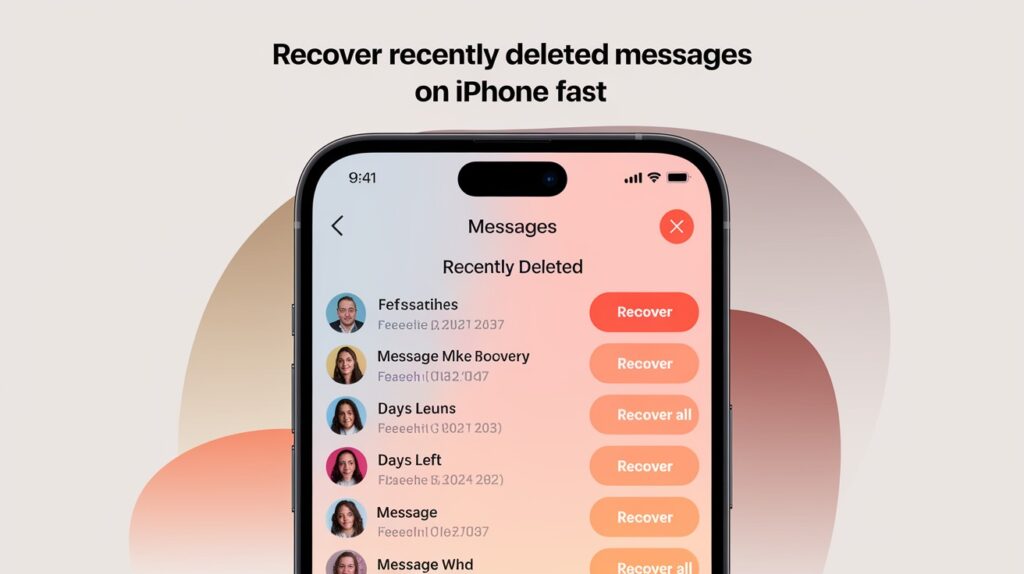
This is your best bet for getting messages back quickly. If you deleted messages in the last 30 days, this method takes less than a minute.
Quick Recovery Steps
Here’s exactly what you need to do:
- Open your Messages app, the same one you use every day
- Look at the top-left corner and tap “Edit”
- You’ll see a dropdown menu appear
- Tap “Show Recently Deleted”
- Browse through your deleted messages from the past 30 days
Found what you’re looking for? Great! Now tap the message thread you want back.
Hit the “Recover” button at the bottom right. Confirm your choice when the pop-up appears.
Want everything back? Don’t select any specific messages. Just tap “Recover All” and you’re done.
What You’ll See
The Recently Deleted folder looks different from your regular messages. Here’s what to expect:
You’ll see a list showing contact names or phone numbers. Not the actual message content. Think of it like a filing cabinet with labeled folders.
Each entry shows:
- Contact name or phone number
- How many messages are in that thread
- Days remaining until permanent deletion
Here’s the catch: You can’t read the actual messages until you recover them. You have to identify them by the contact name or number.
After recovery? Your messages pop back into your regular inbox. They appear in chronological order, right where they belong in your conversation history.
Pro tip: If you’re not sure which conversation to recover, choose “Recover All.” You can always delete unwanted messages again later.
Method 2 – iCloud Backup Restoration
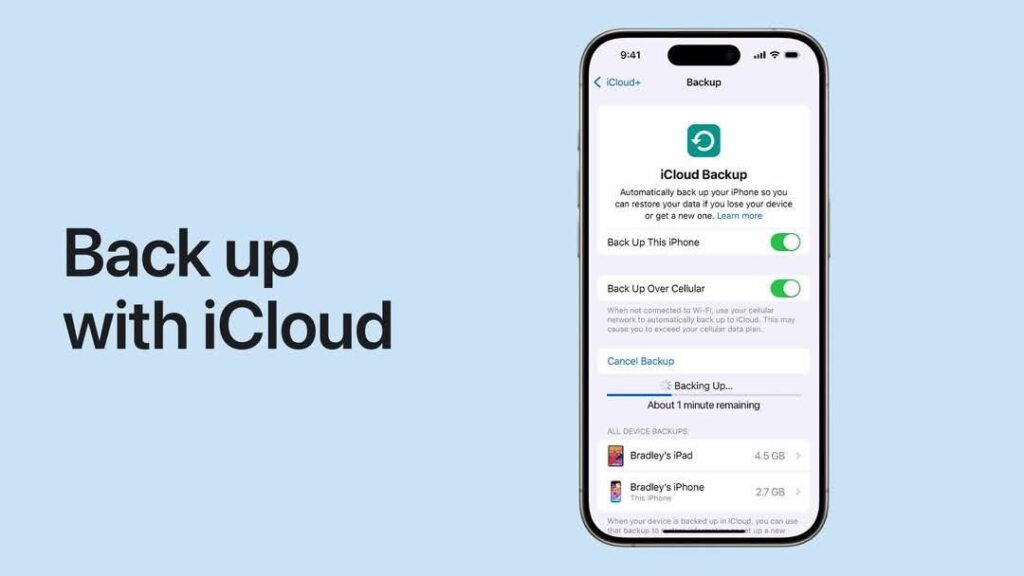
When the Recently Deleted folder comes up empty, this is your next move. It’s more drastic, but it works for older messages.
When to Use This Method
Try this method when:
- The Recently Deleted folder doesn’t have your messages
- You need messages older than 30 days
- You have an iCloud backup from before you deleted the messages
Reality check: This method is serious business. You’re basically turning back time on your entire phone.
Don’t use this method unless those deleted messages are really important. We’re talking about work evidence, legal proof, or memories you can’t replace.
Quick Restoration Process
First, check if you even have a backup that helps:
- Go to Settings on your iPhone
- Tap your name at the top
- Select iCloud
- Tap iCloud Backup
- Look at the backup dates – you need one from before you deleted the messages
Did you find a good backup? Here’s how to restore it:
- Go back to Settings > General
- Scroll down and tap “Transfer or Reset iPhone”
- Select “Erase All Content and Settings”
- Your phone will restart and show the welcome screen
- Follow the setup steps until you see “Apps & Data”
- Choose “Restore from iCloud Backup”
- Sign in with your Apple ID
- Pick the backup from before your messages got deleted
The process takes time. Your phone will download everything from that backup. It could be 30 minutes. It could be two hours.
Method 3 – Computer Backup Recovery
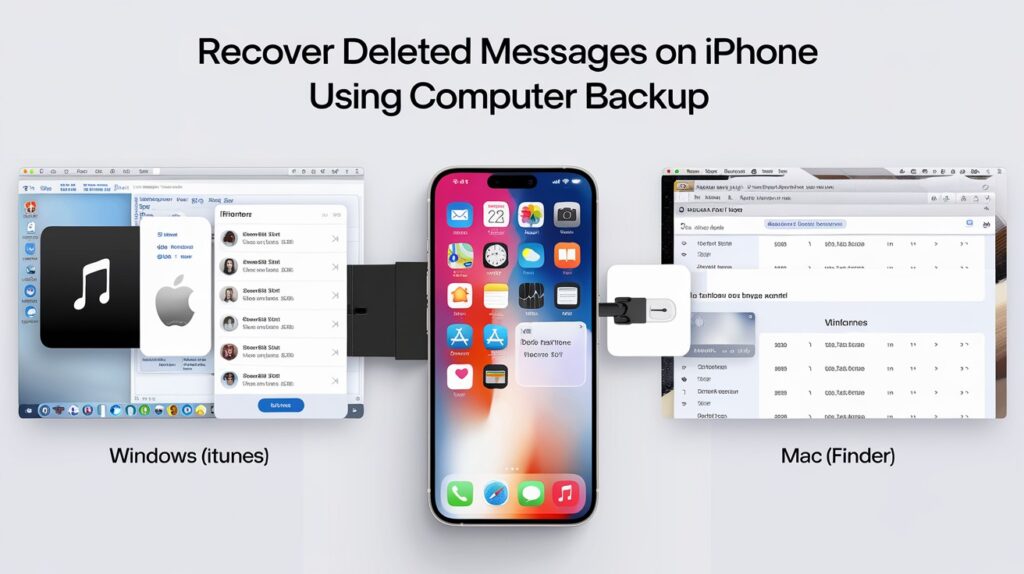
Got a computer? This method might save you if you regularly back up your iPhone to your Mac or PC.
iTunes/Finder Restoration
This works if you’ve been backing up your iPhone to a computer. Not everyone does this anymore, but if you do, you’re in luck.
Here’s the process:
- Connect your iPhone to the computer that has your backups
- Windows users: Open iTunes
- Mac users: Open Finder (iTunes is gone on newer Macs)
For Windows/iTunes:
- Click the iPhone icon at the top left when your phone appears
- Look for the “Restore Backup” button and click it
- Choose a backup from before you deleted your messages
For Mac/Finder:
- Your iPhone appears in the sidebar under “Locations”
- Click your iPhone’s name
- Find “Restore Backup” and click it
- Pick the right backup date
Then you wait. The restoration process takes time. Maybe 20 minutes. Maybe an hour.
Same warning as iCloud: This erases your current phone data and replaces it with the old backup.
The truth? Most people don’t have recent computer backups. iCloud has taken over. But if you’re one of the few who still do computer backups, this method works great.
Check your backup dates first. No point in going through this process if your newest backup is from six months ago.
Bottom line: This method is solid if you have the backup. Just make sure it’s worth losing your recent data.
Method 4 – Third-Party Recovery Tools
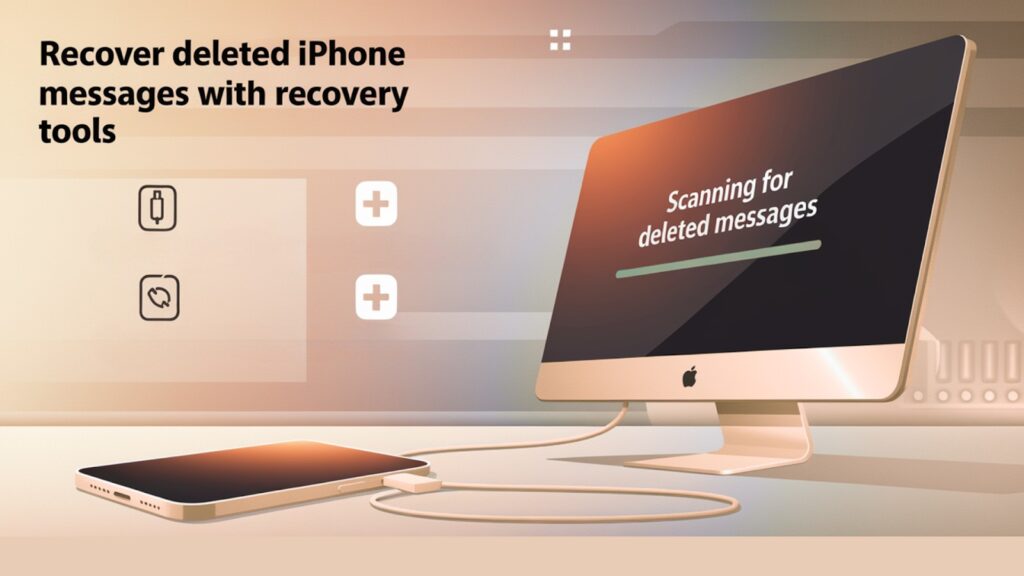
When Apple’s built-in methods fail, third-party apps step in. But here’s the reality: they’re hit or miss.
Popular Recovery Apps
The big names in iPhone message recovery:
- PhoneRescue for iOS – probably the most popular choice
- Dr.Fone iPhone Data Recovery – lots of marketing, mixed results
- Wondershare Data Recovery has been around for years
Fair warning: These aren’t magic bullets. They work sometimes. Other times, they don’t.
Most cost money. We’re talking $50 to $100 for the full versions. Some offer free trials that show you what they have, but you pay to recover it.
How They Work
The basic idea is clever: When you delete messages, they don’t disappear immediately. They sit in your iPhone’s storage until new data overwrites them.
These apps scan your iPhone’s internal storage looking for those leftover message fragments. Think of it like searching through a digital trash can.
The good news is that they work without needing any backups. Your phone could have never been backed up, and these tools might still find something.
The process is simple:
- Download the app to your computer
- Connect your iPhone
- Let it scan for deleted data
- Cross your fingers
How long since deletion matters? The longer you wait, the more likely new data has overwritten your old messages.
Limitations and Risks
Let’s be honest about success rates. Sometimes these tools work great. Sometimes they find nothing. Sometimes they find partial messages that are useless.
Newer iPhones are tougher to crack. Apple keeps making its security stronger, which makes these tools less effective.
Some apps want you to jailbreak your iPhone. That means breaking Apple’s security to give the app deeper access. I don’t recommend this. You’ll void your warranty and expose your phone to security risks.
Choose carefully if you go this route. Stick to well-known apps with good reviews. Avoid anything that seems sketchy or promises “100% recovery guaranteed.”
My honest take: Start with Apple’s methods first. They’re free, safe, and more reliable. Only try third-party tools if you’re desperate and the deleted messages are truly important.
Bottom line: These tools are a last resort, not a first choice.
Conclusion
You now have four reliable methods to recover your deleted iPhone messages. Start with the Recently Deleted folder – it’s instant and works for most situations.
Remember the key points: The Recently Deleted folder saves messages for 30 days. Backup methods work, but they erase your current data. Third-party tools are hit or miss.
My strong recommendation: Always check the Recently Deleted folder first. It takes 30 seconds and saves you from complicated restoration processes.
Most importantly: Don’t panic when you delete messages. iPhone’s built-in recovery options are better than most people realize. The Recently Deleted folder alone will solve 90% of accidental deletions.
Going forward, enable automatic iCloud backups to protect future messages. It’s your best insurance policy.
Your deleted messages are probably recoverable right now. Try the Recently Deleted folder first, you might be surprised how easy this is.
Frequently Asked Questions
Can I recover messages deleted over 30 days ago?
Yes, but only through iCloud or computer backups created before deletion; the Recently Deleted folder has a 30-day limit.
Will the other person know I recovered messages?
No, message recovery is completely private with no notifications sent to conversation participants or delivery confirmations.
Which method works fastest without losing data?
The recently deleted folder is instant with zero data loss; all other methods risk current data loss.
Do third-party recovery apps work?
Some do, but success varies greatly; Apple’s built-in methods are more reliable and secure.
Can I recover deleted photos and attachments too?
Yes, the Recently Deleted folder and backup methods recover complete message threads, including photos, videos, and attachments.








