Ever wanted to quietly stop location sharing on iMessage without creating awkward conversations?
You’re not alone. Many iPhone users find themselves in situations where they need to revoke location access but prefer to avoid the potential drama that comes with notification alerts.
Maybe you shared your location during a night out and forgot to turn it off, or perhaps circumstances have changed, and you need more privacy.
The good news? There are several clever methods to stop sharing location without notifying iMessage contacts. While Apple’s default settings typically send alerts when you revoke access, certain techniques can help you regain your privacy more discreetly.
Let’s explore the practical ways to take back control of your location data while maintaining your relationships and peace of mind.
What Happens When You Share Location on iMessage?
When you activate location sharing through iMessage, your iPhone begins broadcasting your real-time position to selected contacts.
This feature creates a continuous data stream that updates automatically as you move throughout your day.
Your chosen contacts can then view your whereabouts through their Messages app or the Find My application.
The system operates in the background, meaning your location updates even when you’re not actively using your phone.
This persistent sharing continues until you manually disable it or the predetermined time limit expires.
How Does iMessage Location Sharing Work?
Understanding the mechanics behind location sharing helps you make informed decisions about your privacy settings.
“Share My Location” vs “Send My Current Location”
|
Feature |
Share My Location |
Send My Current Location |
|
Duration |
Continuous (1 hour, 8 hours, or indefinitely) |
One-time snapshot |
|
Updates |
Real-time tracking as you move |
Static pin that doesn’t change |
|
Recipient Access |
Can be viewed through the Messages and Find My apps |
Only visible in the message thread |
|
Privacy Level |
Lower (ongoing access) |
Higher (limited to a single moment) |
|
Notification |
The recipient gets notified when sharing starts/stops |
No special notifications |
|
Battery Impact |
Higher due to continuous GPS usage |
Minimal impact |
Integration with Find My App
iMessage location sharing connects directly with Apple’s Find My ecosystem.
When you share your location through Messages, recipients automatically gain access to view your position within the Find My app.
This integration means your shared location appears alongside other devices and family members in one centralized location.
The Find My app provides additional context like location history, arrival/departure notifications, and the ability to set location-based alerts.
This deeper integration explains why stopping location sharing can sometimes feel complicated – you’re dealing with multiple interconnected systems.
Who Can See Your Shared Location?
Your location visibility depends on how you’ve configured your sharing settings and which contacts you’ve granted access to.
Individual Contacts
When you share your location with specific people through iMessage, only those chosen individuals can see your whereabouts.
Each person receives independent access, meaning you can control sharing on a contact-by-contact basis.
These individuals can view your location through both the Messages conversation and the Find My app.
You maintain control over the duration and can revoke access at any time.
However, recipients will typically receive notifications when sharing begins or ends, which is why many users seek methods to stop sharing more discreetly.
Family Sharing Group
Family Sharing creates a broader circle of location visibility.
All members of your Family Sharing group have automatic access to each other’s locations unless specifically disabled.
This setting operates independently from individual iMessage sharing and affects all family members simultaneously.
Family location sharing tends to be more persistent and harder to disable quietly, as changes often trigger notifications to multiple people.
Parents frequently use this feature to monitor children’s whereabouts, while spouses might share locations for convenience and safety purposes.
Can You Stop Sharing Location Without Notifying the Other Person?
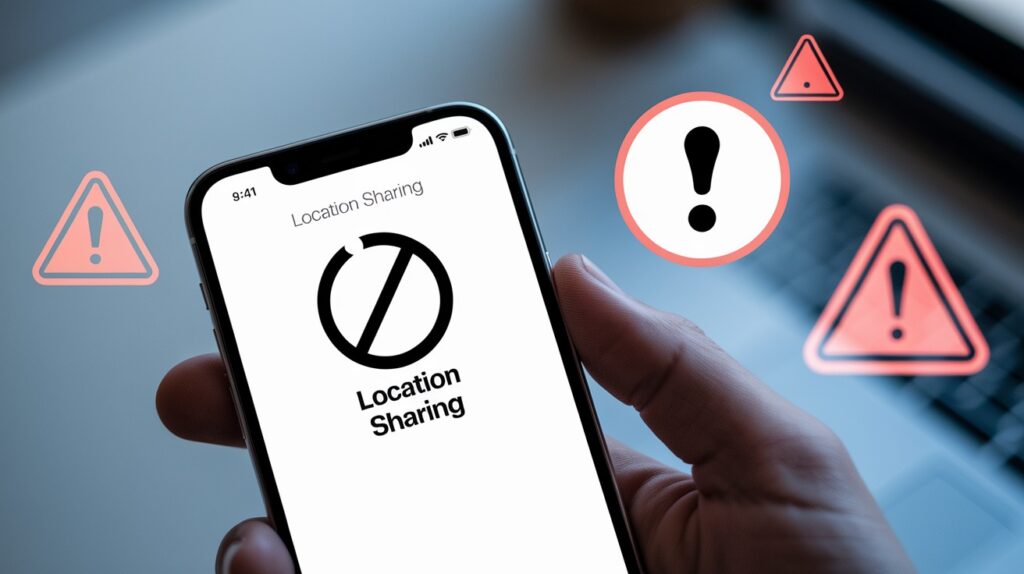
Apple’s official design sends automatic notifications when you stop sharing your location through iMessage or Find My.
The system typically alerts recipients immediately when access gets revoked, making it challenging to maintain discretion.
However, certain technical workarounds can bypass these notifications. Silent revocation involves manipulating your device settings or connectivity before disabling location sharing.
Methods like using airplane mode, switching devices, or temporarily disabling location services can sometimes prevent alerts from reaching the other person.
These approaches come with significant risks, though. Your methods might fail unpredictably, potentially causing delayed notifications or suspicious gaps in your location data.
Some techniques could affect other apps or create inconsistent behavior.
Additionally, if the other person actively checks their Find My app, they may notice your location has disappeared regardless of notification settings.
Methods to Stop Sharing Location Without Notifying
1. Use Airplane Mode Strategically
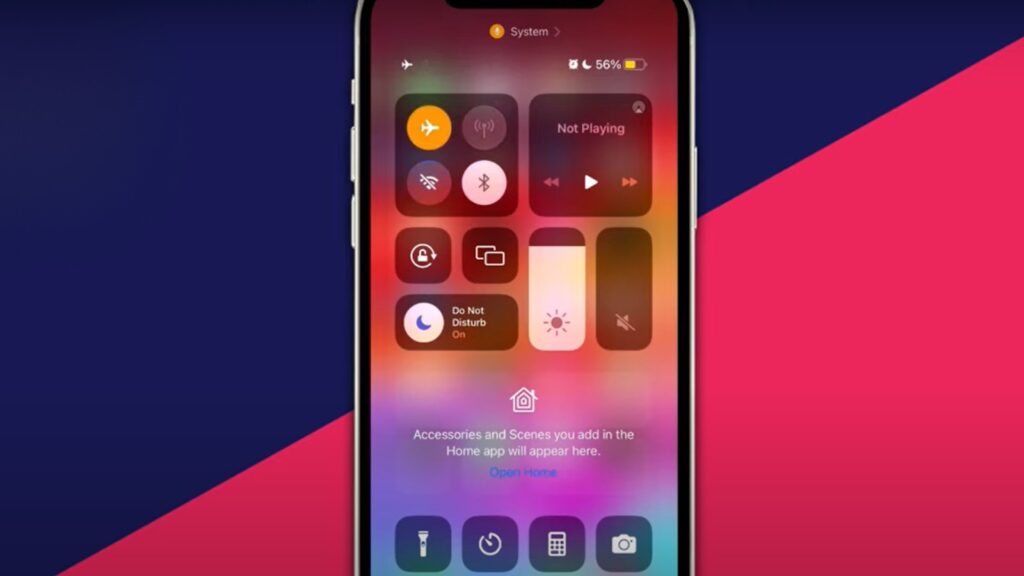
Activate airplane mode before turning off location sharing, then disable sharing while disconnected from networks.
This prevents immediate notification delivery since your device can’t communicate with Apple’s servers during the process.
|
Pros |
Cons |
|
Simple one-tap solution |
Temporary loss of all connectivity |
|
Often prevents immediate notifications |
May cause delayed alerts when reconnected |
|
No permanent settings changes |
Suspicious if done repeatedly |
2. Turn off “Share My Location” in iCloud Settings
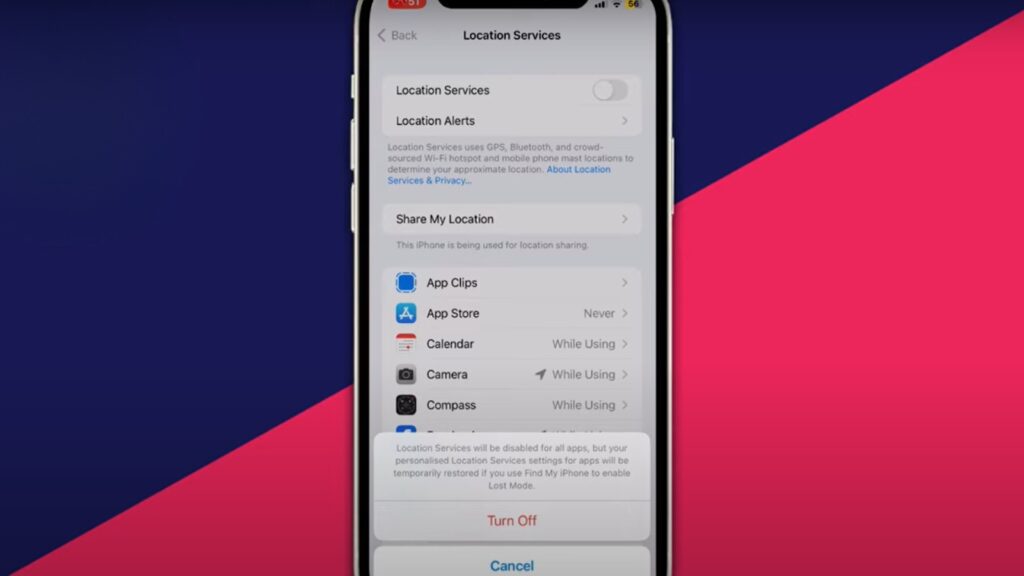
Navigate to Settings > [Your Name] > Find My > Share My Location and toggle it off completely.
This disables location sharing across all contacts and devices simultaneously through your iCloud account.
|
Pros |
Cons |
|
Affects all shared locations at once |
May still trigger some notifications |
|
Clean system-wide solution |
Stop sharing with everyone, not selectively |
|
Reduces battery drain |
Impacts family sharing features |
3. Use Another iOS Device to Share From
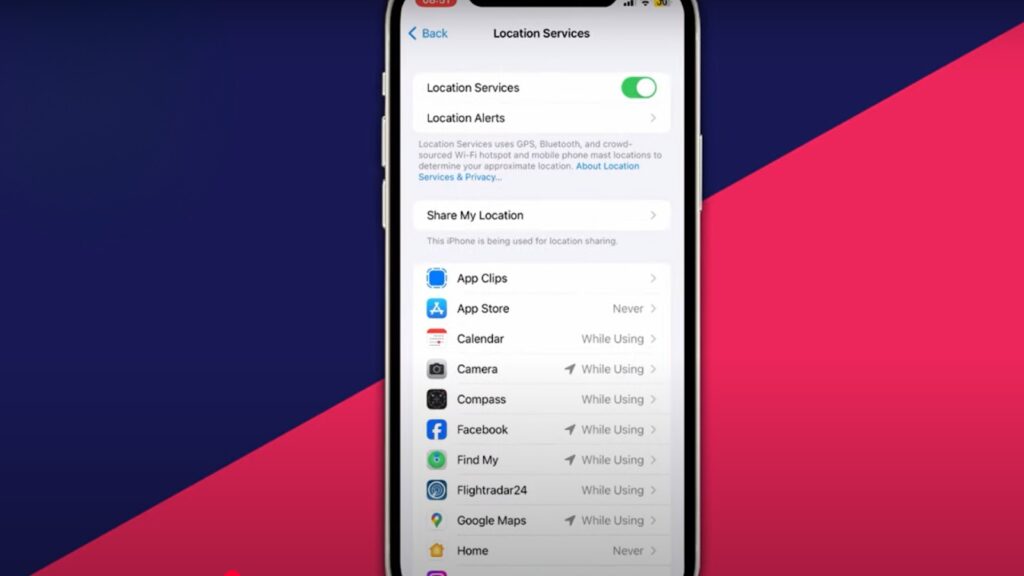
Change your location sharing source to a different device (iPad, spare iPhone) in Find My settings.
Your main device stops sharing while the alternate device broadcasts a static location instead.
|
Pros |
Cons |
|
Maintains the appearance of sharing |
Requires access to a second iOS device |
|
No immediate notification sent |
Creates false location data |
|
Preserves relationship trust |
Ethically questionable approach |
4. Disable Location Services Temporarily
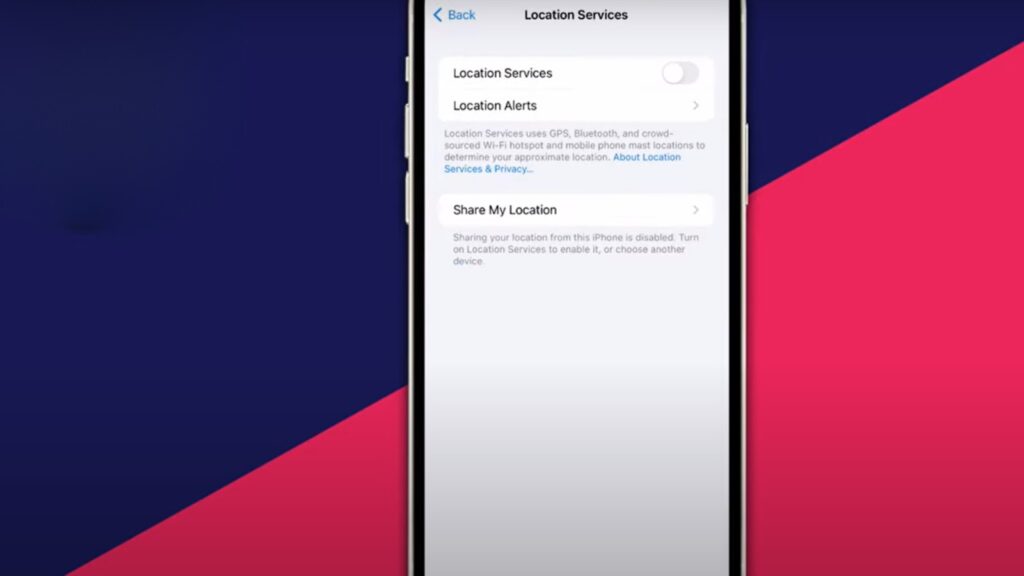
Go to Settings > Privacy & Security > Location Services and turn off the main toggle. This stops all location access for every app and service on your device temporarily.
|
Pros |
Cons |
|
Comprehensive location blocking |
Breaks navigation and weather apps |
|
Often prevents sharing notifications |
Affects emergency services access |
|
Quick reversal possible |
May impact device functionality |
5. Remove the Person from “Find My” Instead
Open the Find My app, select the contact, and choose “Stop Sharing My Location” directly from their profile. This targets specific individuals rather than disabling system-wide sharing.
|
Pros |
Cons |
|
Selective contact management |
Usually sends direct notification |
|
Maintains other location sharing |
Less reliable for a stealth approach |
|
Clean removal from Find My lists |
A person sees an immediate status change |
How to Check if You’re Sharing Your Location on iMessage?
Using iMessage Conversation Thread
Open the specific conversation and look for a small location icon or “Location” indicator at the top of the chat.
If location sharing is active, you’ll see either your contact’s location or a message stating “Sharing Location” with a time duration displayed.
Using the Find My App
Launch the Find My app and tap the “People” tab at the bottom of the screen.
This displays a comprehensive list of everyone currently receiving your location data, including duration settings and sharing status for each contact.
Conclusion
Managing location privacy on iMessage doesn’t have to be complicated once you understand your options.
While Apple’s default notifications make silent revocation challenging, the methods we’ve covered offer varying degrees of success depending on your specific situation.
Remember that completely avoiding notifications isn’t always guaranteed, and some approaches carry risks like affecting other apps or creating inconsistent behavior. The airplane mode strategy works well for quick fixes, while changing your sharing device offers more sustained privacy.
Before implementing any method, consider the relationship dynamics and potential consequences.
Sometimes, an honest conversation about changing privacy needs works better than technical workarounds.
Whatever approach you choose, regularly check your sharing status through iMessage threads and the Find My app to ensure your location remains private when you want it to be.
Frequently Asked Questions
Does turning off location sharing always notify the other person?
Apple’s default behavior sends notifications, but using airplane mode or device switching can sometimes prevent immediate alerts.
Can I stop sharing with one person while keeping others active?
Yes, use the Find My app to remove specific contacts individually without affecting your other location sharing arrangements.
Will the other person know if I use the airplane mode trick?
Not immediately, but they might notice location gaps or delayed updates when checking their Find My app.








