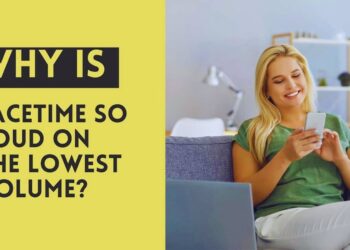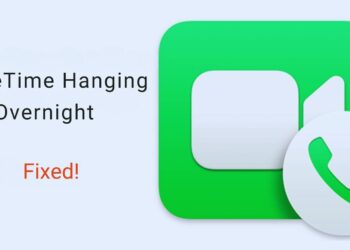Getting a shiny new iPhone is exciting, but what about all those precious memories stored on your old device?
Many iPhone users automatically think of iCloud when it comes to moving their photo collection, but here’s the thing: you don’t need it!
You may have reached the maximum 5GB storage limit, or you prefer to keep your photos off cloud services entirely.
Whatever your reason, several reliable alternatives work just as well.
The good news? You can transfer photos to a new iPhone without iCloud using methods that are often faster, more private, and sometimes even more convenient than Apple’s cloud service.
From wireless options like AirDrop to computer-based solutions and third-party tools, we’ll walk you through five proven approaches that’ll get your entire photo library safely moved to your new device.
Ready to make the switch stress-free?
Why Avoid iCloud for Photo Transfer?
While iCloud might seem like the obvious choice for moving photos between iPhones, it comes with several limitations that make alternative methods more appealing for many users.
1. Limited Free Storage
Apple provides just 5GB of free iCloud storage by default, which sounds reasonable until you realize how quickly photos eat up that space.
A single high-quality photo from modern iPhones can be 3-5MB, meaning you might only fit around 1,000-1,500 photos before hitting that limit.
If you’ve been snapping pictures for years, you’ll likely need to purchase additional storage or spend time deciding which memories to delete, neither option feels great when you just want to move everything to your new phone.
2. Slow Upload & Download Speeds
iCloud transfers depend entirely on your internet connection, and even with fast Wi-Fi, uploading thousands of photos can take hours or even days.
The process gets even more frustrating with unstable connections that cause uploads to stall or restart.
When you’re eager to start using your new iPhone, waiting around for a slow cloud sync feels like watching paint dry.
Direct transfer methods often prove much faster since they don’t rely on internet speeds.
3. Privacy Concerns
Not everyone feels comfortable storing personal photos on remote servers, even with Apple’s security measures.
Some users prefer keeping their private moments completely offline, while others worry about potential data breaches or unauthorized access.
If you fall into this category, avoiding cloud services altogether gives you complete control over where your photos go and who might have access to them.
Preparation Before Transfer
Ensure Both Devices Are Charged
Photo transfers can be surprisingly battery-intensive, especially when moving large collections. Both your old and new iPhone should have at least a 50% charge before starting.
Consider plugging them into power sources during the process to avoid interruptions. Nothing’s more frustrating than having a transfer fail halfway through because one device died unexpectedly.
Use the Same Apple ID (Where Required)
While we’re avoiding iCloud storage, some transfer methods still require Apple ID verification for security purposes.
Make sure both devices are signed into the same Apple ID account or have the login credentials ready.
This ensures smooth authentication when using AirDrop or certain third-party apps that need to verify device ownership.
Have a USB Cable, PC, or Wi-Fi Ready
Different transfer methods require different tools, so gather what you might need beforehand.
Keep a Lightning cable handy for computer-based transfers, ensure your PC or Mac has iTunes/Finder installed, and verify both phones can connect to the same Wi-Fi network.
Having everything prepared prevents delays once you start the actual transfer process.
3 Best Ways to Move Photos to a New iPhone Without iCloud
1. Transfer via AirDrop (Wireless and Fast)
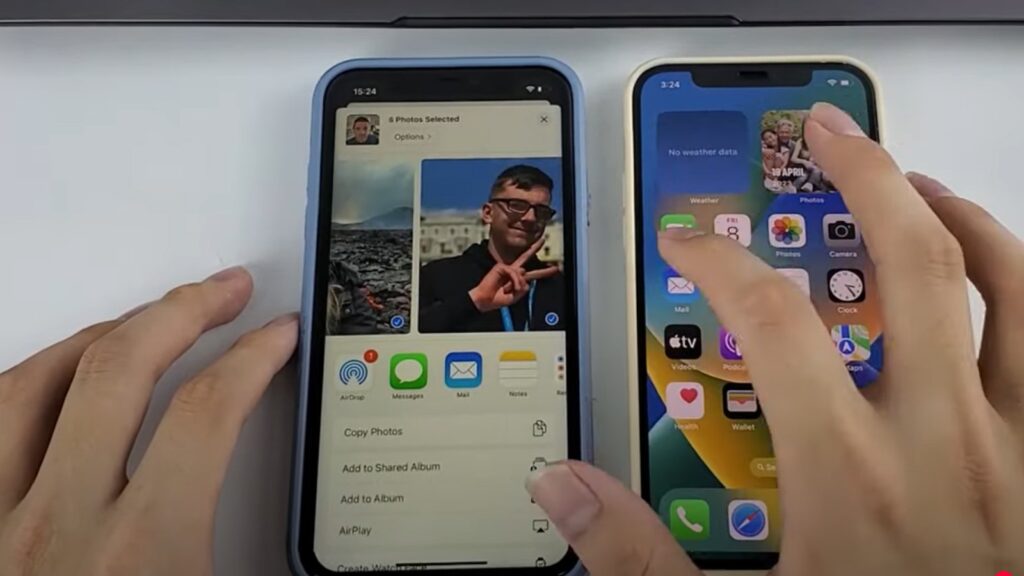
AirDrop uses Bluetooth and Wi-Fi to wirelessly send photos between iPhones instantly. Simply enable AirDrop on both devices, select your photos, tap Share, choose AirDrop, and pick your new iPhone from the list.
It’s incredibly fast and convenient for moderate photo collections, but becomes impractical for transferring thousands of images since you’ll need to send them in smaller batches.
2. Use iTunes or Finder on a Computer
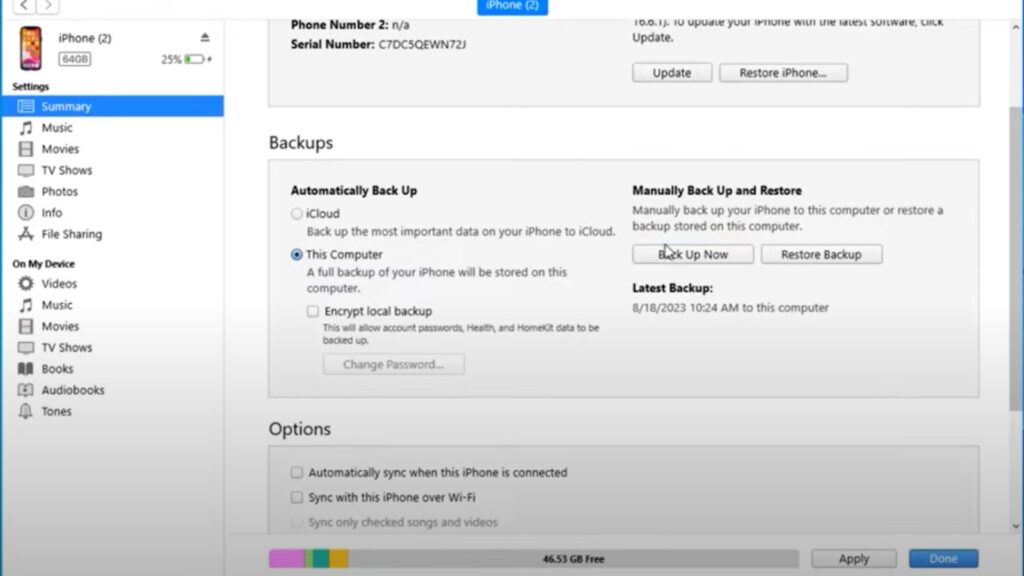
iTunes (PC) or Finder (Mac) lets you backup your old iPhone’s photos to your computer, then sync them to your new device via USB cable.
Connect your old iPhone, create a backup or manually export photos, then connect your new iPhone and restore or import the images.
This method handles large photo libraries efficiently but requires a computer and can take considerable time for full transfers.
3. Use a Third-Party App (e.g., AnyTrans, iMazing, Dr.Fone)
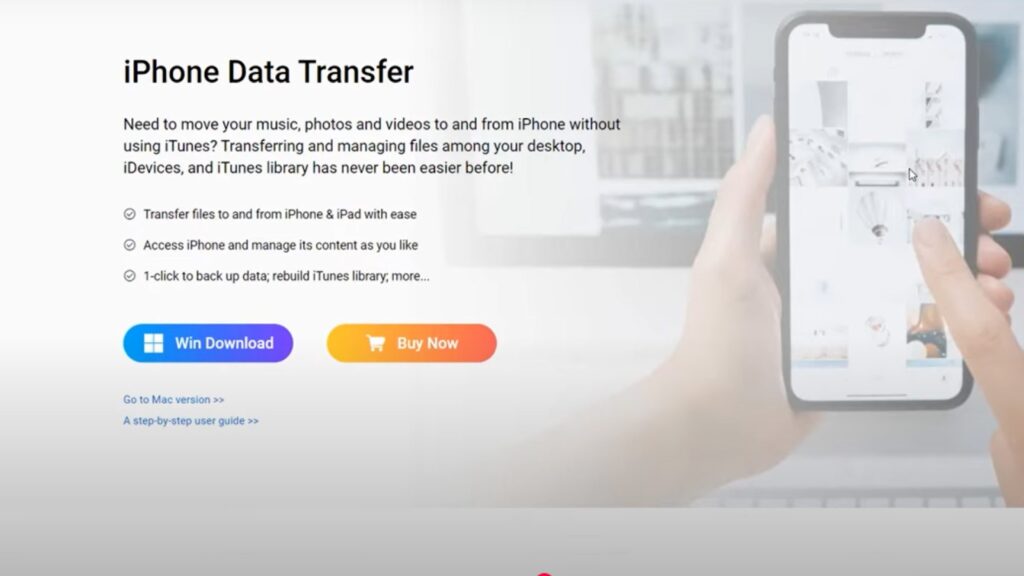
Specialized transfer software like AnyTrans, iMazing, or Dr.Fone simplifies moving photos between iPhones without full device backups.
Install the software on your computer, connect both devices via USB, select specific photos or albums, and initiate the transfer.
These apps offer user-friendly interfaces and selective transfer options, though premium features typically require purchasing the full version.
Conclusion
There you have it, five solid alternatives to move your photos without relying on iCloud!
Each method has its sweet spot: AirDrop for quick wireless transfers, iTunes/Finder for comprehensive moves, third-party apps for user-friendly control.
The best choice depends on your specific situation.
Got a few hundred photos? AirDrop works perfectly. Moving your entire photo history? Consider the computer or third-party app route. Want to stay completely offline? Grab a Lightning USB drive.
Remember, there’s no one-size-fits-all solution here. You might even combine methods – use AirDrop for recent favorites and a computer backup for everything else.
The important thing is that you now have options that work around iCloud’s limitations while keeping your precious memories safe during the transition.
Frequently Asked Questions
Can I transfer Live Photos using these methods?
Yes, most methods preserve Live Photos. AirDrop, iTunes/Finder, and quality third-party apps maintain the moving image format during transfer.
Will photo quality be reduced during transfer?
No, direct transfer methods like AirDrop and USB maintain original quality. Some cloud services may compress unless high-quality settings are enabled.
How long does it take to transfer thousands of photos?
Transfer time varies by method. AirDrop takes hours for large collections, while computer backups or third-party apps are typically faster.
Do I need an internet connection for all these methods?
No, AirDrop, iTunes/Finder, USB drives, and some third-party apps work offline. Only alternative cloud services require internet connectivity throughout.
Can I transfer photos from Android to iPhone using these methods?
Some methods work cross-platform. Third-party apps, USB drives, and cloud services support Android transfers, but AirDrop and iTunes are Apple-only.