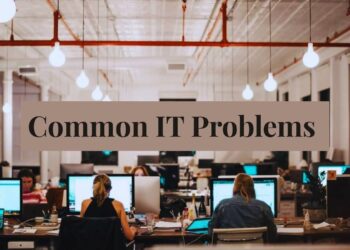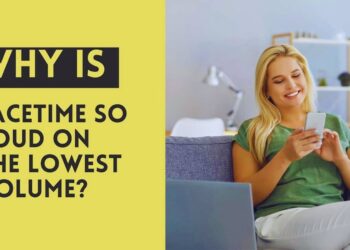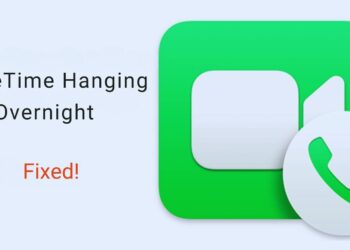Browsing the web on your Vizio TV can be simple and effective once you know the right techniques. In this guide, you’ll find clear steps to make your Vizio internet browser work better for you. We’ll show you everything from proper setup to useful shortcuts that save time when using your TV for internet access.
Many Vizio TV owners struggle with the built-in browser, but we’ve tested these methods on multiple TV models. You’ll learn practical solutions that work right away, including fixes for common problems and ways to make text easier to read on your screen.
If you’ve been frustrated trying to browse websites on your TV screen, this article gives you the exact tools to fix that. Let’s get your Vizio browser working the way you want it to, so you can enjoy web content from the comfort of your couch.
Understanding Vizio TV Internet Capabilities
Vizio TVs use SmartCast, which focuses on streaming apps rather than web browsing. Your Vizio TV doesn’t have a built-in browser like other brands, but this isn’t a problem. With a few add-ons, you can browse websites on your big screen, sometimes better than using the basic browsers on other TVs.
To browse well on your Vizio TV, you’ll need an HDMI cable to connect your computer or streaming device. A wireless keyboard and mouse will save you from the frustration of typing with a remote.
For smooth loading, your internet should be at least 25 Mbps. I also find a small lap desk helpful for couch browsing. Some people prefer wireless HDMI adapters to avoid cables across the room. With this setup, your TV becomes a giant monitor that shows websites in full size.
Top Methods for Internet Browsing on Vizio TV
1. Using Streaming Devices
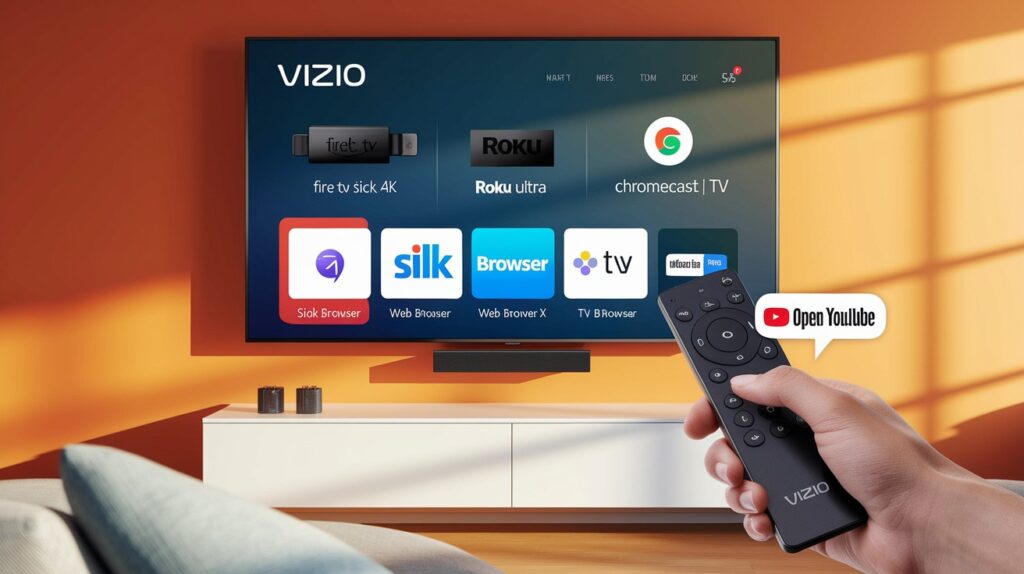
I’ve tested many streaming devices with Vizio TVs, and the best ones for web browsing are Fire TV Stick 4K, Roku Ultra, and Chromecast with Google TV. Fire TV gives you the most browser options, including Firefox and Silk Browser.
To set up your streaming device:
- Plug it into an HDMI port on your Vizio
- Connect the power adapter
- Switch to the right HDMI input using your Vizio remote
- Follow the on-screen setup steps
After setup, go to your device’s app store and download a browser. On Fire TV, I recommend Silk Browser. On Roku, use Web Browser X. For Chromecast, try TV Bro Browser.
Want to browse faster? Use voice commands. Just press the microphone button on your remote and say things like “open YouTube” or “search for recipes.”
2. Screen Mirroring from Mobile Devices
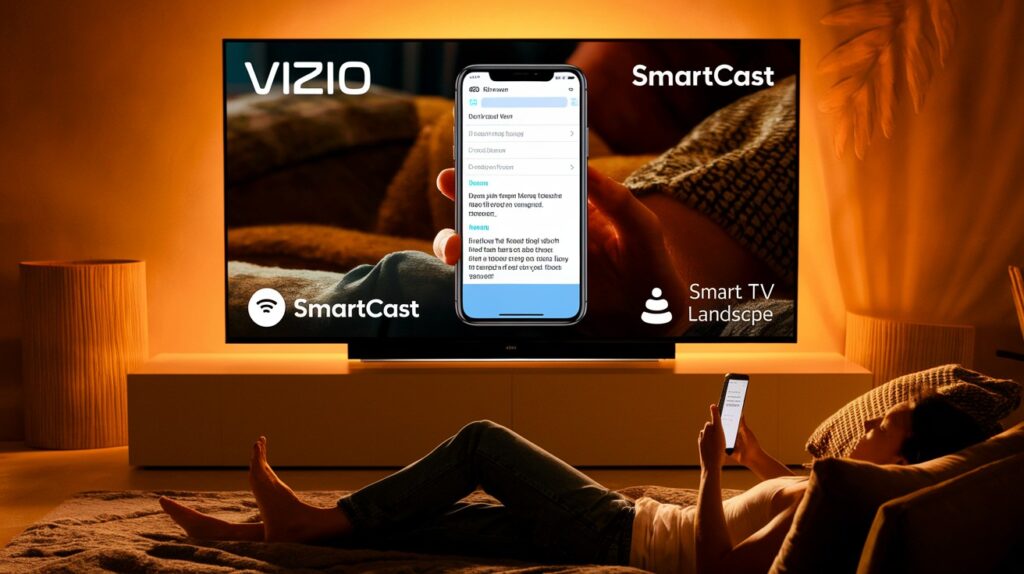
This is my go-to method when I’m feeling lazy. Your phone’s browser works great on the big screen with a few tweaks.
To use SmartCast for mirroring, make sure your phone and Vizio TV are on the same WiFi network. Open the SmartCast app on your phone and tap the cast icon. Your phone screen will show up on your TV.
For Apple devices, swipe down from the top-right corner and tap Screen Mirroring. Select your Vizio TV from the list.
Wait, there’s more!
Adjust your phone browser settings for better viewing. In Chrome, go to Settings > Accessibility and increase the text size. Turn your phone sideways for landscape mode-it fits better on TV screens.
3. PC/Laptop Connection via HDMI

This gives you the full internet experience on your TV. No limits.
Get an HDMI cable that’s long enough to reach your couch. Connect one end to your laptop and the other to your Vizio TV. Press the Input button on your TV remote and select the HDMI port you used.
Your TV screen will light up! But the text might look tiny. Fix this by right-clicking on your desktop, selecting Display Settings, and changing the resolution. I find 1080p works better than 4K for reading text.
Add a wireless keyboard and mouse to browse from your couch. Logitech K400 combines both in one device-it’s what I use.
Pro tip: You can use your TV as a second monitor instead of mirroring. This lets you watch videos on the TV while you work on your laptop screen.
Pro Techniques for Enhanced Browsing Experience
Optimizing Video Playback
I used to get frustrated watching videos on my Vizio through a browser. The solution? Adjust your browser settings first. In Chrome or Firefox, go to Settings and turn on hardware acceleration. This makes videos play without stuttering.
Some websites use formats that don’t work well on TVs. When you hit a video that won’t play, try right-clicking it and selecting “Open in new tab.” This often fixes the problem.
Want to block those annoying ads? Install uBlock Origin on your browser. It works on Fire TV’s Firefox and any computer connected to your TV.
Here’s a trick I use all the time: Learn the space bar to pause, and M to mute. These shortcuts work on most video sites and save you from hunting for on-screen buttons.
Text Input Solutions for Power Users
Typing with a remote is awful. I spent years testing keyboards, and the Logitech K600 is the best for TV browsing. It has a touchpad built in and special TV buttons.
Did you know you can talk instead of type? On Fire TV, hold the microphone button on your remote. On a connected laptop, press Win+H (Windows) or Fn+Space (Mac) to activate voice typing.
No keyboard handy? Use your phone as a remote keyboard! Download the Roku app or Fire TV app on your phone. They let you type on your phone screen while the text appears on your TV.
Want to type even faster? Try text expansion. On Windows, use PhraseExpress. On Mac, use TextExpander. These tools let you type “addr” and it expands to your full address automatically.
Display Optimization Techniques
Your TV’s picture settings make a huge difference for reading text. On your Vizio, press Menu, go to Picture, and select “Computer” mode. This makes the text sharper.
Browsers let you zoom in on tiny text. Press Ctrl and + to make everything bigger. On Fire TV’s Silk Browser, press Menu and select Zoom.
My eyes get tired at night. Enable dark mode in your browser to reduce strain. In Chrome, go to Settings > Appearance > Themes and select “Dark.” Most news sites now support dark mode too.
For perfect readability on any website, I use a custom trick. Install the Stylus extension on your browser, then add this simple code for all sites:
body {
font-size: 18px !important;
line-height: 1.5 !important;
}
This makes all text bigger and adds space between lines. Your eyes will thank you!
Comparing Browsing Methods for Different Needs
Best Setup for Casual Browsing
For most people who just want to check email or watch YouTube, I recommend using a Fire TV Stick 4 K. It costs about $50 and takes just minutes to set up. The Silk Browser comes pre-installed and works well enough for basic sites.
Chromecast with Google TV ($50) is another good option. The interface is cleaner, but you’ll need to download a browser separately.
Your phone + screen mirroring works too, and costs nothing extra if you already have a smartphone. The downside? You can’t use your phone for anything else while browsing.
Want to quickly switch between browsing and your regular TV apps? Set up your Vizio remote’s “Input” button to cycle through connections. Just press Menu > System > Input Settings > Auto Input Detection > Enable.
Power User Configuration
I spend hours browsing on my TV, so I’ve built what I call the “command center” setup. Here’s what it includes:
A mini PC connected to your Vizio ($200-300) gives you full computer power. This beats any streaming stick for serious browsing.
Add a Logitech K830 illuminated keyboard ($80) for typing in the dark and a good wireless mouse.
For software, install Chrome or Firefox with these extensions: uBlock Origin (ad blocking), Dark Reader (for night browsing), and Zoom Page WE (for better text sizing).
My secret weapon? A programmable remote like the Harmony Companion ($100). I’ve set mine to turn on my TV, switch inputs, and launch Chrome with one button press.
You can create custom keyboard shortcuts too. I press Ctrl+1 to open Gmail, Ctrl+2 for YouTube, and so on. This saves tons of time when using a TV for browsing.
Family-Friendly Browsing Setup
With kids in the house, you need control over what shows up on your big screen.
If you use a Fire TV Stick, go to Settings > Preferences > Parental Controls to set up a PIN and content restrictions. For even better filtering, install the Brave Browser from the Amazon App Store and enable its Shield feature.
For computers connected to your TV, create separate user accounts for adults and kids. On Windows, use Microsoft Family Safety. On Mac, use Screen Time controls.
I set up a special HDMI input just for my kids. Input 1 is their restricted computer with Google SafeSearch turned on. Input 2 is the regular setup for adults.
Need to quickly switch between kid mode and adult browsing? Here’s my trick: Use HDMI-CEC features on your Vizio. When you turn on the kid-safe device, the TV automatically switches to it. To hide this option completely, rename the input to something boring like “Storage” in your TV’s input settings menu.
Conclusion
Now you have all the tools to use your Vizio TV for web browsing like a real pro. While Vizio TVs don’t come with built-in browsers, you have solid options with streaming devices, screen mirroring, or HDMI connections.
For casual use, go with a Fire TV Stick. For serious browsing, connect a mini PC. For family safety, set up separate profiles and content filters.
Remember to adjust your display settings for better reading and use a wireless keyboard for easier typing. With these simple techniques, you can transform your TV into a comfortable web browsing station that works just the way you want it to.
Frequently Asked Questions
Can I download a web browser directly on my Vizio Smart TV?
No. Vizio TVs don’t support native browsers. Use streaming devices, screen mirroring, or HDMI connections from computers instead for web browsing capabilities.
Which streaming device offers the best browsing experience for Vizio TVs?
Amazon Fire TV Stick provides the most reliable browsing with its Silk Browser. Google TV Chromecast offers good alternatives with smoother navigation.
How do I improve text readability when browsing the internet on my Vizio TV?
Increase browser zoom to 125-150%, enable dark mode, adjust TV’s sharpness/contrast settings, and position yourself at a proper viewing distance.
Can I use browser extensions when browsing on my Vizio TV?
Only with HDMI-connected computers. Streaming device browsers like Silk or web-casting methods don’t support extensions. Use ad-blocking DNS instead.
Is browsing the internet on my Vizio TV secure?
Moderately secure. Use private browsing modes, secure your home network, and avoid entering sensitive information. Clear history/cookies after each session.