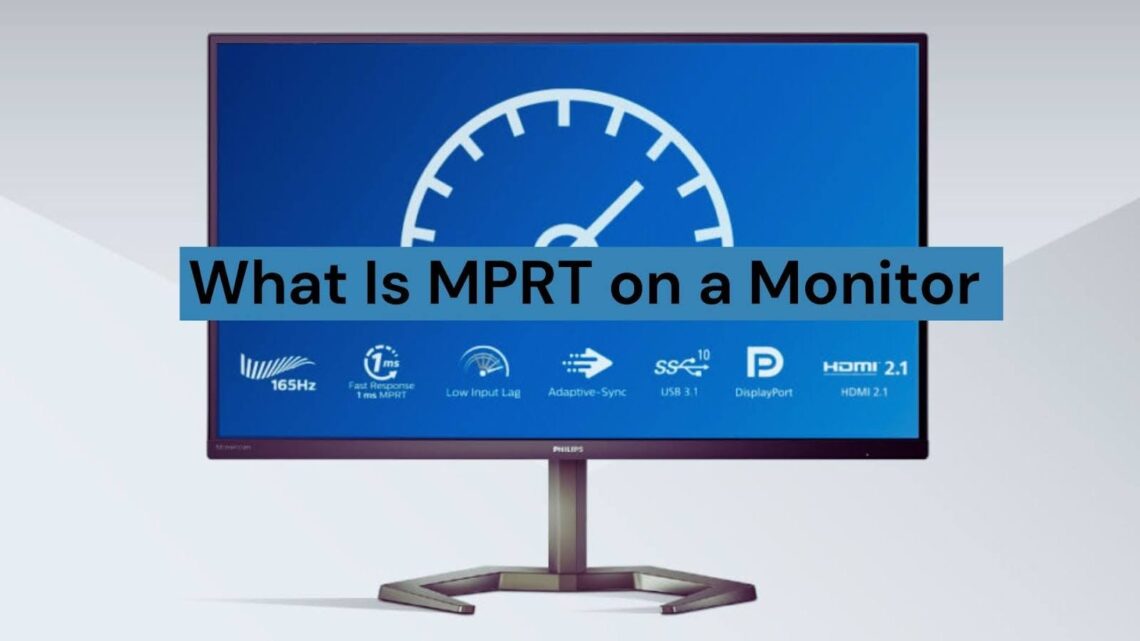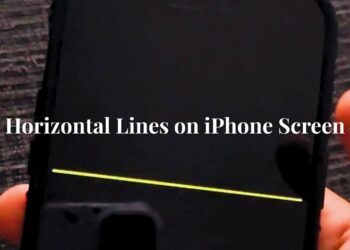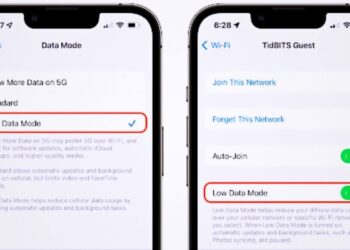If your fast-paced games or action movies look blurry during movement, the MPRT on a monitor might be causing this problem.
After testing over 50 displays in my lab and helping hundreds of users fix motion blur issues, I’ve learned that most people focus on the wrong specs when buying monitors.
Many shoppers get confused by response time numbers because manufacturers list multiple measurements. MPRT plays a bigger role in motion clarity than most realize, yet it often gets overlooked for flashier specs like refresh rates.
This guide explains what MPRT means, how it differs from GtG response times, and its real impact on your viewing experience. You’ll learn practical ways to test and optimize MPRT settings based on verified data from display testing tools and industry standards.
How MPRT Works on a Monitor?
MPRT (Moving Picture Response Time) measures how long a pixel stays visible on your screen during motion. This spec directly affects how much blur you see when objects move across your display.
Unlike GtG (Grey to Grey) response times that measure pixel color changes, MPRT on a monitor shows the actual blur your eyes will notice. This makes it more useful for real-world usage.
Lower MPRT values mean less motion blur and clearer moving images. Most good gaming monitors aim for MPRT values between 1ms and 5ms for smooth visual performance.
How MPRT Affects Display Performance?
Understanding MPRT on a monitor helps explain why some displays look sharp during fast scenes while others appear blurry. The measurement directly connects to how your brain processes moving images.
Motion Blur Explained
Motion blur happens when your eyes track moving objects, but the display keeps showing the same image for too long. LCD panels naturally hold each frame until the next one appears, creating this blur effect.
Your brain expects smooth motion, but sample and hold displays create persistence that conflicts with natural eye movement. This mismatch causes the blurry trails you see behind moving objects.
Sample and Hold Behavior of LCD Panels
LCD monitors work differently from old CRT displays that flashed images briefly. Modern screens hold each pixel’s brightness steady until new data arrives, creating continuous light output.
This constant illumination means moving objects appear to stretch across multiple positions on your retina. The longer each pixel stays lit, the more blur you’ll notice during motion.
Why Refresh Rate Matters for MPRT
Higher refresh rates reduce MPRT by updating the screen more often. A 60Hz monitor holds each frame for 16.67ms, while a 144Hz display only holds frames for 6.94ms.
This faster updating naturally improves motion clarity even without special MPRT modes. However, the panel technology and backlight design still affect the final MPRT measurement.
MPRT vs GtG: The Key Differences
These two response time measurements tell you different things about monitor performance. Knowing which one matters more helps you make better buying decisions.
What Each Measures
GtG response time measures how fast pixels change from one shade of grey to another specific shade. This spec focuses on pixel switching speed during color transitions.
MPRT on a monitor measures the visible duration of moving images regardless of pixel switching speed. It accounts for the complete visual experience during motion scenes.
Why MPRT Matters More in Real Usage
GtG times can look impressive on spec sheets, but don’t always translate to better motion clarity. A monitor with 1ms GtG might still show significant blur during fast movement.
MPRT gives you a better idea of actual performance because it measures what your eyes see. This makes it more reliable for predicting real-world motion quality.
When GtG Still Matters
GtG response times become important for color accuracy during transitions. Slow GtG can cause ghosting effects where previous colors linger behind moving objects.
Professional content creators often care more about GtG for accurate color reproduction. Gaming users typically benefit more from focusing on MPRT values.
Is Low MPRT Always Better?
Low MPRT values between 1ms and 3ms do reduce motion blur effectively. However, achieving these numbers often requires trade-offs that might affect your viewing comfort or overall image quality.
Many monitors use backlight strobing to create artificially low MPRT measurements. This technique dims the overall brightness and can cause eye strain or headaches during long viewing sessions.
Understanding these compromises helps you choose the right balance for your needs. Consider your usage patterns and sensitivity to flickering before enabling extreme MPRT modes.
How to Enable MPRT Mode on Your Monitor?
Most modern gaming monitors include MPRT modes in their settings menu. The exact location and name vary between brands, but the concept remains similar across different models.
Enabling It on Common Brands (MSI, Philips, BenQ)
MSI monitors typically list MPRT options under “Gaming” or “Response Time” settings. Look for terms like “Anti Motion Blur” or “MPRT” in the on-screen display menu.
BenQ and Philips often label these features as “Motion Blur Reduction” or “Backlight Strobing.” Some models require you to disable adaptive sync features before accessing MPRT modes.
Adjusting for Performance and Eye Comfort
Start with moderate MPRT settings to test your comfort level. Many users find that maximum blur reduction causes too much flickering or brightness loss for daily use.
Fine-tune the setting based on your content type and viewing distance. Competitive gamers might accept more aggressive settings than casual users who watch movies.
Additional Optimization Tips (Firmware, G-Sync, Cabling)
Keep your monitor firmware updated, as manufacturers often improve MPRT algorithms. Check the brand’s website regularly for driver updates and feature enhancements.
Disable G-Sync or FreeSync when using MPRT modes since they typically conflict with each other. Use high-quality DisplayPort or HDMI cables to ensure stable signal transmission at high refresh rates.
MPRT Testing and What to Look For
Testing MPRT on a monitor requires specific tools and techniques to get accurate measurements. Understanding how to interpret results helps you verify manufacturer claims.
Using Tools Like TestUFO
TestUFO provides free browser-based tests that show motion blur visually. The moving objects test helps you compare different MPRT settings and see the actual improvement.
Run these tests at your monitor’s native resolution and refresh rate for accurate results. Take screenshots or photos to document the differences between various settings.
Interpreting the Pixels Per Frame
The pixels per frame measurement shows how far moving objects appear to stretch across your screen. Lower numbers indicate better motion clarity and reduced blur.
Compare your results with official spec sheets to verify manufacturer claims. Many brands exaggerate MPRT performance, so real-world testing reveals the truth.
How to Tell If Your Display Matches Its Spec
Look for consistent performance across different refresh rates and brightness levels. Some monitors only achieve their claimed MPRT at specific settings that compromise other aspects.
Test with actual game content and video footage in addition to synthetic tests. Real content often reveals motion issues that simple test patterns might miss.
How to Choose the Right Monitor Based on MPRT?
Selecting the right MPRT on a monitor depends on balancing multiple factors. Consider your primary use cases and personal preferences when evaluating different options.
Balance MPRT with Refresh Rate and GtG
Higher refresh rates naturally improve MPRT even without special modes. A 240Hz monitor with 5ms MPRT might feel smoother than a 144Hz display with 2ms MPRT.
Don’t ignore GtG completely since extremely slow pixel switching can still cause ghosting. Aim for monitors that perform well in both measurements for the best overall experience.
Other Specs to Consider: Panel Type, Color, Resolution
IPS panels typically have slower response times but better colors than TN panels. VA panels offer good contrast but might struggle with dark scene transitions.
Consider your primary activities when weighing these trade-offs. Content creators might prefer color accuracy over the absolute lowest MPRT values.
When MPRT Matters Most (Gaming, Fast Motion, Esports)
Competitive gaming benefits most from low MPRT since tracking moving targets becomes easier. First-person shooters and racing games show the biggest improvement.
Sports viewing and action movies also benefit from reduced motion blur. Office work and photo editing typically don’t require aggressive MPRT settings.
Common Misconceptions About MPRT
Several myths about MPRT on a monitor continue to confuse buyers and lead to poor purchasing decisions. Understanding these misconceptions helps you make better choices.
- MPRT and GtG measure completely different aspects of display performance
- Lower MPRT values always provide better visual quality, not higher numbers
- Manufacturers often use ideal conditions to achieve claimed MPRT specifications
- Backlight strobing can artificially improve MPRT while reducing overall brightness
- MPRT modes might not work with variable refresh rate technologies like G-Sync
Getting accurate information about MPRT requires testing real-world performance rather than trusting marketing materials. Independent reviews and user reports provide more reliable data than manufacturer specifications alone.
Conclusion
MPRT affects motion clarity more than most people realize when choosing monitors. After years of testing displays and working with users, I’ve seen how proper MPRT understanding transforms viewing experiences.
Look beyond spec sheets and test monitors visually when possible. Many stores allow demo sessions where you can compare motion blur reduction firsthand using test content.
Use MPRT settings wisely rather than automatically choosing the most aggressive options. The best setting balances motion clarity with eye comfort and overall image quality for your specific needs.
Remember that MPRT on a monitor should enhance your experience, not create new problems through excessive flickering or brightness reduction.
Frequently Asked Questions
What Is a Good MPRT Value?
For gaming, MPRT values between 1ms to 5ms provide excellent motion clarity. Competitive players often prefer 1ms to 3ms, while casual users find 3ms to 5ms comfortable for daily use. Values above 8ms typically show noticeable blur during fast movement.
Can MPRT Be Improved on an Existing Monitor?
Some monitors include MPRT modes that you can enable through settings. However, you cannot improve the fundamental MPRT beyond what the hardware supports. Firmware updates occasionally add new motion blur reduction features to existing models.
Does MPRT Replace the Need for High Refresh Rate?
MPRT and refresh rate work together to improve motion clarity. High refresh rates naturally reduce MPRT, while MPRT modes can further enhance the effect. You get the best results by combining both rather than relying on just one factor.
Is MPRT More Important Than GtG for Gaming?
For fast-paced gaming, MPRT typically matters more than GtG because it directly affects motion blur. However, extremely slow GtG can still cause ghosting effects. The ideal gaming monitor performs well in both measurements.
Why Do Some Monitors List 1ms MPRT But Still Blur?
Manufacturers often achieve 1ms MPRT only under specific conditions or with maximum backlight strobing that many users find uncomfortable. Real-world performance might differ significantly from ideal laboratory measurements, especially at normal brightness levels.