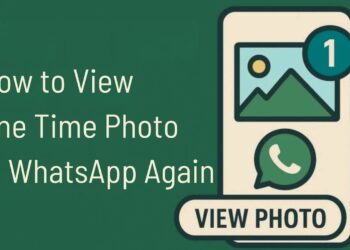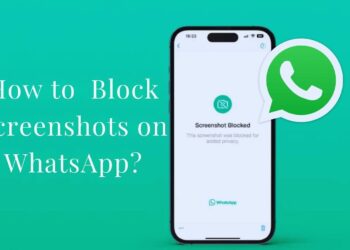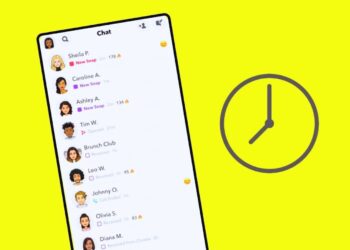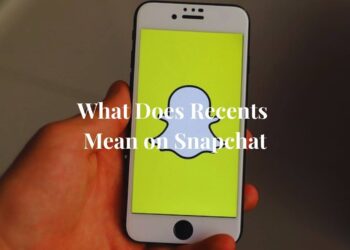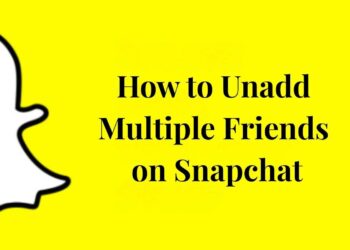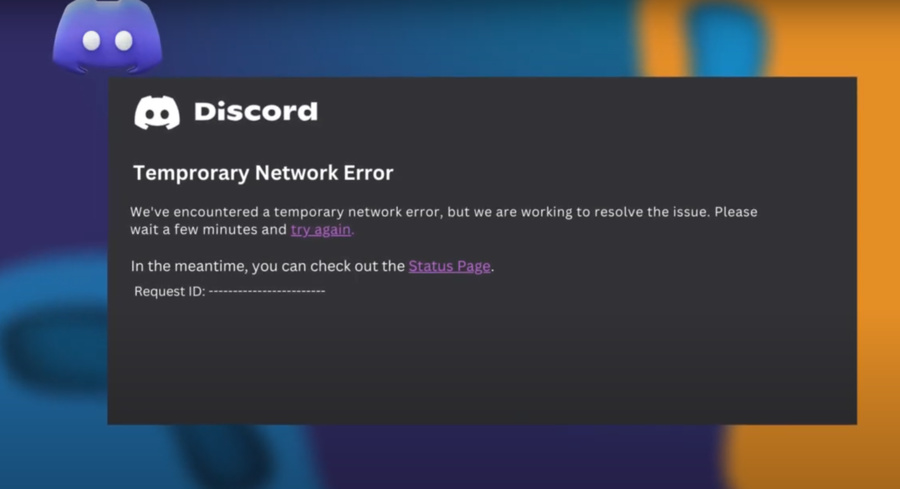
Discord is a go-to platform for gamers, developers, and various communities, thanks to its versatile text, voice, and video chat features. But we’ve all been there—right in the middle of a game, meeting, or chat, and bam, “Temporary Network Error.” It’s frustrating and can really mess up your plans. So, what can you do about it?
This article breaks down why these errors happen and what you can do to fix them. We’ll also share some tips to help you avoid them in the future. Whether you’re just hanging out with friends or managing a server, knowing how to deal with these network issues can make your Discord experience much smoother and more reliable.
What Does Discord Temporary Network Error Mean?
A Discord temporary network error prevents an app from accessing either the internet or the Discord server. Therefore, you might see messages not being sent. Furthermore, the voice channels could be disabled. At other times, even the user list does not load. These errors are typically temporary. But they interfere with your flow.
However, such mistakes tend to correct themselves automatically. But sometimes, you have to do it on your own. Maybe if you close the application and open it again, it will work fine. Another step you can take is to check your internet connection. Moreover, problems in servers owned by Discord can be the cause of these issues. In conclusion, temporary network issues interfere with the Discord service, but the problem can often be solved.
Why is There a Discord Temporary Network Error?
Server-Side Problems
First, it is possible to have temporary network problems on the server side. For example, overloaded servers when many users are logged in simultaneously. Also, Discord can have maintenance work, which may cause temporary interruptions. Blackouts are also possible, which can affect many users at a time.
Internet Connection Issues
Your internet connection is critical. Timed connections can cause networks to be irregular. This is due to slow speeds, which are also a major factor. Additionally, if your internet service provider has problems, you can experience difficulties in accessing Discord.
Software Conflicts
Other applications on your device interfere with Discord also. For instance, antivirus or firewalls may prevent Discord from connecting. Also, other apps running in the background that consume a lot of data may affect Discord’s functionality.
Outdated App Versions
This is a problem that can occur when you are using the outdated version of Discord. Updates may resolve issues and enhance functionality. Thus, running an old version may result in network errors. It should also be noted that you should always have the newer version of the software installed.
Network Hardware Issues
Malfunctioning of the network hardware can lead to poor connection. These errors occur from issues with routers, modems, or network interfaces. Power cycling or resetting your hardware could solve the problem.
In conclusion, Discord’s temporary network errors cause by server problems, internet connection issues, software compatibility, outdated applications, and hardware difficulties. Knowing the cause assists in rectifying the mistake as it will be done correctly.
How to Resolve the Discord Temporary Network Error
Check Discord’s Status
First, visit Discord’s official status page or their Twitter account to see if they have provided any updates. This assists you in deciding whether the problem is systemic and as a result of the servers. The solutions may be as simple as waiting for the server to come back online or there is maintenance being conducted by Discord.
Restart the Discord Application
Sometimes, the issue can be resolved by just closing the Discord app and reopening it since it can be a temporary glitch. Try exiting the app and then relaunching it after a few minutes have passed. This reloads the application and can solve simple problems with the connection.
Verify Your Internet Connection
Make sure that the connection to the internet is good and fast. Check your connection by accessing other websites or any other online service. When your internet connection is poor or intermittent, Discord can have trouble staying connected.
Restart Your Modem/Router
Reset your modem and router by disconnecting them from power for approximately half a minute to a minute. Then, reconnect them and wait till they are fully booted up again. This process can fix network problems as it re-establishes the connection with the internet.
Update Discord
First, ensure that you are using the most recent version of Discord. In many cases, updates may involve bug fixing, which can solve some network issues. You can look for it in the settings of the Discord app or try installing the latest version of Discord from the official website.
Run Discord as Administrator
On Windows, running Discord with administrative privileges may help avoid certain network problems with permissions. Try to open Discord through the application shortcut; right-click the application and select ‘Run as administrator’ to check if the issue is resolved.
Disable VPN or Proxy
If you’re using a VPN or a proxy server, try switching it off for a while. VPNs and proxies may hinder Discord from communicating effectively with its servers. You can disable them to find out if they are responsible for the mentioned network error.
Flush DNS Cache
Some of the network problems may be resolved by flushing the DNS cache. On Windows, type ipconfig /flushdns and hit the Enter key. On MacOS, type sudo killall -HUP mDNSResponder and hit the Enter key. This clears the DNS cache and could help with Discord’s connection problems.
Change DNS Servers
At other times, it may be useful to switch the DNS servers used by the device to Google Public DNS (8. 8. 8. 8 and 8. 8. 4. 4) or Cloudflare DNS (1. 1. 1. 1). If this does not solve the issue of the network on Discord, then try changing the DNS settings in the network settings of the device used.
Reinstall Discord
If the issue persists, corrupted installation files can also be fixed by reinstalling Discord. Uninstall the Discord application from your computer, go to the Discord website and download the newest version of the application, then install it. This ensures that you have a clean copy, which should not be having network-related problems.
Check Firewall and Antivirus Settings
Some networks may block Discord, which can lead to network issues caused by firewalls or antivirus programs. Possible solutions include checking your firewall settings to ensure that Discord can pass through it. Also, ensure that your antivirus does not block Discord since it might have been recognized as a virus.
Seek Help from Discord Support
However, if you have tried all these steps and you are still experiencing network errors on Discord, then you may have to contact Discord support. Navigate to the Discord help section and describe the issues you are facing and the errors encountered. If you require further assistance and suggestions according to your situation, kindly contact the support team.
FAQs
Why Does Discord Say Network Error?
When Discord has problems connecting to its servers or the internet, it displays a network error. This can occur as a result of server issues such as maintenance work, heavy traffic, or issues with your connection to the internet. Knowing the root cause is useful in handling the problem effectively.
How Can I Check if Discord is Down for Everyone or Just Me?
To find out whether Discord is down for everyone or only for you, go to websites like DownDetector.com or IsItDownRightNow.com. The following platforms offer timely information on Discord’s server status. Also, refer to Discord’s official status page or social media page if there are any planned outages.
Does Using a VPN Affect Discord’s Network Connectivity?
VPN usage may lead to various networking issues with Discord. VPNs can affect how Discord connects to its servers by creating latency or connection problems. It is advisable to change to other VPN servers or even disable the VPN if there are issues regarding network connectivity.
Will Reinstalling Discord Fix Network Errors?
Network problems can also be fixed by reinstalling Discord. This process recreates the application’s files, which might address corrupted data or installation issues that contribute to network issues. This is a quick fix that usually works in resolving any Discord issues without having to go through other steps.
How Can I Contact Discord Support for Persistent Network Errors?
For continuous network issues, reach out to Discord staff. Go to their support page and make a ticket explaining your concern. List out all the attempted solutions and problems faced during the process. The support team of Discord shall help you to solve your network related issues as soon as possible.
Conclusion
Identifying and managing temporary network errors on Discord is essential for efficient communication. Some of the things that users can do to fix them include checking the status of the server, restarting the application, and ensuring that the internet connection is steady. In case of more protracted issues, reaching out to the Discord staff guarantees professional help. With awareness and vigilance, users can avoid such disruptions and have a stable use of this multifaceted mode of communication. So go and fix any issues with your discord.